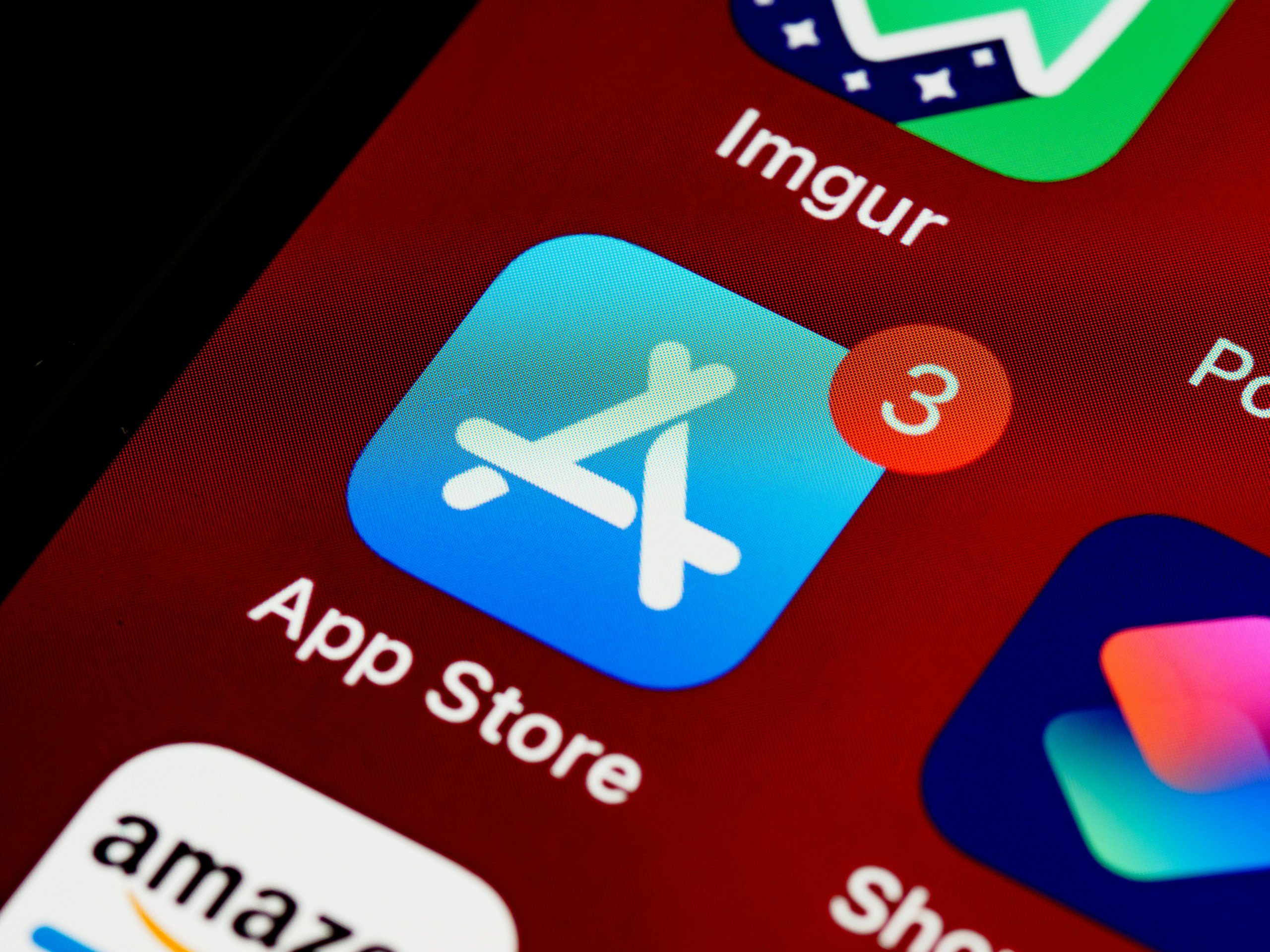Troubleshooting “Not Secure” Connection Errors: A Family Tech Guru’s Dilemma
As the designated “tech guru” in my family, I’m often called upon to handle a variety of tech-related issues. Recently, I was summoned by my aunt, who was facing a frustrating situation with the travel agency website she frequently uses, BrightSun Travel. Her complaint? Chrome displayed a “Not Secure” message whenever she attempted to log in and book a flight.
Though I wouldn’t consider myself a true tech expert, I do have a fair bit of experience navigating the web. After a bit of investigation, it seemed there was likely an issue related to the website’s SSL certification. For those unfamiliar, SSL (Secure Sockets Layer) is crucial for establishing a secure connection between users and websites, ensuring that sensitive data remains protected.
Upon arriving at my aunt’s location, I gathered the details of the problem. She explained that when she tried to access the booking form, Chrome warned her about the unsecure connection. Despite her attempts to fill out the necessary information, she faced difficulties with the form itself becoming unresponsive. A peculiar green button appeared in the address bar at some point, but we weren’t quite sure what it meant.
Feeling slightly out of my depth due to the lack of comprehensive information, I decided to take a methodical approach. Here’s what I planned to do:
-
Check Browser Updates: The first step was to ensure that her Chrome browser was fully up to date. Using outdated software can often lead to compatibility issues, including problems with security certificates.
-
Browser Alternatives: While I would investigate the issue further, I advised my aunt to try using Internet Explorer (IE) as a temporary solution if the issue recurred. Different browsers can sometimes handle SSL issues in unique ways.
-
Contacting Customer Support: If the problem persisted, I suggested reaching out to BrightSun Travel’s customer support. They could provide specific insights about the SSL certificate status or technical glitches on their end.
In summary, tackling these “Not Secure” connection messages can be quite perplexing, especially when dealing with family tech troubles! Whether you’re a tech guru or just tech-savvy, taking a systematic approach, checking browser settings, and considering alternate solutions often helps resolve these frustrating issues. If you encounter similar problems, remember to remain calm and seek out the appropriate resources, be they browser updates, direct support from website operators, or community forums. Happy
Share this content: