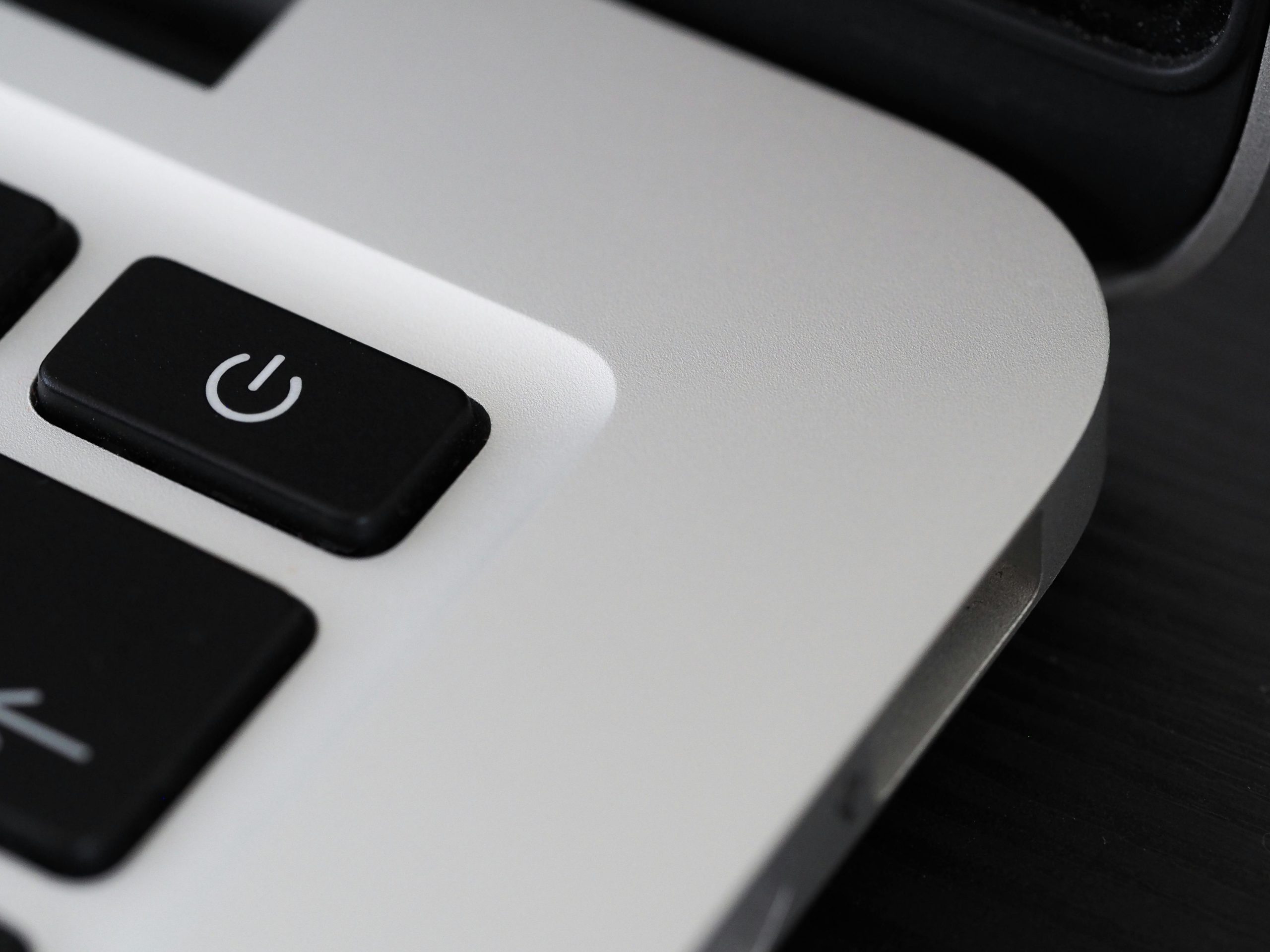Resolving Persistent ASUS Optimization and Hotkey Permission Requests After Factory Reset
If you’ve recently performed a factory reset on your ASUS laptop and are now encountering repeated prompts during each startup to allow two specific programs—namely, the ASUS Optimization Startup Tool and ASUS Hotkey—you’re not alone. These prompts can be disruptive and may indicate underlying system configuration issues that need addressing.
Understanding the Issue
After a reset, Windows may require user permission to run certain pre-installed ASUS utilities that enhance system performance and usability. The ASUS Optimization Startup Tool and ASUS Hotkey are essential for managing system optimizations and quick-access functions, respectively. Repeated prompts to authorize these applications can hinder your user experience and may be symptomatic of underlying permission or registry issues.
Common Troubleshooting Steps
A widely suggested approach involves managing the ASUS System Control Interface V2 via Device Manager. However, many users have found that this utility does not appear in the Device Manager after a reset, complicating the process.
Recommended Solutions
1. Check for ASUS Utilities in the Startup Programs
- Open Task Manager (Ctrl + Shift + Esc).
- Navigate to the Startup tab.
- Look for entries related to “ASUS” or the specific programs.
- Disable the problematic programs temporarily to prevent prompts and observe if this resolves the issue.
2. Reinstall ASUS ASUS System Control Interface V2
- Visit the official ASUS support website for your specific model.
- Download the latest version of ASUS drivers and utilities, particularly the ASUS ATK Package and ASUS Hotkey Service.
- Install these utilities and restart your system.
- During installation, ensure you grant the necessary permissions.
3. Adjust UAC (User Account Control) Settings
- Open Control Panel > User Accounts > Change User Account Control settings.
- Lower the notification level temporarily to see if prompts cease.
- Remember to restore the UAC level afterward to maintain system security.
4. Manually Add Permissions
- Use the Task Scheduler to create tasks that run these utilities at startup with elevated privileges.
- Alternatively, check the Group Policy Editor (if available) for permission settings related to these applications.
5. Contact ASUS Support
If the problem persists:
– Reach out to ASUS customer support with detailed information about your device and the issue.
– They can provide model-specific guidance
Share this content: