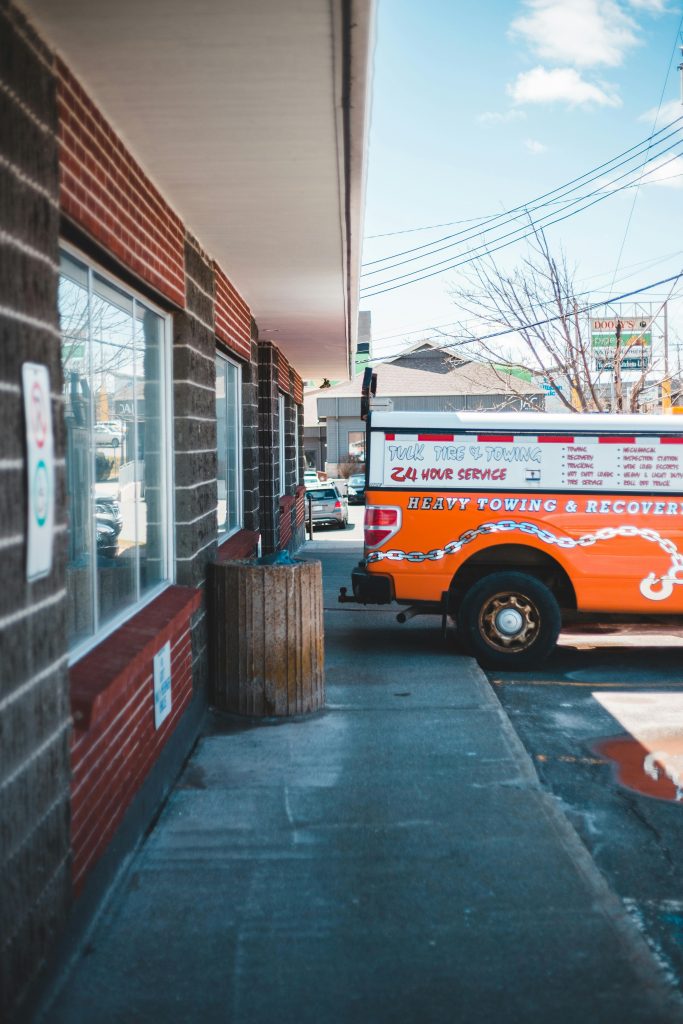Troubleshooting Sudden Performance Decline on ASUS VivoBook 12 Post-Update
Experiencing unexpected performance issues following a system update can be incredibly frustrating. If you’re an ASUS VivoBook 12 user and have noticed your device slowing down significantly — with choppy video playback and unresponsive applications — you’re not alone. Many users have encountered similar problems after recent Windows or driver updates, often linked to higher GPU utilization and system resource drain.
Identifying the Core Issue
In situations like these, users report that their Intel Iris Xe graphics suddenly spike in usage, frequently reaching around 75%. Such activity can heavily tax the CPU and GPU, leading to sluggish overall performance. Tasks that previously ran smoothly, such as streaming videos or running emulators like BlueStacks, become unmanageable, disrupting productivity and entertainment.
Common Causes
- Driver Compatibility Issues: Windows updates or automatic driver updates may introduce incompatible or suboptimal graphics drivers.
- Background Processes: System updates may trigger background tasks that consume excessive resources temporarily.
- System Configuration Changes: Settings related to graphics performance or power management might have been altered unintentionally.
Recommended Solutions
- Update or Roll Back Graphics Drivers
- Check for the latest Intel Iris Xe graphics drivers on the official Intel or ASUS website.
-
If the latest drivers cause issues, consider rolling back to a previous stable version via Device Manager.
-
Perform System Maintenance
- Run a full system scan for malware that could interfere with performance.
-
Use Windows Defender or trusted third-party tools to clean unnecessary files and optimize your system.
-
Adjust Power and Graphics Settings
- Navigate to Power Options and select a balanced or high-performance plan.
-
Access Graphics Settings in Windows to prioritize performance over power saving if applicable.
-
Disable Background Processes Temporarily
-
Use Task Manager to identify and disable non-essential applications or processes consuming high CPU or GPU resources.
-
Perform System Updates
-
Ensure Windows is up to date with the latest patches and updates, which might contain fixes for known issues.
-
Reset or Refresh Windows
- If issues persist, consider resetting Windows or performing a clean installation to eliminate corrupted files or misconfigurations.
Preventive Measures
- Regularly update drivers and system software.
- Avoid abrupt system updates or driver installations without prior testing.
- Create system restore points before major updates, allowing easy rollback if necessary.
Conclusion
Performance dips
Share this content: