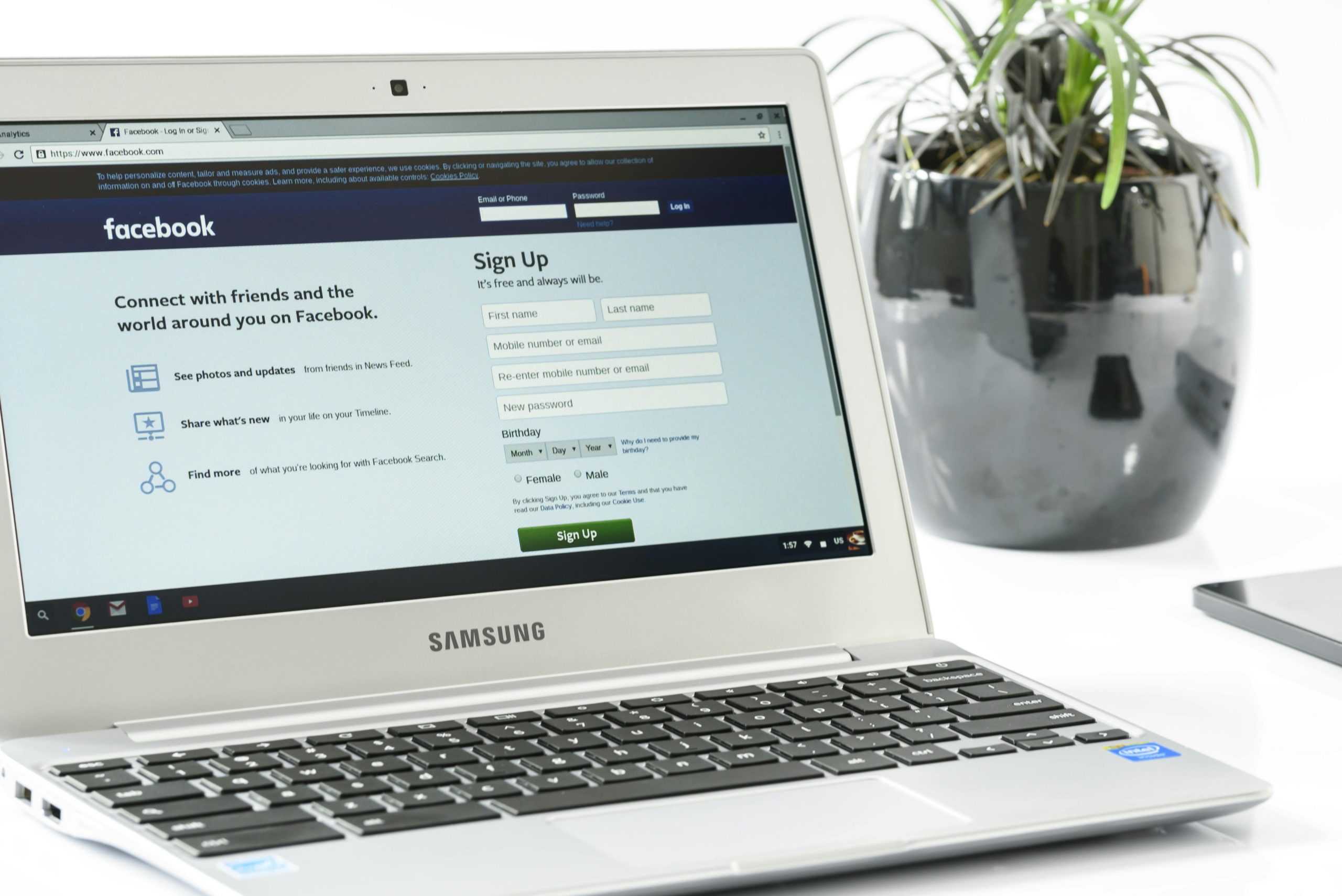Troubleshooting HDMI Connectivity Between a Laptop and Samsung TV: A Comprehensive Approach
Connecting your laptop to a Samsung TV via HDMI is typically a straightforward process, but occasionally, users face unexpected issues that can be perplexing. If you find yourself unable to establish a reliable wired connection despite multiple attempts, this guide aims to help you systematically diagnose and resolve the problem.
Scenario Overview
A user reports difficulty connecting a Lenovo Yoga Pro 9i laptop with NVIDIA GeForce RTX 4050 GPU to a Samsung UN75MU6300 Smart TV using an HDMI cable. The symptoms include frequent disconnects, the TV displaying “Detecting Device” followed by a message indicating it cannot recognize the device, and unsuccessful attempts to mirror or extend the display. Interestingly, casting via wireless methods works, although with noticeable latency. A secondary, older laptop (an MSI) connects successfully, suggesting the issue might be linked to the primary laptop rather than the TV or HDMI cable.
Common Troubleshooting Steps and Recommendations
- Verify Hardware and Cable Integrity
- Confirm HDMI Cable Quality: Use a high-speed HDMI cable certified for your required bandwidth.
- Test Cable and Ports: Try a different HDMI cable and connect to different HDMI ports on the TV to rule out port-specific issues.
-
Test on Another Device: Connect the laptop to a different monitor or TV to determine if the problem persists across devices.
-
Update and Reinstall Drivers
- Graphics Drivers: Ensure your GPU drivers are up to date. Visit NVIDIA’s official website for the latest GeForce RTX 4050 drivers compatible with Windows 11.
- Chipset and HDMI Drivers: Update motherboard or system chipset drivers, which can influence HDMI output stability.
-
Device Manager Check: Open Device Manager to see if any hardware components are reporting errors or need driver updates.
-
Adjust Display Settings
- Multiple Displays: Right-click on the desktop, select Display Settings, and check if the external display is detected.
- Projection Mode: Use Windows + P shortcut to toggle between Display Modes like Duplicate, Extend, or Second Screen Only.
-
Resolution and Refresh Rate: Lower the resolution and refresh rate temporarily to improve compatibility.
-
Configure TV Settings
- Input Source: Ensure the correct HDMI input source is selected on the TV.
- HDMI-CEC and Game Mode: Experiment with disabling settings like HDMI-CEC or enabling/disabling Game Mode, which can sometimes interfere with handshake processes.
- Firmware Update: Check for and install any available firmware updates for the TV.
5
Share this content: