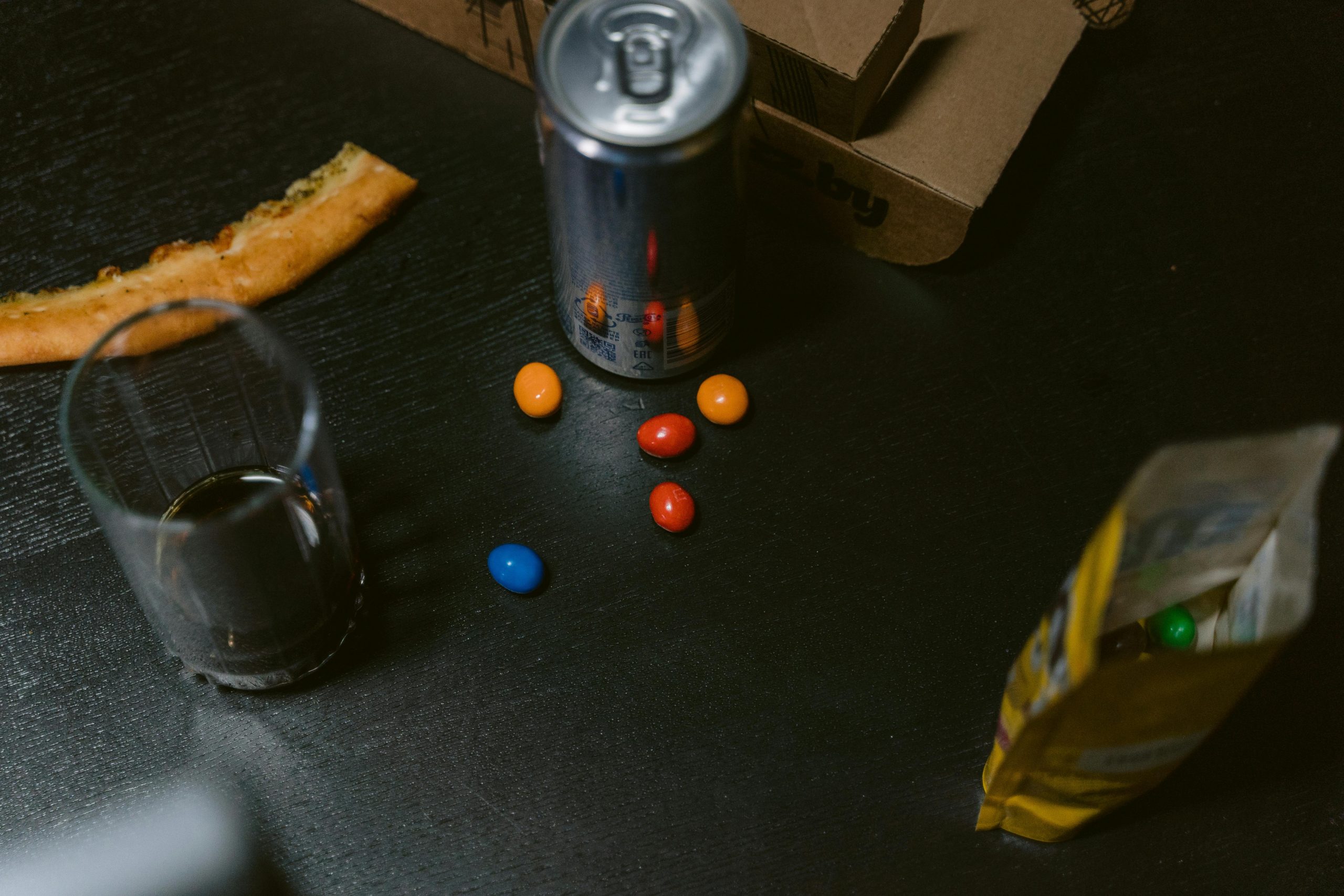Troubleshooting Boot Issues After Attempted MBR to GPT Conversion on Windows 10
Recently, I encountered a problem when attempting to convert my Windows 10 installation from MBR to GPT using the built-in tool, mbr2gpt. My goal was to switch to GPT partitioning to enable features like Secure Boot and UEFI, but the process did not go as planned and left my computer unable to boot.
The Command and Error Encountered
I executed the following command in an elevated Command Prompt within Windows:
plaintext
mbr2gpt /convert /allowfullos /disk:2
Here, “/disk:2” corresponds to the disk containing my Windows installation. Unfortunately, I received an error indicating that the system was unable to create the EFI system partition (ESP). This step is crucial for seamless UEFI booting.
Post-Conversion Boot Failure
After rebooting, my computer displayed the “Reboot and select proper boot device” error, indicating that the system could no longer locate a valid bootable partition. This suggests that the conversion process affected my EFI partition setup or boot configuration data.
Troubleshooting Attempts and Observations
In an attempt to resolve the issue, I referred to online resources and found a thread where users faced similar problems. However, in their cases, the drive successfully converted to GPT, whereas mine did not complete the process. This discrepancy raises the question of whether a manual fix via command prompt is feasible to recover my system without reinstalling Windows.
Potential Solutions
Given the situation, here are some possible steps to attempt recovery:
- Use Windows Recovery Environment (WinRE):
- Boot from a Windows 10 installation USB drive or recovery media.
-
Select “Repair your computer” and navigate to “Troubleshoot” > “Advanced options” > “Command Prompt.”
-
Verify Disk and Partition Status:
- In Command Prompt, run:
bash
diskpart
list disk - Identify your disk and ensure it’s marked as GPT:
bash
select disk 2
detail disk -
Check for the presence or absence of the EFI partition.
-
Rebuild Boot Configuration Data (BCD):
- Use commands like:
“`bash
bootrec /fixmbr
bootrec /fixboot
bootrec /scanos
bootrec /rebuildbcd
Share this content: