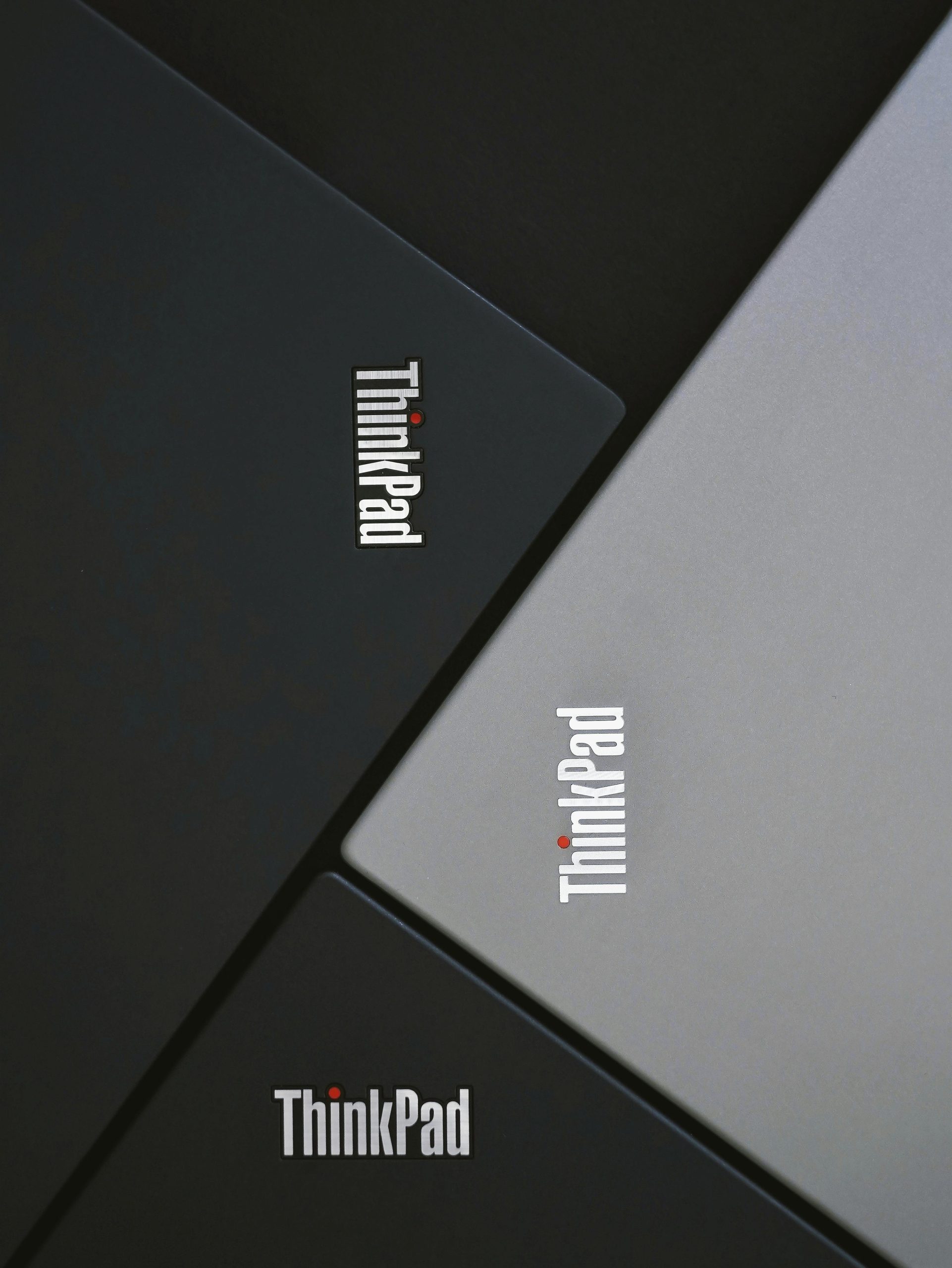Understanding and Troubleshooting Battery Issues on Lenovo ThinkPad X280: A Comprehensive Guide
Introduction
Battery performance issues can be frustrating, especially when your device suddenly refuses to power on or hold a charge. If you’re experiencing problems with your Lenovo ThinkPad X280, such as the battery no longer powering the device, it’s essential to methodically diagnose whether the cause is hardware, firmware, or software-related. This guide provides a detailed overview of common troubleshooting steps, insights into battery management, and best practices to resolve such issues effectively.
Assessing the Problem
In certain cases, users may notice symptoms like:
- The device not turning on on battery power.
- The battery being recognized but not charging.
- The charging indicator flashing or showing unexpected behavior.
- Battery percentage stuck at a certain value despite charging.
These symptoms can stem from various causes, including battery hardware failure, firmware misconfigurations, or software limitations.
Initial Troubleshooting Steps
-
Hardware Inspection
-
Check Physical Condition: Examine the battery for swelling, leaks, or visible damage. A swollen battery may need replacement.
- Reset the Battery: Most ThinkPads feature a reset button accessible via a pinhole on the bottom. Holding this button for about a minute can reset the battery controller.
-
Disassemble and Re-seat Components: If comfortable, remove the battery and reinsert it to ensure proper contact. Always follow safety precautions.
-
Basic Power Cycle
-
Disconnect the power adapter.
- Hold down the power button for 30 seconds to discharge residual power.
-
Reconnect the battery and power adapter, then attempt to power on.
-
Update Firmware and System Software
-
Update the BIOS/UEFI firmware to the latest version from Lenovo’s official support website.
- Keep your operating system and related power management tools up to date.
Deep Dive into Firmware and Power Management Settings
Many issues relate to battery thresholds and power management configurations:
-
Battery Charge Thresholds: Lenovo and third-party tools like TLP allow setting minimum and maximum charge levels to prolong battery lifespan. Incorrect thresholds can cause charging problems.
-
Using BIOS Settings:
-
Access the BIOS/UEFI settings during startup.
- Look for options related to battery health or charge thresholds.
-
Disable or reset these options to their default settings if necessary.
-
Using Linux Tools (e.g., TLP):
-
TLP is a powerful power management tool for
Share this content: