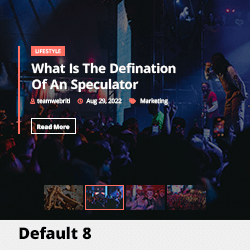Troubleshooting Boot Issues with Your SSD: A Guide for Windows Users
Encountering boot problems with your SSD can be frustrating, especially when it has previously worked seamlessly in another system. If you find yourself in a situation where your SSD is recognized by the BIOS but fails to boot into Windows, this guide will walk you through some common troubleshooting steps.
Background
In this scenario, the SSD in question is a Crucial MX500 1TB, which has been previously installed with Windows on a different computer. Your motherboard is the Asus TUF X570 Plus, and the BIOS version currently in use is 1405. Normally, you would anticipate being able to simply connect the drive and have it recognized for a fresh installation, but something appears to be amiss.
Possible Causes of Boot Issues
-
Boot Order Configuration: One of the first things to check is the boot order set in your BIOS. Ensure that the SSD is prioritized over other storage devices. If your system is configured to boot from a different drive, it won’t recognize the SSD as the primary boot device.
-
Windows Installation Compatibility: Since the SSD was previously used on another system, it may contain drivers or configurations incompatible with your current hardware. This can lead to difficulties booting the operating system.
-
SSD Format and Partition Scheme: If the SSD is using an MBR (Master Boot Record) scheme and your motherboard is set to boot using UEFI (Unified Extensible Firmware Interface), you may encounter boot issues. Conversely, if the SSD is formatted in GPT (GUID Partition Table) but your BIOS settings are configured for legacy boot, this could also be problematic.
-
Hardware Connections: A loose connection or incompatible SATA port might prevent the system from reading the SSD correctly. Make sure that the SSD is securely connected to a functional SATA port, preferably one that is known to support boot drives.
Steps to Resolve the Issue
-
Adjust BIOS Settings: Access the BIOS and check the boot order settings. Make sure that your SSD is listed as the first boot device. If the BIOS has options for UEFI or Legacy boot, try toggling between the two to see if this resolves the issue.
-
Reconnect the SSD: Turn off your computer and safely disconnect the SSD. After carefully reconnecting it, ensure it is seated properly in the device slot.
-
Perform a Fresh Install:
Share this content: