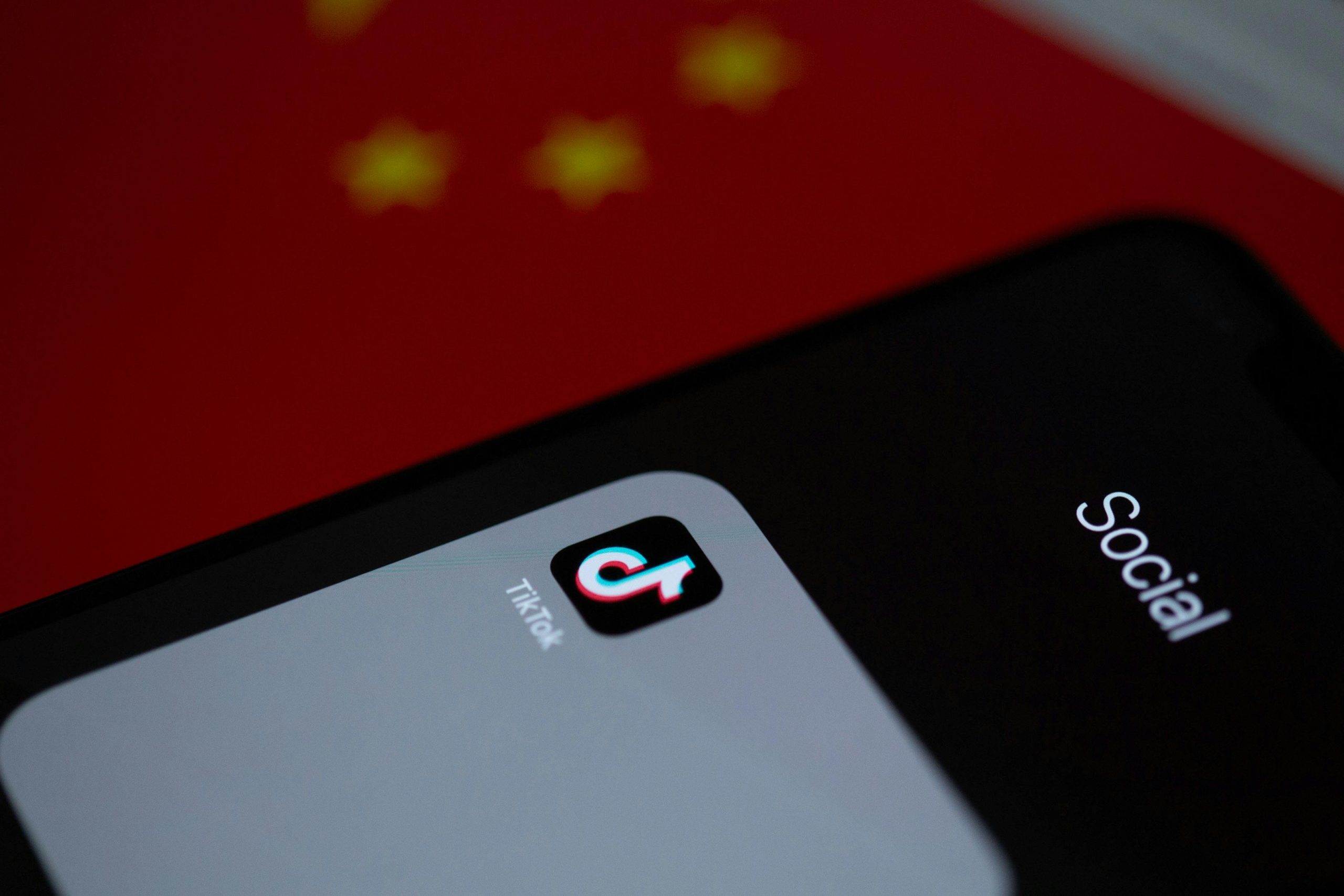Resolving Black Screen Post-Windows 11 Installation on ASUS ROG Crosshair X870E Extreme: A Troubleshooting Guide
Introduction
Building a high-performance gaming or workstation PC involves meticulous hardware assembly and configuration. However, even with top-tier components, issues such as a black screen after installing Windows 11 can occur, creating frustration and delays. This comprehensive guide aims to help users troubleshoot and resolve the problem effectively, drawing on common issues and proven solutions.
System Configuration Overview
- Motherboard: ASUS ROG Crosshair X870E Extreme
- Processor: AMD Ryzen 9 9950X3D
- Memory: G.SKILL Flare 32 GB, 6000 MHz
- Storage: Crucial T705 SSD
- Graphics Card: ASUS ROG G19750 ASTRAL LC OC
- Custom Liquid Cooling Loop for CPU and GPU
Symptoms and Observations
- After completing Windows 11 installation, the display remains on a backlit black screen.
- The BIOS and POST process complete successfully, with proper hardware detection and acceptable temperature readings.
- No signal is received from the GPU when connected, especially during the initial OS installation.
- The Windows installer advances through most stages but stalls before reaching the sign-in prompt.
- The Windows setup sometimes proceeds to the desktop following reinstallation, but subsequent reboots result in the persistent black screen.
- The onboard motherboard diagnostic code shows 9E (possibly 36), indicating TPM module detection, which is generally positive.
Troubleshooting Steps and Recommendations
- Verify Display Connection and Output Settings
- Initially, connect the monitor directly to the motherboard’s integrated audio/video outputs for the first installation.
- After installation, switch to the GPU outputs to leverage higher performance and features.
-
Ensure the monitor is set to the correct input source.
-
Update and Reflash BIOS Firmware
- Download the latest BIOS firmware from ASUS’s official support page.
- Perform a clean BIOS reflash, following manufacturer instructions carefully.
-
Reset BIOS to default settings after flashing, then disable any overclocking profiles (EXPO, PBO) to ensure stable baseline.
-
Check Storage and Drive Configuration
- Ensure the SSD is connected to the recommended M.2 slot and detected properly in BIOS.
- Consider disconnecting other drives or peripherals to isolate potential conflicts.
-
Reinstall Windows using a clean USB installer created with the latest Media Creation Tool.
-
Adjust Windows Installation Steps
Share this content: