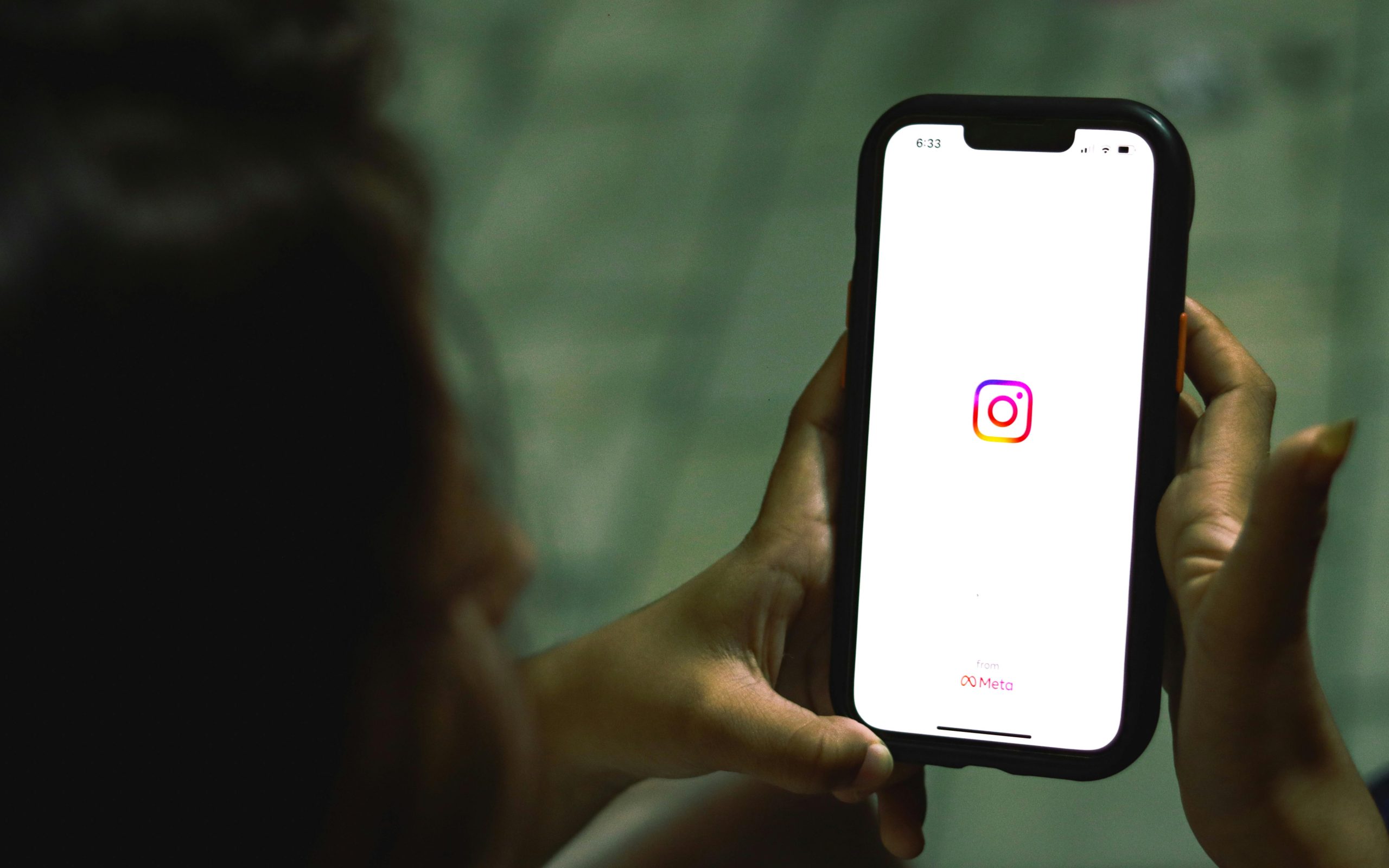Understanding and Troubleshooting the Blue Screen of Death (BSOD) on Windows 10: A Comprehensive Guide
The Blue Screen of Death (BSOD) can be a frustrating experience for Windows users, often signaling underlying hardware or software issues that need resolving. If you’re encountering persistent BSOD errors despite attempting common fixes, this article aims to guide you through effective troubleshooting strategies.
Common Causes of BSOD Errors
BSODs can stem from various issues, including:
– Faulty or incompatible hardware (RAM, HDD/SSD, graphics card)
– Corrupted system files or drivers
– Software conflicts
– Driver updates not properly installed
– Overheating or power supply problems
Case Study: A Real-World Scenario
An individual experiencing recurrent BSOD errors shared their experience on a technical help forum. Their system details are as follows:
- Device Specifications
- Model: Desktop with Intel Core i7-8700K CPU @ 3.70GHz
- RAM: 16 GB
-
Operating System: Windows 10 Pro, Version 22H2
-
Troubleshooting Steps Taken
- Ran System File Checker (
scannow) and Deployment Image Servicing and Management (DISM) commands:dism /online /cleanup-image /restorehealthsfc /scannow
- Updated Intel drivers for hardware compatibility
- Installed WinDbg for in-depth dump analysis
- Attempted to analyze crash dump files with
!analyze -v - Resat RAM modules in an effort to resolve hardware issues
Despite these efforts, BSODs persisted, with errors indicating failures related to GenuineIntel.sys and an bug check code 0x124, which generally signifies a hardware problem, often a “WHEA_UNCORRECTABLE_ERROR.”
Key Takeaways and Troubleshooting Tips
- Verify Hardware Integrity
- Since reseating RAM did not resolve the issue, consider testing each RAM stick individually.
-
Use memory diagnostic tools like Windows Memory Diagnostic or MemTest86 to identify faulty RAM.
-
Check for Overheating or Power Issues
- Ensure your system is adequately cooled.
-
Power supply problems can trigger hardware errors. Test with a known-good power supply if possible.
-
Update Drivers and Firmware
- Beyond checking Intel drivers, ensure all hardware drivers (GPU, motherboard,
Share this content: