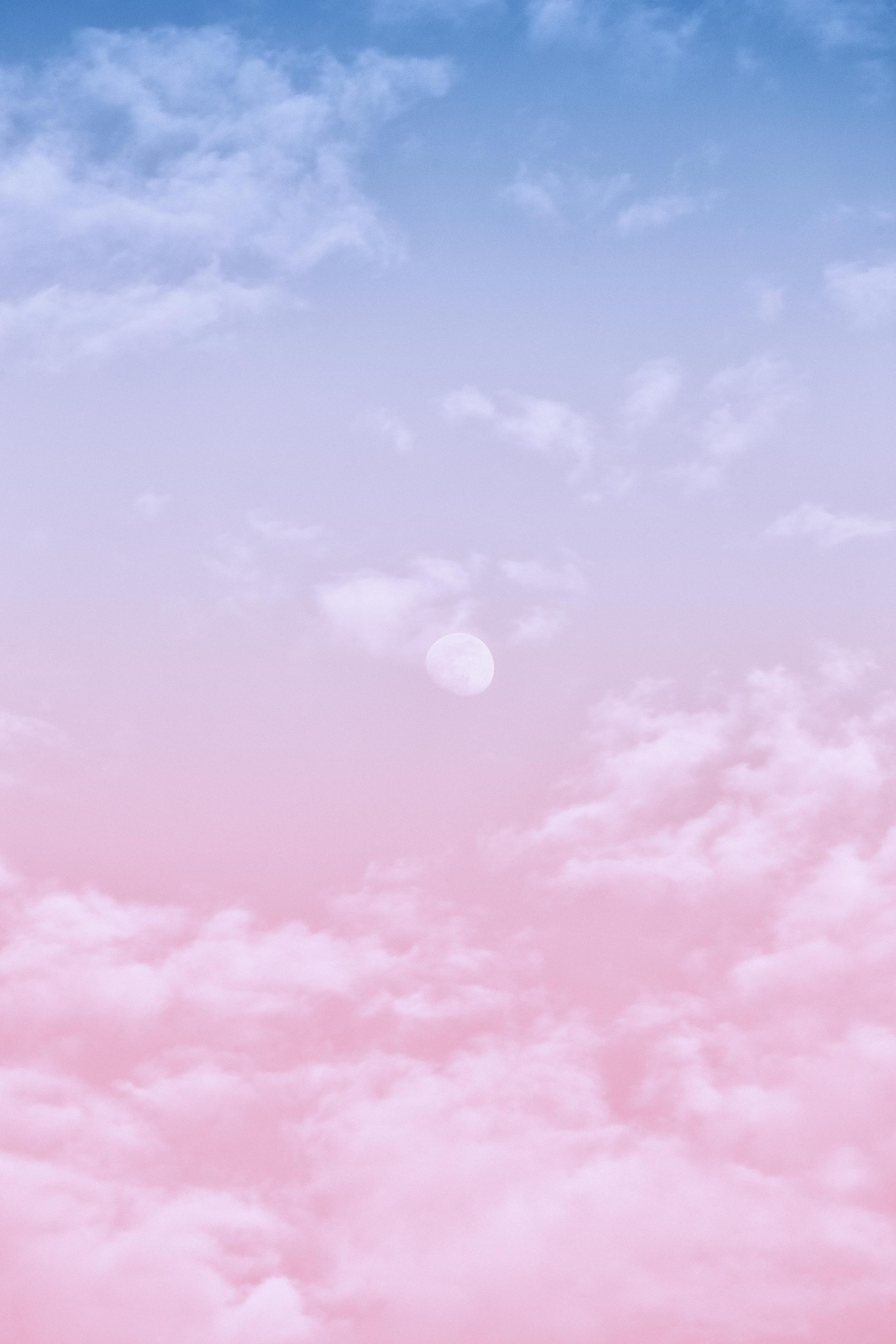Title: Troubleshooting Persistent Blue Screen Errors on a Two-Year-Old Custom PC
Experiencing frequent Blue Screen of Death (BSOD) errors can be incredibly frustrating, especially when your system was functioning smoothly just a short while ago. If you’re encountering sudden crashes during regular use, it’s essential to approach troubleshooting systematically. This article explores common causes, identifies potential solutions, and offers guidance for resolving persistent BSOD issues on custom-built computers.
Understanding the Issue
Recently, many users have reported unexpected blue screens occurring during casual use without warning. Upon investigation, the key indicators often point toward driver-related problems, hardware conflicts, or system file integrity issues. In some cases, CPU and memory diagnostics reveal no anomalies, complicating the diagnosis.
A Typical Scenario
For instance, a user might experience the following symptoms:
- Frequent BSODs with error codes such as “Kernel_Security_Check_Failure” and “Driver_IRQL_Not_Less_or_Equal.”
- Hardware checks (CPU, RAM) show normal operation.
- Specific device identifiers, like PCI device IDs, point to driver or hardware compatibility issues.
Common Causes
-
Outdated or Corrupted Drivers: Drivers are vital for hardware communication. Outdated or corrupt drivers can lead to system instability.
-
Hardware Conflicts: Newly installed devices or updates may cause conflicts.
-
Operating System Corruption: File system errors or Windows update issues can trigger BSODs.
-
Faulty Hardware: Despite diagnostics, some hardware faults may be intermittent or subtle.
Troubleshooting Steps
-
Identify the Exact Error Codes and Devices
-
Note the specific BSOD error codes; in this case, “Kernel_Security_Check_Failure” and “Driver_IRQL_Not_Less_or_Equal” provide clues.
-
Use tools like Event Viewer or blue screen error dump files to pinpoint failing drivers or devices.
-
Update Device Drivers Manually
-
Open Device Manager.
- Locate the problematic device, such as the “Base System Device.”
- Attempt to update the driver via right-click > Update Driver.
-
If automatic updates fail, visit the hardware manufacturer’s website to download the latest drivers directly.
-
Identify the Device with a Specific Hardware ID
-
In Device Manager, right-click the problematic device, select Properties, then Details tab.
- From the drop-down menu, choose ‘Hardware Ids’ and match the ID: `PCI\VEN_808
Share this content: