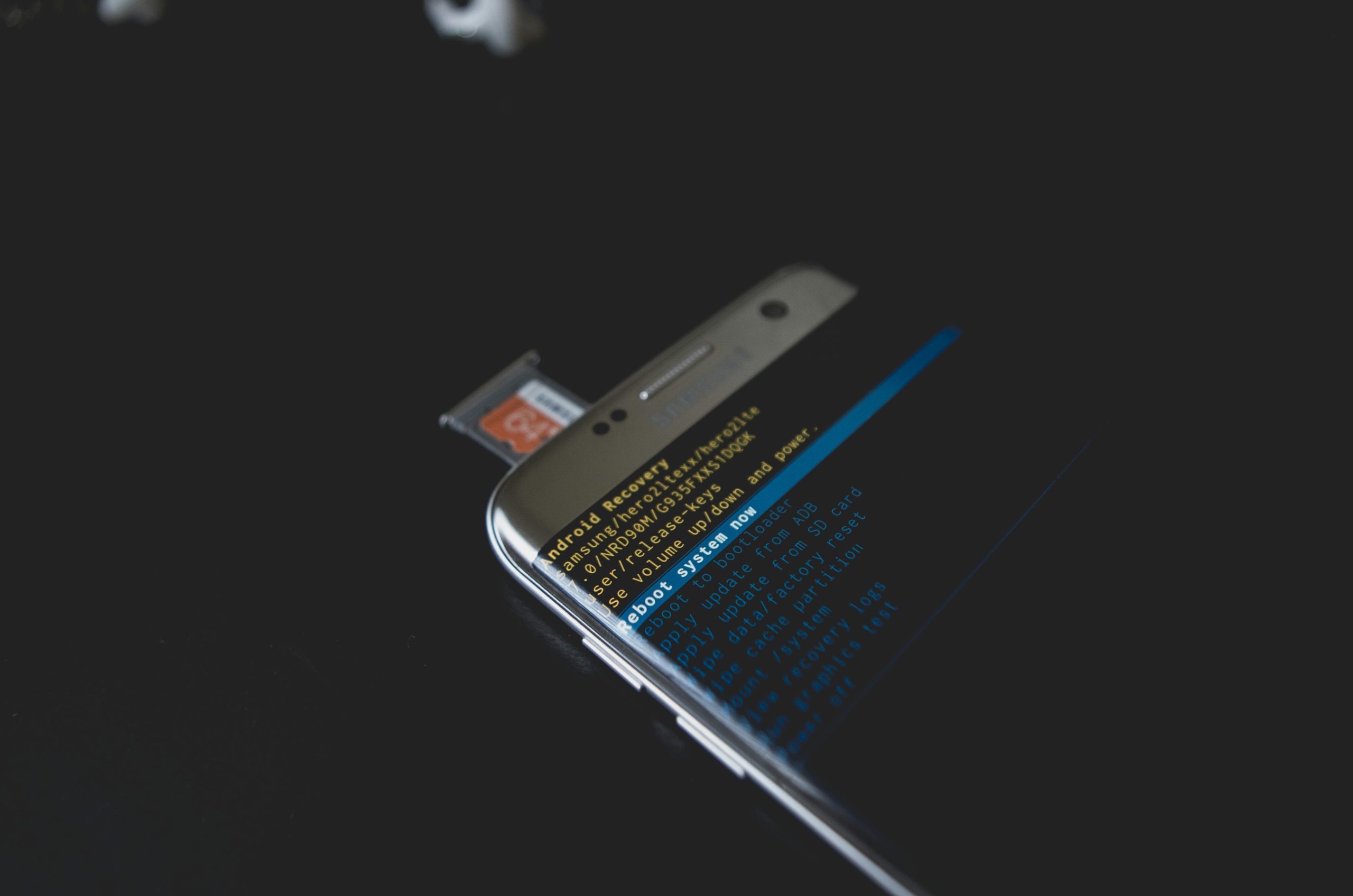Troubleshooting Boot Screen Artifacts in Kubuntu Dual-Boot Setup After Hardware Intervention
Experiencing graphical glitches during the boot process can be both perplexing and disruptive. Recently, a user encountered a peculiar issue: when booting into Kubuntu on a dual-boot system with Windows 11, the startup screen becomes a chaotic overlay of the previous display. This article explores potential causes and solutions for this problem, especially in the context of recent hardware modifications.
Background and Context
The user recently opened their PC case to install a new SATA SSD. During the process, they may have inadvertently pulled or disturbed the mainboard connectors, which could have implications for hardware stability and operation. Subsequently, Kubuntu was installed on the new SSD, and a dual-boot configuration was set up with Windows 11.
Symptom Overview
The primary issue manifests exclusively when booting into Kubuntu:
- The boot screen displays a distorted overlay resembling a “mess” of the previous screen’s content.
- Interestingly, the user can move the mouse cursor within this corrupted display.
- When selecting Windows 11 via the boot menu, the system boots normally without graphical issues.
- Booting directly via the BIOS menu results in the BIOS screen showing visual glitches instead of the default black background with menu options.
Potential Causes
-
Hardware Connection Disruption:
The act of removing or adjusting internal hardware components, especially around the storage devices and connectors, can inadvertently cause loose or damaged cables. These physical issues can affect GPU initialization or data transmission, leading to display artifacts during boot. -
Graphics Driver or Hardware Compatibility:
Since the issue appears during the Linux boot, it may relate to graphics driver conflicts or hardware compatibility problems, especially if hardware was disturbed recently. -
Firmware or BIOS Issues:
The glitches in the BIOS screen suggest that hardware-level display problems are not limited to just the OS’s graphics stack but may also involve the motherboard or BIOS firmware.
Recommended Troubleshooting Steps
- Inspect Hardware Connections:
- Power down the PC and unplug it from power source.
- Open the case carefully.
- Check all display cables, SATA cables, and power connectors, especially those connected to your GPU and motherboard.
- Re-seat all connectors and ensure they are firmly and properly connected.
-
If you suspect any damaged cables or connectors, replace them with known good ones.
-
Test Hardware Components:
–
Share this content: