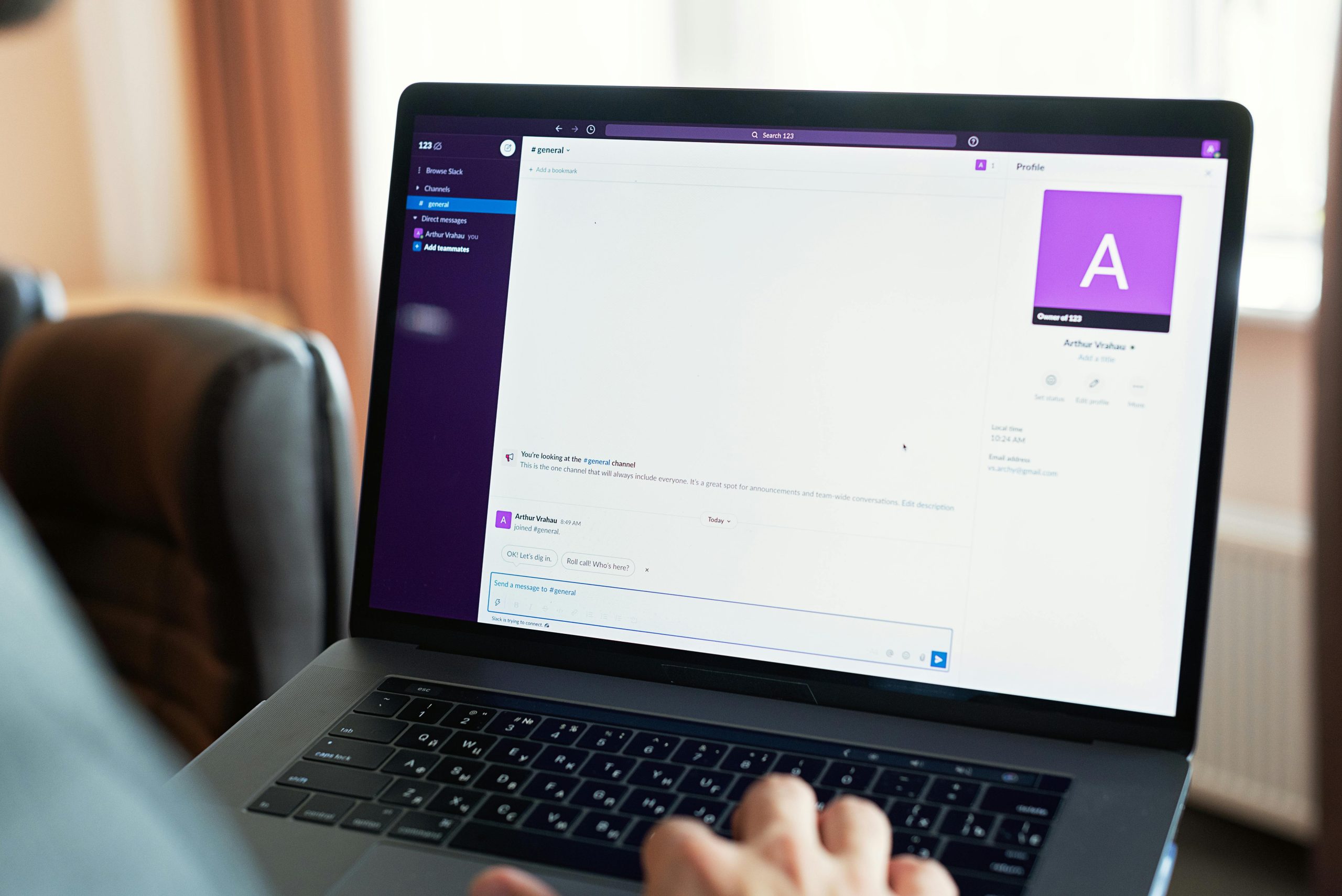Resolving Persistent Browser Redirects: A Step-by-Step Guide
Experiencing unexpected redirects while browsing can be both frustrating and concerning. Recently, many users have reported their browsers, particularly Chrome and Firefox, redirecting them to suspicious or malicious sites, such as “survey” pages or download managers, after clicking legitimate links. This article outlines how I identified and resolved the issue, providing a comprehensive troubleshooting approach for similar problems.
Recognizing the Symptoms
The primary sign of a browser compromise is the sudden and frequent redirection to unwanted websites, often bypassing your usual browsing flow. These redirects can indicate malware or adware infections that have infiltrated your browser environment.
Initial Troubleshooting Steps
Before diving into more in-depth diagnostics, I recommend performing these standard procedures:
- Clear Cache and Cookies: Sometimes, stored data can harbor malicious scripts or settings that cause redirects.
- Disable Browser Extensions: Malicious or outdated extensions can manipulate browsing behavior.
- Reset Browser Profile: Restoring your browser to default settings can eliminate corrupted configurations.
- Verify DNS Settings: Ensuring DNS configurations haven’t been altered maliciously helps maintain secure browsing.
While these steps can resolve minor issues, they may not address more persistent infections.
Advanced Cleaning: Startup Items and Hidden Profiles
Often, the root cause lies beyond simple cache or extensions. During my troubleshooting, I discovered that cleaning startup programs and investigating hidden browser profiles played a crucial role in fully eliminating the redirects.
- Review and Remove Unwanted Startup Items: Check your operating system’s startup programs for unfamiliar or suspicious applications that could reinstate browser modifications upon reboot.
- Investigate Hidden Browser Profiles: Browsers can store multiple profiles, some of which may be hidden or unused but still active. Manually locating and cleaning these profiles helped in fully sanitizing the browser environment.
Implementing the Fix
The detailed process involved:
- Identifying Unwanted Startup Programs: Using system tools (such as Task Manager on Windows or Activity Monitor on macOS) to find and disable suspicious entries.
- Locating Hidden Browser Profiles: Navigating browser directories and user data folders to uncover unnoticed profiles. For example, Chrome stores profiles within specific directories (
User Data\Default,User Data\Profile_*). - Cleaning Up Profile Data: Deleting or resetting these profiles ensured all malicious or corrupted data was removed.
- Reinstalling or Updating Browsers: To ensure a clean slate, I re
Share this content: