Troubleshooting BSOD Errors: The Case of nvlddmkm.sys in Gaming
In the world of PC gaming, encountering technical issues is nearly inevitable, especially when it comes to a game as resource-intensive and expansive as Cyberpunk 2077. One of the common issues that gamers encounter involves the infamous Blue Screen of Death (BSOD), often accompanied by an error linked to the file nvlddmkm.sys. This particular problem can be frustrating and challenging to resolve, as it undermines the gaming experience by causing sudden crashes. In this blog post, I’ll discuss my personal journey dealing with this issue and explore potential solutions, backed by in-depth research and insights, offering a comprehensive guide to navigate these technological waters.
Understanding the BSOD and nvlddmkm.sys Error
The Blue Screen of Death is a stop error screen, prompted by a fatal system error that forces Windows to restart or shut down. Though various files can cause these errors, nvlddmkm.sys is closely associated with NVIDIA graphics drivers. This file essentially acts as a conduit for communication between Windows and your NVIDIA GPU. When this file becomes faulty, corrupted, or is being manipulated in conflicting ways by different software, your system might suffer from instability, leading to a BSOD.
Initial Symptoms and Troubleshooting
The Game’s Rigors: Cyberpunk 2077
Cyberpunk 2077, notorious for its demanding graphics and expansive environment, pushes both CPU and GPU to their limits. These high operational stress conditions can spotlight underlying issues with hardware or software, such as driver incompatibilities.
After installing and launching the game, approximately 15 minutes into the session, my system would crash to a BSOD, displaying the error message: DRIVER_IRQL_NOT_LESS_OR_EQUAL, with the indication that the file nvlddmkm.sys was involved. Such an error typically suggests a driver issue or a hardware fault, and can sometimes be associated with memory issues, corrupted installation files, or conflicts between software and drivers.
Community and Forum Insights
Upon investigating various forums and threads, I found several other users with similar issues. A common suggestion was that certain RGB control software could interact adversely with NVIDIA drivers, triggering system instability. For my case, despite having only ROG headphones and monitor, the ASUS RGB control software was installed. My motherboard and GPU, however, are both manufactured by MSI. Removing the Asus RGB software indeed provided temporary relief. The game ran smoothly without any sudden stops right after the software removal—until I restarted my computer.
Digging Deeper: Uncovering Underlying Issues
Audio Driver Conflicts
The persistence of the issue led to further scrutiny and less conventional fixes. A more elusive potential culprit was identified: audio driver conflicts. My ASUS PG27AQDP monitor was designated as an output under the NVIDIA audio settings. It turned out that this was causing conflicts by attempting to manage audio in a way that conflicted with Windows settings or the NVIDIA driver’s expectations.
Solution:
By navigating to the sound settings and disabling the ASUS monitor’s audio output, a potential conflict was eliminated. This change provided another phase of temporary stability—again, with no immediate crashes upon reboot. Nonetheless, this was a workaround, and not a permanent solution.
Memory Management and Hardware Configuration
In addition to software conflicts, BSOD errors may also result from memory mismanagement or hardware issues. Checking the RAM for errors using tools like Windows Memory Diagnostic or MemTest86 is advisable to rule out any faulty memory modules. Furthermore, ensuring that all hardware components, like the GPU, are properly seated and not overheating is crucial. Dust buildup and lack of adequate ventilation can also cause system instability under heavy loads.
Seeking Permanent Solutions
Comprehensive Driver Management
One of the more robust approaches is to ensure that all system drivers—especially those related to the graphics card—are up to date. Using software like NVIDIA’s GeForce Experience helps manage driver updates. Clean installations, wherein the previous versions are uninstalled before updating, can circumvent corruption issues that often arise from overwriting old files.
BIOS and Firmware Updates
Occasionally, BIOS settings or outdated firmware can cause compatibility issues with modern software demands. Checking for motherboard BIOS/UEFI updates is a prudent step. Updating these frameworks can sometimes offer improved stability and compatibility, resolving latent bugs that interfere with driver operations.
System File Checks and Corruption Resolution
Utilizing tools like sfc /scannow to scan for and repair system file corruption can aid in restoring system stability. This command checks the integrity of your system files and repairs any that are malfunctioning, potentially resolving interacting faults with system-level drivers.
Reinstallation and Compatibility Settings
Reinstalling Cyberpunk 2077, or any problematic game, can also be beneficial. Ensuring that the game is patched to the latest version often resolves known issues and optimizes performance. Running the game as an administrator or in compatibility mode tailored for slightly older versions of Windows might also help in certain scenarios.
Exploring Emerging Solutions
Community Collaborations and Future Updates
NVIDIA frequently releases targeted updates to address game-specific performance and stability issues. Following official forums and patch notes can keep you informed about potential issues and fixes. Moreover, engaging with communities allows for a broader scope of user experiences and novel solutions that might not yet be documented officially.
Professional Diagnostics
If issues persist despite all self-guided troubleshooting, consulting with a professional could be beneficial. They can evaluate whether there is an underlying hardware issue or if advanced system repairs are required.
Conclusion
The complexity of modern PC gaming environments makes diagnosing issues like the nvlddmkm.sys BSOD a multifaceted process. While a few general strategies may mitigate or resolve symptoms, understanding the intricacies of your hardware and software configuration is crucial. With persistence, a collaborative approach through community resources, and keeping informed on driver and game updates, achieving a stable and enjoyable gaming setup is within reach. If you continue to have concerns or uncertainties, seeking professional advice remains a wise option. Nonetheless, every solved crash is a step closer to a seamless gaming experience.
Share this content:
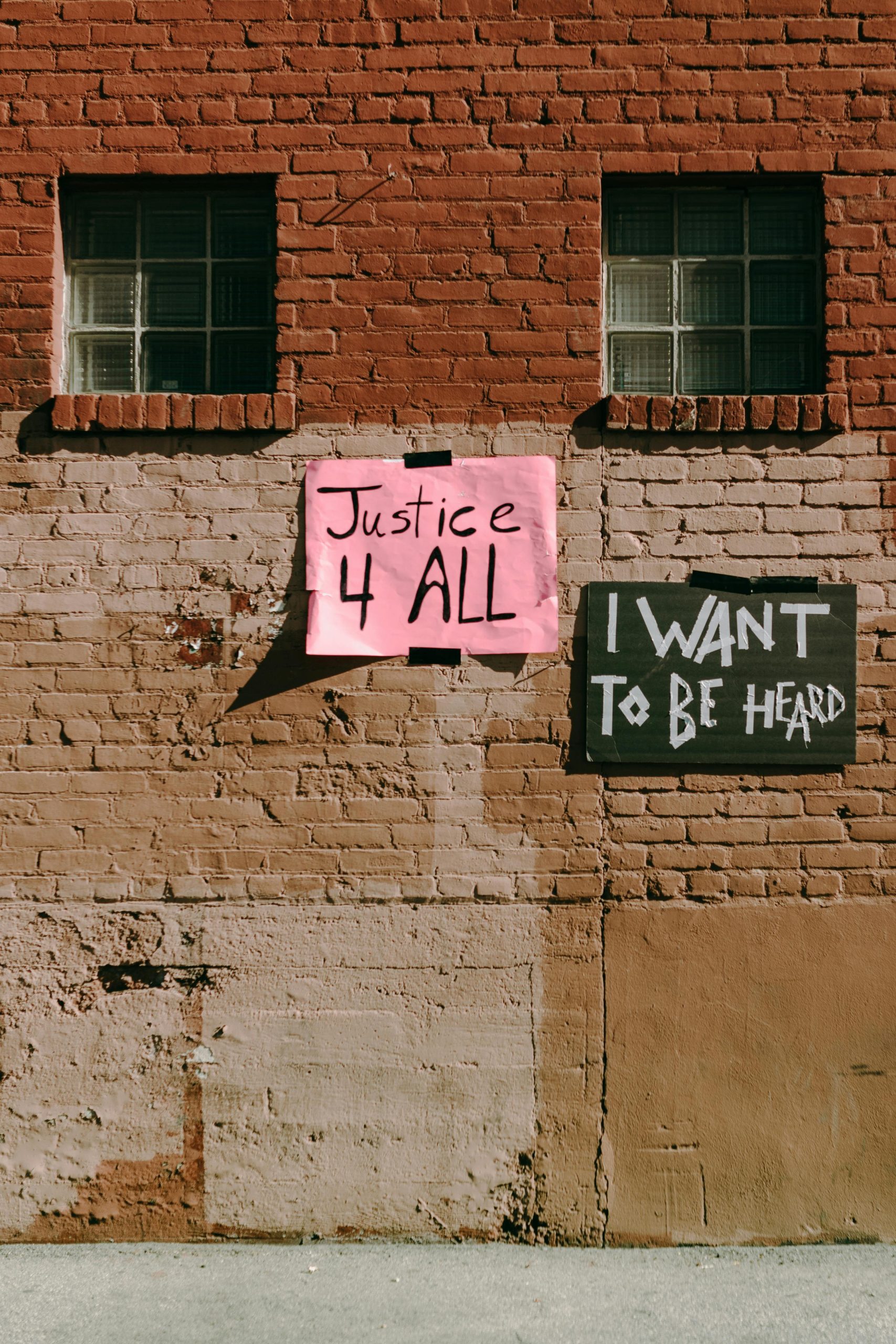



Response to BSOD nvlddmkm.sys Troubleshooting
Thank you for sharing your detailed experience with the nvlddmkm.sys BSOD issue in Cyberpunk 2077. This is a common challenge for many gamers, and your insights are invaluable. Here are a few additional suggestions that could complement your troubleshooting steps:
1. Verifying System Integrity
Alongside the
sfc /scannowcommand, consider using theDISM.exe /Online /Cleanup-image /Restorehealthcommand. This command can help repair the Windows image and might resolve underlying corruption affecting your drivers.2. Check for Overclocking Issues
If you’re overclocking your GPU or CPU, reverting to the factory settings might help stabilize your system. Overclocking can sometimes lead to instability, especially during high-demand gaming sessions.
3. Managing Background Applications
Ensure that unnecessary background applications are closed while gaming. Programs that heavily utilize CPU and memory resources, including browser tabs and streaming software, might contribute to instability.
4. Review Windows Update Settings
Sometimes, Windows Updates can introduce conflicts. Keep an eye on recent updates, and consider rolling back to previous versions if instability arises after an update.
5. Use
Hi there,
It sounds like you’re tackling a challenging
nvlddmkm.sysBSOD issue related to NVIDIA drivers. Based on your post, here are some targeted steps that can help stabilize your system:sfc /scann