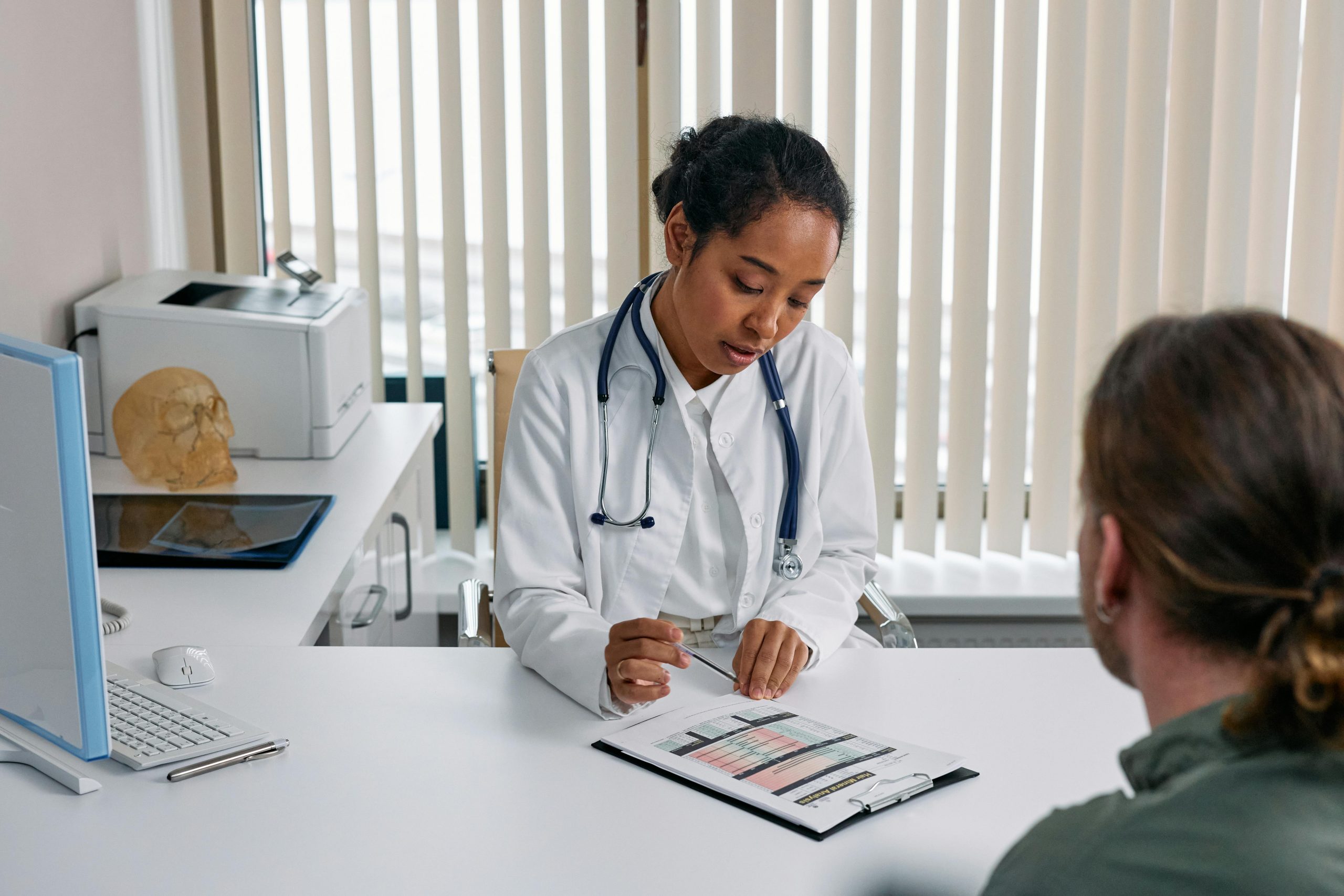Understanding Persistent Blue Screen Errors and Disk Check Anomalies: A Guide for Troubleshooting Healthy Drives
Introduction
Blue Screen of Death (BSOD) errors can be distressing, especially when they occur frequently and without clear indication of underlying hardware issues. Recent experiences with multiple BSODs alongside disk utility reports suggesting disk errors, despite using reputable SSDs and maintaining sufficient storage, can create confusion. This article aims to explore common causes of such issues, interpret disk check diagnostics, and offer professional guidance for effective troubleshooting.
Common BSOD Errors and Their Implications
Frequent BSODs can manifest with various error codes, each pointing to different system or hardware components:
- CRITICAL_PROCESS_DIED
- INTERNAL_SERVICE_EXCEPTION
- SYSTEM_SERVICE_EXCEPTION
Some errors may include registry-related indications, hinting at potential system file corruption or conflicts.
Running Disk Integrity Checks
In an attempt to diagnose disk health, running the Windows built-in utility CHKDSK is a standard step. The command:
bash
chkdsk C: /f /r
aims to fix logical errors (/f) and locate physically damaged sectors (/r). However, encountering messages such as:
Disk read error c000000e
Not enough disk space to replace the damaged clusters detected in file 3803
An unspecified error occurred (6e74667363686b2e bcc)
Unable to obtain a handle for the event log
can be perplexing, especially when ample free space exists (e.g., 56GB). This discrepancy underscores the importance of correctly interpreting error messages and understanding underlying issues.
Interpreting Disk Check Outcomes
The message indicating insufficient disk space despite available free space may suggest:
- File System Corruption: Corrupt file system structures can lead to erroneous reporting.
- Hardware Issues: Hidden or subtle hardware faults, particularly in SSDs, might cause read/write errors.
- Software Conflicts: Background processes or security software might interfere with disk operations.
Assessing Drive Health with SMART Data
Tools like CrystalDiskInfo provide SMART (Self-Monitoring, Analysis, and Reporting Technology) data that help evaluate drive health comprehensively. A “Good” status with 93% health indicates no imminent hardware failure, but SMART data should be interpreted carefully, considering temperature, reallocated sectors, and other attributes.
Recommended Troubleshooting Steps
- Backup Data: Before proceeding with further diagnostics, ensure critical data is backed up to prevent potential loss.
2
Share this content: