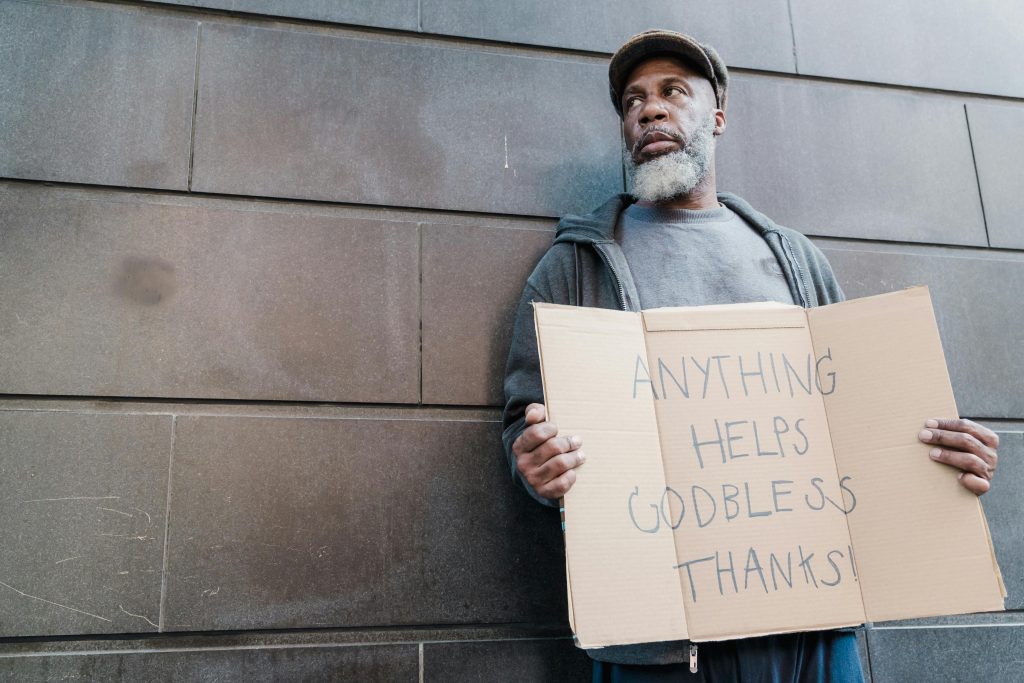Effective Strategies for Merging System and Recovery Partitions to Optimize Drive Space
If you find your C drive, the primary partition responsible for your Windows operating system, nearing full capacity, it can lead to decreased performance and storage concerns. Many users seek to combine the space with other partitions, such as the D drive, to better utilize available disk space. This article explores how you can approach merging your C and D drives without relying on third-party applications, and addresses common challenges, including the presence of recovery partitions that may hinder the process.
Understanding the Partition Structure
Before attempting to merge drives, it’s essential to understand the disk partition layout. Typically, your system drive (C) holds Windows and installed programs, while the D drive often serves as a data partition or recovery space. Additionally, a recovery partition might be present adjacent to your primary partitions, designed to restore your system in case of issues. This recovery partition complicates merging because it’s often protected and essential for system recovery.
Challenges in Merging Drives Without Third-Party Tools
Merging partitions directly without third-party software can be complex and risky, especially when recovery or system partitions are involved. Most operating systems don’t natively support merging primary partitions without deleting one or more partitions, which can lead to data loss or system instability if not managed carefully.
Recommended Approach
Given these challenges, here are the general steps to optimize your drive space while minimizing risks:
-
Backup Essential Data: Before modifying any partition, ensure you back up critical files to an external drive or cloud storage.
-
Evaluate the Partition Layout:
- Access Disk Management by right-clicking on ‘This PC’ or ‘My Computer’, selecting ‘Manage’, then ‘Disk Management’.
-
Review the layout and identify if the D drive and recovery partition are adjacent to the C drive.
-
Consider Temporary Data Relocation:
- If your D drive contains data, move it elsewhere or backup it before proceeding.
-
If the recovery partition is blocking the space you want to merge, you will need to handle it carefully.
-
Dealing with the Recovery Partition:
- Deleting the recovery partition is generally not recommended unless you plan to create a new recovery drive later.
-
If you decide to delete or resize it, ensure you understand the implications and have a system recovery method prepared.
-
Resizing and Merging Partitions:
- While Windows Disk Management can shrink or extend certain partitions, it does not support merging multiple primary partitions directly.
Share this content: