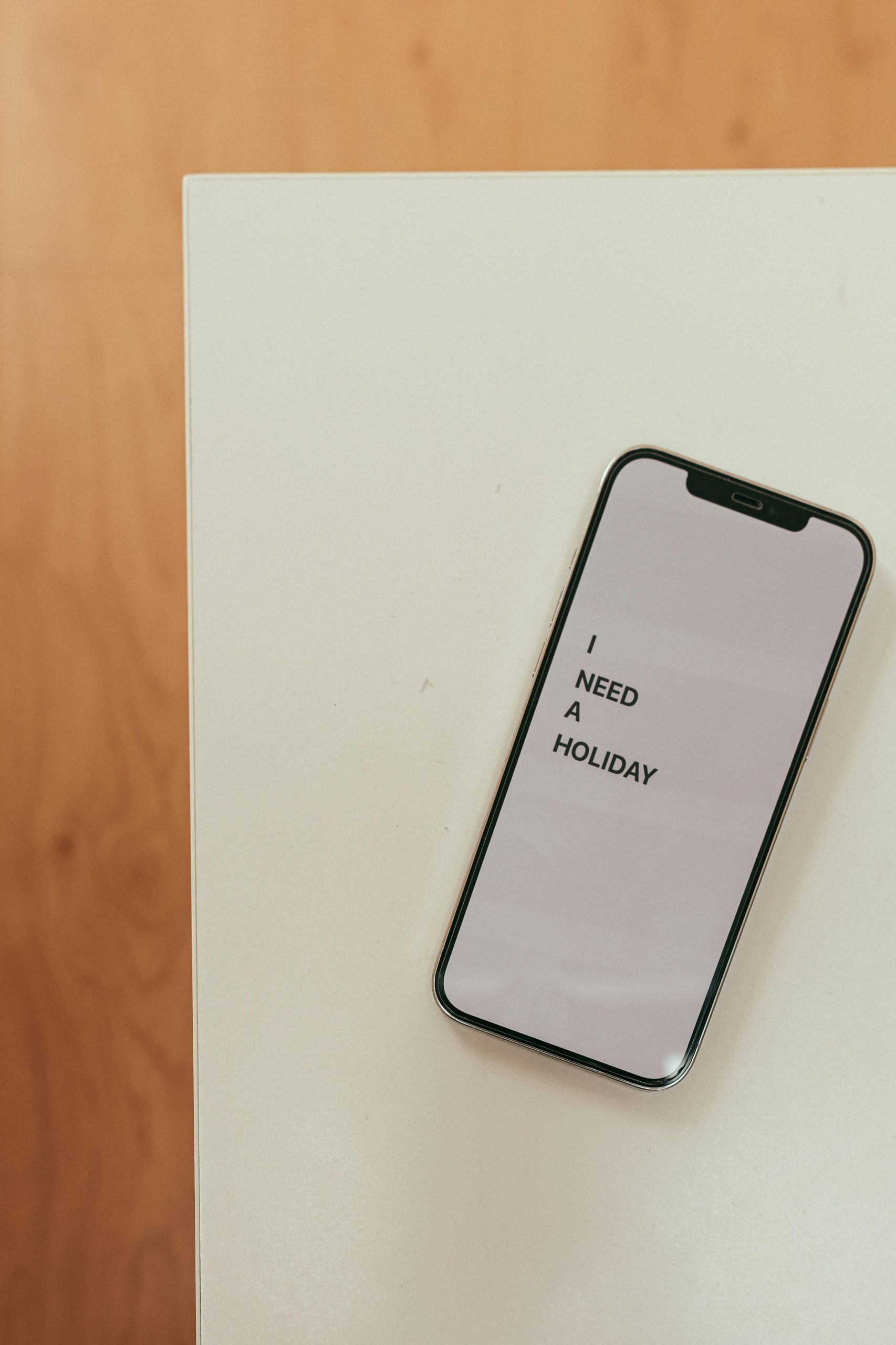How to Export All Phone Numbers from Your iPhone’s Text History for Business Outreach
Starting a new business often involves reconnecting with contacts and reaching out to potential clients or partners. If your iPhone has served as your primary communication device for over a decade, you might have accumulated a vast network of contacts through your text messages. But how can you efficiently extract these phone numbers for bulk communication, such as sending an announcement or promotional message?
This guide explores methods to access and export phone numbers from your iPhone’s messaging history, enabling you to leverage your existing contacts effectively for your business endeavors.
Understanding the Challenge
Apple’s iOS ecosystem places privacy and security at the forefront, which means that direct access to message content and contacts is somewhat limited compared to other platforms. Unlike Android devices, iPhones do not offer native options to export messaging data directly to a file format like Excel or CSV. Therefore, achieving this goal typically involves a combination of data backup, specialized tools, or manual processes.
Approaches to Extract Phone Numbers from Your iPhone
1. Using iTunes or Finder Backup and Data Extraction Tools
Step 1: Create a Complete Backup of Your iPhone
- Connect your iPhone to your computer.
- For Mac with macOS Catalina or later, open Finder; for Windows or earlier macOS versions, use iTunes.
- Select your device and choose “Back Up Now” to create a full backup.
Step 2: Use Data Extraction Software
Several third-party applications specialize in extracting data from iOS backups, including message content and contact information. Popular options include:
- iMazing
- Dr.Fone – Data Recovery
- PhoneRescue
Step 3: Extract and Parse Child Data
- Use the software to access your message database (usually stored as SQLite files).
- Export message threads, filtering for phone numbers.
- Utilize the software’s features or import the data into Excel for further filtering and deduplication.
2. Manual Extraction Via Conversation Screens
If your contact list isn’t too extensive, you can:
- Open each conversation on your iPhone.
- Manually note or copy the phone number associated with each contact.
- Enter these into a spreadsheet.
While time-consuming, this method is practical for smaller contact sets.
3. Export Contacts and Filter for Phone Numbers
Alternatively, if most of your contacts are stored in the device’s Contacts app, exporting the entire contact
Share this content: