Managing Download Speeds for a Smoother Gaming Experience
If you’re in a household where multiple users share the same internet connection, you might find yourself juggling bandwidth usage to keep everyone satisfied. Recently, I completed a system reformat and now face the task of downloading a hefty 300GB of applications and games. However, I also have siblings who depend on a stable internet connection for their gaming sessions. This brings up a crucial question: is it possible to manage my download speeds on my PC to avoid disrupting their gameplay?
Fortunately, the answer is yes! Many platforms, including Steam, offer built-in options for bandwidth management. To ensure that your downloads do not negatively impact their gaming experience, you can set limitations on the download speeds for applications such as Steam.
How to Limit Download Speeds on Steam
- Open Steam: Launch the Steam client on your PC.
- Navigate to Settings: Click on “Steam” in the upper-left corner, and select “Settings” from the dropdown menu.
- Go to Downloads: In the settings menu, click on the “Downloads” section.
- Limit Bandwidth: Here you can find options to limit your download speed. You can either set a specific limit or choose to pause downloads while your brothers are playing.
Additional Tips for Optimizing Bandwidth
- Download During Off-Peak Hours: Consider scheduling your large downloads for late at night or early in the morning when your brothers are less likely to be gaming.
- Use Network Prioritization: If your router supports Quality of Service (QoS), take advantage of this feature to prioritize gaming traffic over download traffic.
- Limit Background Applications: Close any unnecessary applications that may be using your internet bandwidth while you are downloading.
By taking these steps, you can effectively manage your download speeds and ensure that your brothers can enjoy their gaming experience without interruptions. Happy downloading, and may your installations go smoothly!
Share this content:
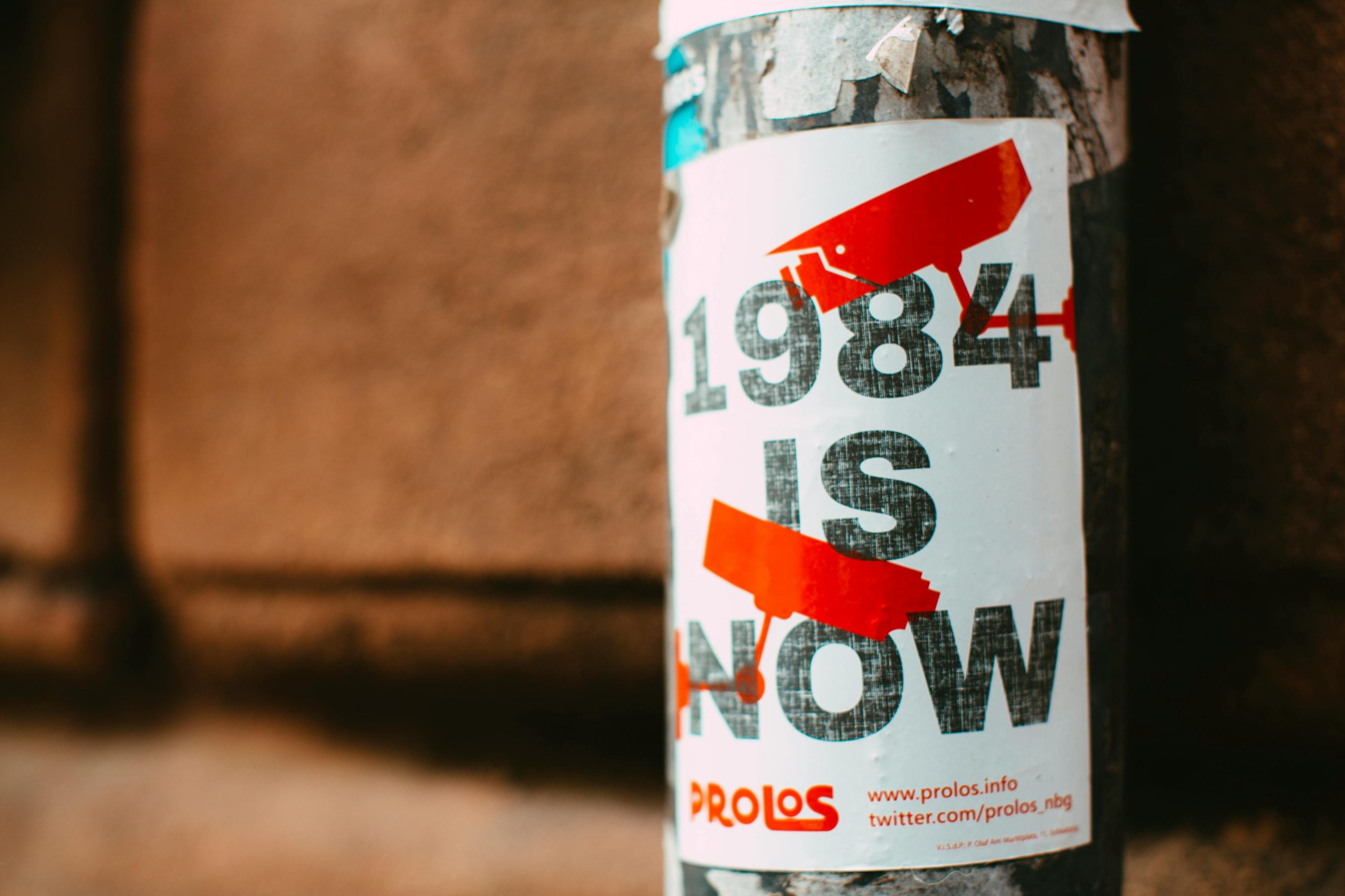



If you’re looking to limit your overall download speed on your PC to minimize the impact on your siblings’ gaming experience, there are several options you can consider: