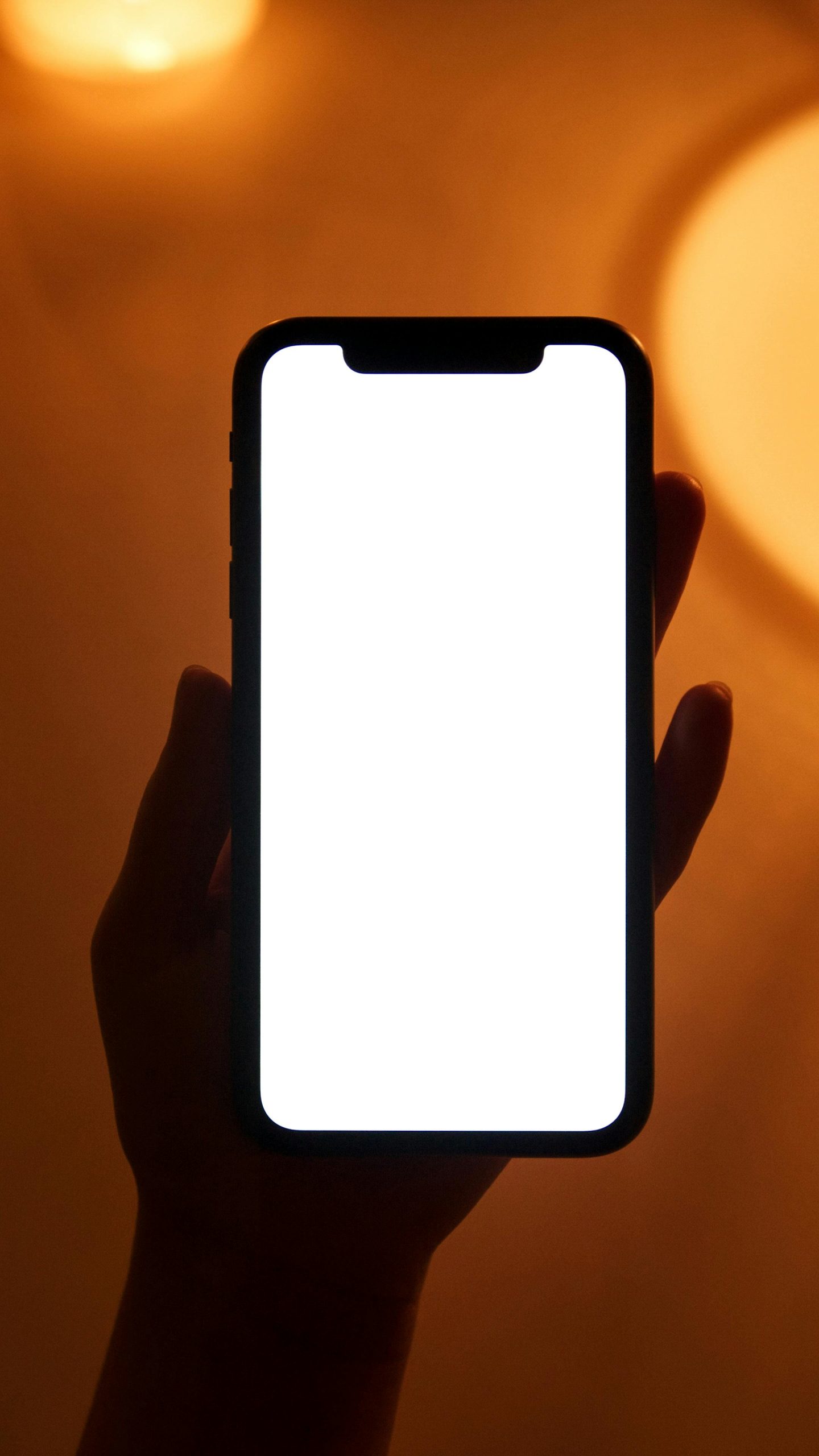Enabling Remote Power-On: Using Smart Power Strips and BIOS Settings for Convenient Computer Access
In today’s increasingly connected world, the ability to remotely power on your computer can significantly enhance your remote gaming or productivity experience. If you’re wondering whether you can turn on your desktop from afar, this guide explores the feasibility of using smart power strips alongside motherboard BIOS settings to achieve remote power management safely and effectively.
Understanding the Concept: Remote Power-On Through BIOS Settings
Many modern motherboards include a BIOS or UEFI firmware setting that allows your computer to automatically power on when it detects electrical power being supplied. This feature is often labeled as “Power on AC Power,” “Restore on AC Power Loss,” or similar terminology.
How it works:
When enabled, switching on the power supply (either through a smart power strip or the main power button) will cause the computer to boot up automatically, without needing to press the physical power button directly. This setup is particularly useful for remote operation, as it allows your PC to start up whenever electrical power is restored—ideal when combined with a remotely controlled smart power strip.
Using a Smart Power Strip for Remote Control
Smart power strips are Wi-Fi-enabled devices that allow users to control power outlets remotely via apps or voice commands. By plugging your PC’s power supply into such a strip, you can turn the power on or off from anywhere with internet access.
Important considerations:
– The computer’s BIOS must be configured to turn on automatically when power is restored (see below).
– The smart strip should be capable of reliably switching power, even during periods of interrupted connectivity.
Step-by-Step Guide to Setting Up Remote Power ON
- Access BIOS Settings
Restart your computer and enter the BIOS/UEFI firmware setup (usually by pressing Del, F2, or Esc during startup). - Enable Automatic Power-On
Look for options such as “Power on after Power Failure” or “Restore on AC Power Loss,” and set them to “Power On” or “Always.” -
Save and Exit
Save your changes and reboot. -
Configure the Smart Power Strip
Install the manufacturer’s app on your smartphone or computer. Ensure it’s connected to your home’s Wi-Fi network. - Test the Setup
Turn off your PC and then switch off the power supply using the smart strip. Turn the power back on remotely;
Share this content: