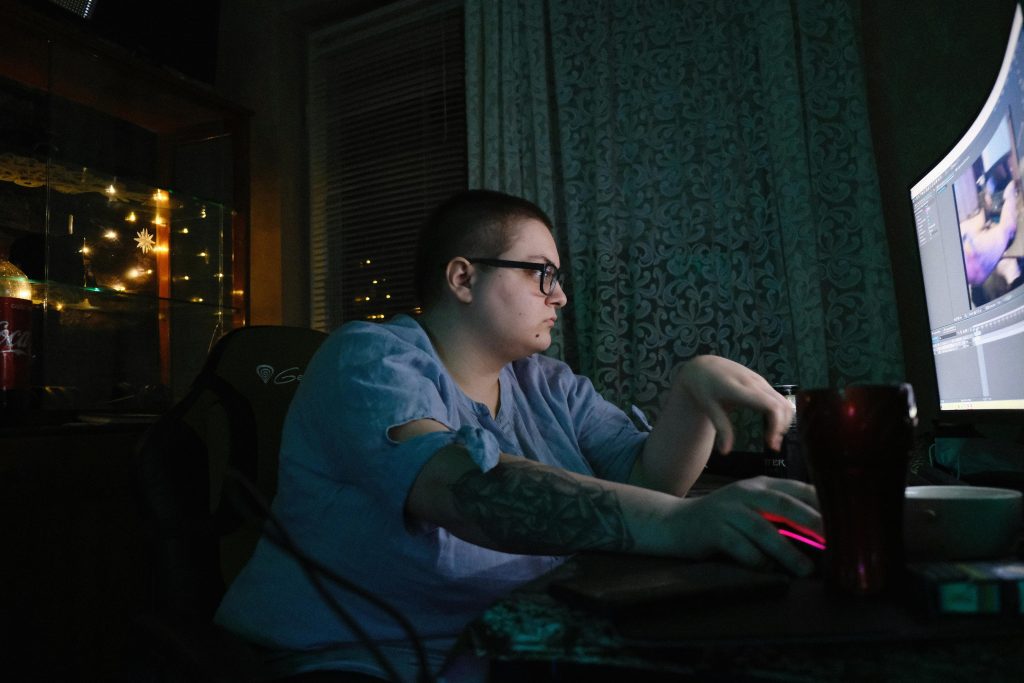Maximizing Your Workstation’s Display Capabilities: Using On-Board DisplayPort Outputs While Powering Down Your Dedicated GPU
If you’ve recently acquired a professional workstation such as the Lenovo P2 – T1000, equipped with a powerful Nvidia graphics card and multiple display outputs, you may be exploring ways to efficiently utilize your built-in motherboard ports without engaging your discrete GPU. This approach can be particularly advantageous for reducing power consumption or minimizing wear on your high-performance graphics card during less demanding tasks.
Understanding Display Output Usage in Workstations
Modern workstations often come equipped with both dedicated graphics cards and onboard video outputs. The Nvidia T1000 graphics card in your Lenovo P2 offers four mini DisplayPort (mDP) outputs, providing multiple options for connecting displays. Meanwhile, the motherboard also supplies onboard DisplayPort outputs that can be used independently or in combination with your GPU.
Key Considerations When Using On-Board DisplayPort Outputs
1. Does Connecting Monitors to Motherboard Outputs B below the GPU Enable the GPU?
Typically, when a monitor is connected directly to the motherboard’s onboard DisplayPort, the system will default to utilizing the integrated graphics controller rather than the dedicated Nvidia GPU, provided the BIOS/UEFI settings are configured accordingly. This behavior allows you to save power and reduce strain on your discrete GPU by offloading display rendering to the motherboard’s integrated graphics.
2. Will the Discrete GPU Still Be Active if Monitors Are Connected to On-Board Ports?
In most cases, connecting your monitors to the motherboard’s video outputs will bypass the Nvidia GPU entirely. The GPU remains powered but is not actively driving the displays unless you set the configuration to extend or mirror your output through the dedicated GPU.
3. Can You Use On-Board Ports Without Requiring the GPU to Be Powered?
Many systems enable the onboard graphics even with the discrete GPU installed, but this depends on BIOS settings. If the BIOS is set to prioritize integrated graphics or to use “Auto,” the onboard outputs can work independently. It is advisable to check your BIOS/UEFI configuration to ensure the onboard graphics are enabled and configured as the primary output device.
4. Potential Workarounds and Signal Routing
Some users have reported that there are potential workarounds to reroute display signals, allowing the system to leverage the dedicated GPU outputs while the GPU itself remains powered down. However, these methods often involve complex BIOS modifications or specific driver configurations and may incur additional system resource usage
Share this content: