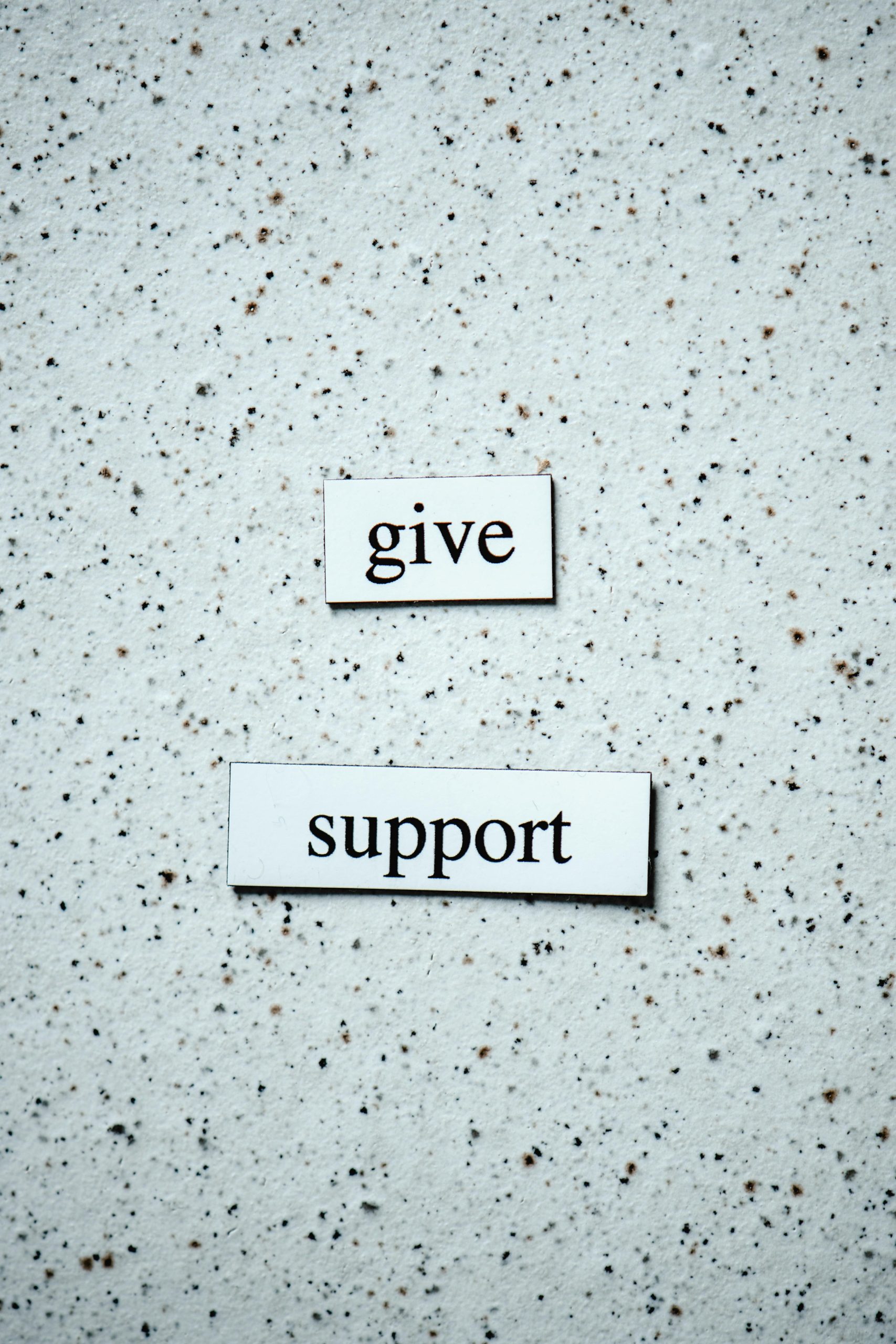Troubleshooting Guide for Post-Build Driver and Hardware Recognition Issues on a New PC
Building a new PC can be an exciting experience, but it often comes with its fair share of technical challenges, particularly around hardware drivers and system configuration. If you’ve assembled your machine, installed Windows 11, but are facing issues such as lack of Wi-Fi connectivity, absent GPU recognition, or outdated software, you’re not alone. This article aims to guide you through systematic troubleshooting steps to resolve these common post-build issues effectively.
Understanding the Common Post-Build Challenges
When assembling a new PC, especially with a custom motherboard such as the MSI X870E-P WiFi, it is not uncommon to encounter problems like:
- No Wi-Fi connectivity
- No recognition of the installed graphics card
- Outdated or missing drivers
- Limited device functionality
These issues typically stem from improper driver installation, BIOS configuration, or hardware compatibility issues. Addressing them promptly ensures your system performs optimally and as intended.
Step 1: Verify Hardware Compatibility and Connections
Before diving into software solutions, ensure all hardware components are correctly installed:
- Check physical connections: Confirm that the Wi-Fi module (if separate) is properly seated. For integrated Wi-Fi, verify that the motherboard has the necessary antennas connected.
- Graphics card installation: Ensure your GPU is properly installed in the PCIe slot, and power connectors are secure.
- Monitor connections: Confirm that your display cables connect to the GPU (not the motherboard’s integrated outputs, if you intend to use the discrete GPU).
Step 2: Enter BIOS and Configure Settings
Access your motherboard’s BIOS to verify key settings:
- Enable the onboard Wi-Fi: If your motherboard has onboard Wi-Fi, ensure it’s enabled.
- Set primary display output: Specify your primary graphics device.
- Update BIOS: Check MSI’s website for the latest BIOS firmware for your model. An updated BIOS can resolve hardware compatibility issues.
Step 3: Install the Correct Drivers
Driver installation is crucial for hardware recognition and proper functioning:
- Download Drivers from Manufacturer Websites:
- Wi-Fi Drivers: Visit MSI’s official support page for the MSI X870E-P WiFi motherboard. Download the latest Wi-Fi drivers compatible with Windows 11.
- Chipset Drivers: Install the motherboard chipset drivers to facilitate communication between the OS and hardware components.
- Graphics Drivers: Download the latest GPU drivers from NVIDIA
Share this content: