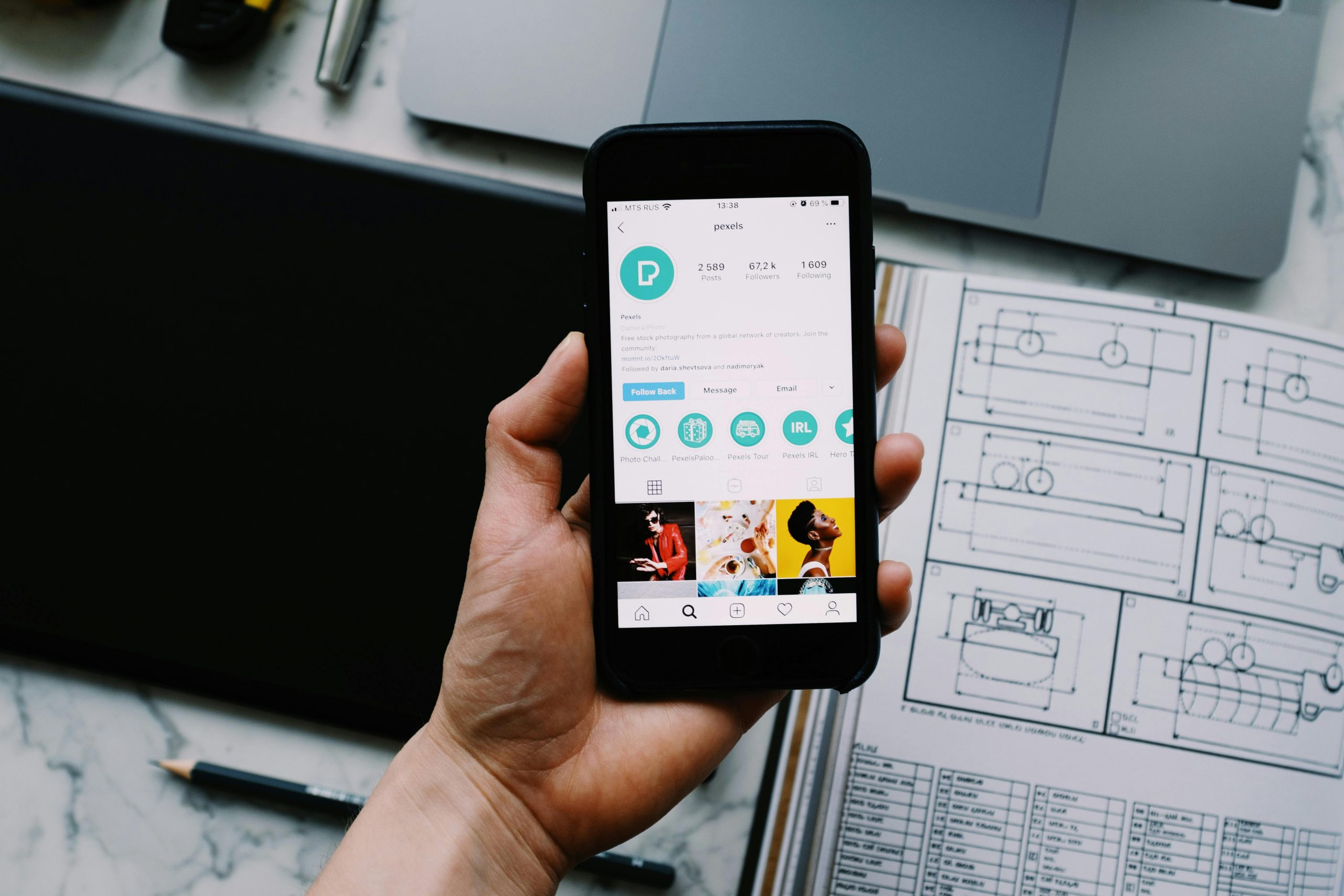Understanding and Resolving Access Issues to Old Email-Linked Notes on iPhone 13 Pro Max
If you’ve experienced difficulty accessing notes associated with an outdated email account on your iPhone 13 Pro Max running iOS 18.5, you’re not alone. This issue can be perplexing, especially when important notes seem to disappear or become inaccessible. This article aims to clarify the root causes of such problems and provide effective solutions to recover your data and maintain seamless access to your notes.
Background Context
Historically, many users associate Notes with alternative email accounts rather than iCloud or the default “On My iPhone” storage. In this scenario, the user linked most notes to an old college email account, which was configured as an Exchange account. Over time, this account required regular password resets, which were halted after graduation. Despite this, notes created under this account persisted on the device—even if the account itself became inaccessible due to password changes.
The user preferred this setup because the account’s Notes lacked advanced formatting features available in iCloud and “On My iPhone” sections. Additionally, certain font styles and spacing in these notes appealed to the user’s preferences. The primary concern now is that the old account’s notes are no longer visible in the Notes app, despite the account remaining listed in Settings.
Current Issue Description
Recently, the user observed that only the iCloud and “On My iPhone” folders are accessible within the Notes app. The “Exchange” section associated with the old college email account has entirely disappeared. Performing a search within Notes does not retrieve any notes linked to that account. When navigating through Settings, the old email account still appears with Notes enabled. Furthermore, general device search functions can locate notes associated with that account, but tapping to open them results in the Notes app defaulting to the main folder view rather than opening the specific note. Restarting the device or relaunching the app has not resolved the issue.
Implications and Concerns
This situation raises critical questions:
– Are the notes stored locally on the device, or are they still synced with the server?
– Is there a way to recover and access these notes?
– Could toggling the Notes feature for the old account cause data loss?
Potential Solutions and Best Practices
- Confirm Storage Location of Notes
- Since the notes are associated with an Exchange account, verify if they are stored locally or synced with the server.
- In Settings > Notes, check if the account is enabled and whether
Share this content: