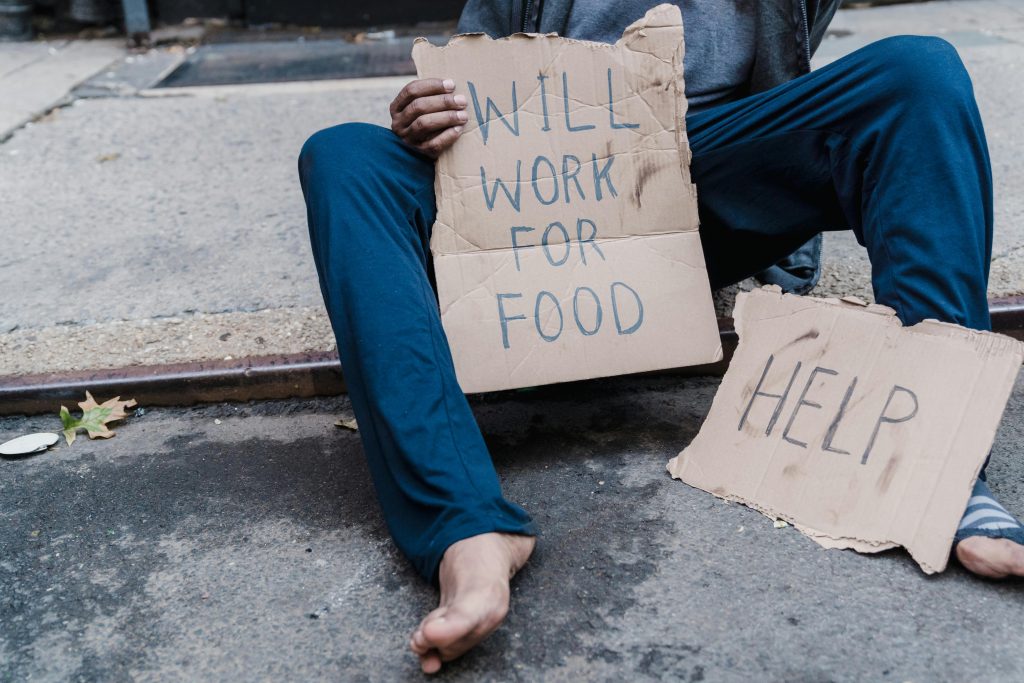Troubleshooting Access Issues with Adopted Storage SD Card After Phone Loss
Losing access to important data stored on an SD card can be a frustrating experience, especially when it was formatted as adopted storage on your device. If you’ve recently lost your device and are now unable to access the data on your SD card—despite the card appearing physically intact—you’re not alone. This article explores common causes for this issue and provides guidance on potential solutions.
Understanding Adopted Storage and Data Accessibility Challenges
Many Android devices allow users to format SD cards as “adopted storage,” effectively integrating the card into the device’s internal storage system. While this setup can enhance performance and expand storage capacity, it also ties the data specifically to the original device. Consequently, when the device is lost or reset, the SD card may become inaccessible via traditional methods.
Common Symptoms
- Inability to access SD card data via PC: The PC prompts to format the SD card, indicating it’s unrecognized or corrupted.
- No physical damage: The card’s appearance and physical condition are normal, which suggests the issue isn’t hardware failure.
- Loss of device access: The original device containing the adopted storage setup is no longer accessible.
Why Does This Happen?
When an SD card is formatted as adopted storage, it becomes an extension of the device’s internal storage, often encrypted or configured in a way that makes it incompatible with other systems. Removing or losing access to the device can result in the PC treating the SD card as a new or unformatted storage device requiring reformatting.
Recommended Next Steps
1. Assess Data Backup Possibilities
Ideally, data stored in adopted storage should be backed up regularly. If you have backups, restoring data is the best course of action. Otherwise, proceed with caution to recover data.
2. Avoid Reformatting Immediately
Reformatting the SD card will erase all stored data. Since the PC detects the card as unformatted, formatting could lead to permanent data loss. Only proceed if data recovery has been attempted and is no longer necessary.
3. Use Specialized Data Recovery Software
There are data recovery tools designed to interface with adopted storage SD cards, primarily capable of recovering encrypted or formatted data. Examples include:
– Recuva
– DiskDigger
– EaseUS Data Recovery Wizard
Before attempting recovery:
– Insert the SD card into a computer via a card reader
Share this content: