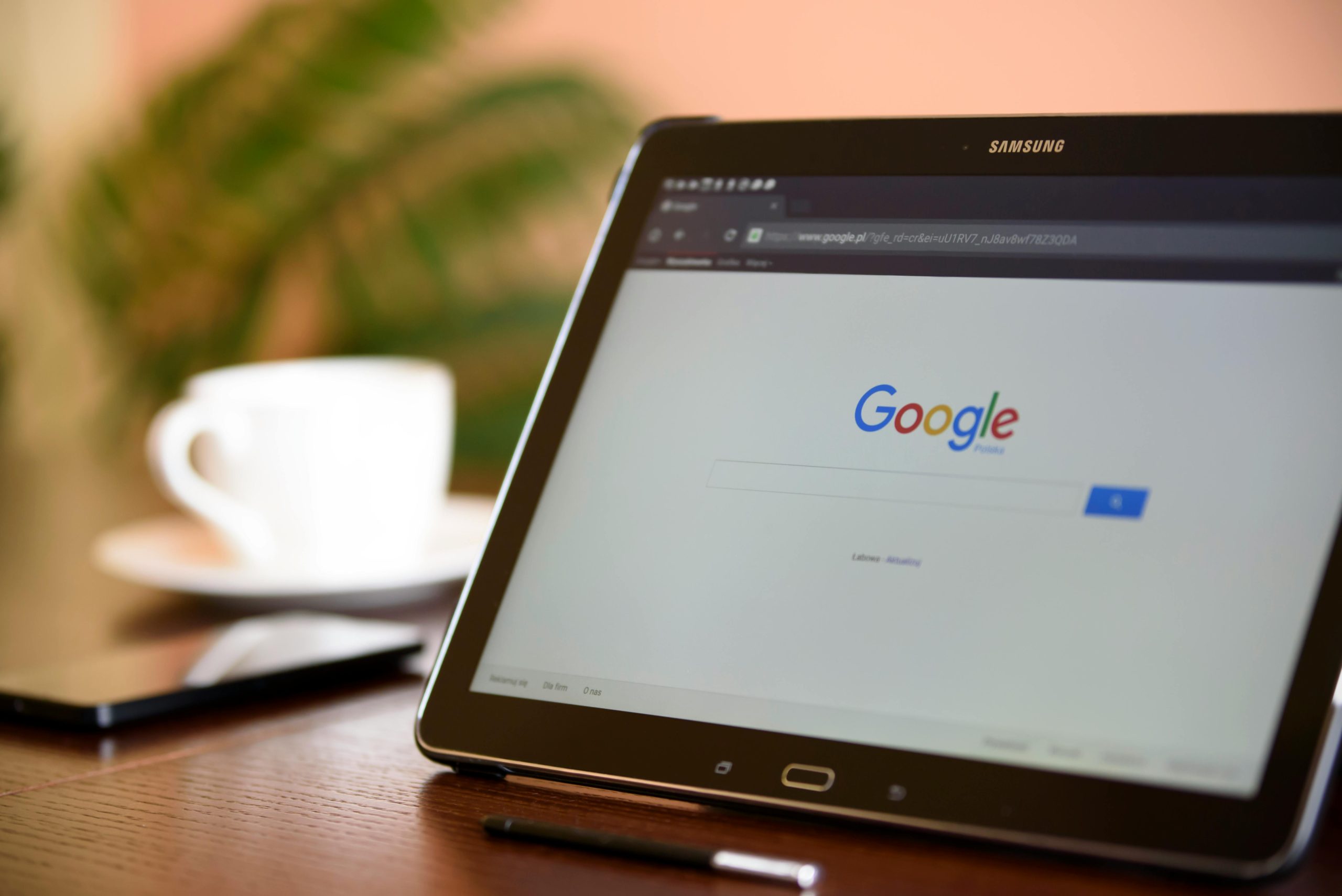Troubleshooting Guide: Unable to Sync Gmail Calendar with Samsung Galaxy S25U Ultra
Transferring data between devices can sometimes present unexpected challenges, especially when it involves syncing calendars across different platforms. If you’ve recently upgraded to the Samsung Galaxy S25U Ultra and find yourself unable to add your Gmail calendar to the Samsung Calendar app, you’re not alone. Many users encounter the issue where the device indicates that the account has already been added, yet no calendar data is visible or syncing properly.
Common Issue Overview
When attempting to integrate Gmail calendar with your Samsung device, you might see messages such as “This account already exists on your device.” Despite this, the calendar data remains inaccessible, and manual sync options seem unresponsive even after multiple restarts.
Potential Causes
- Residual Account Data: Previous device configurations or partial data migrations can cause conflicts.
- Sync Settings: Incorrect or incomplete synchronization settings may prevent calendar data from displaying.
- App Conflicts: Cached data or app conflicts within Samsung Calendar or Gmail apps might hinder data access.
- Incomplete Migration: Manual data transfer may not have included calendar data or certain account settings.
Step-by-Step Troubleshooting
-
Verify Account Addition via Settings
-
Navigate to Settings > Accounts and Backup > Accounts.
- Check for your Gmail account listed there.
-
If present, tap on it and ensure that Calendar sync is enabled.
-
Force a Manual Sync
-
In Settings > Accounts > Google, select your Gmail account.
- Tap Sync Account.
- Ensure Calendar is toggled on.
-
Tap Sync Now to initiate immediate sync.
-
Clear Cache and Data of Calendar Apps
-
Go to Settings > Apps.
- Scroll to Samsung Calendar and Google Calendar.
- Tap on each, then select Storage.
- Tap Clear Cache and Clear Data.
-
Restart your device and check if the calendar data syncs correctly.
-
Remove and Re-Add Account
-
If the account persists with issues, consider removing it:
- Settings > Accounts > Google.
- Select your Gmail account and choose Remove Account.
- Re-add the account:
- Go back to Settings > Accounts > Add Account > Google.
- Sign in with your Gmail credentials.
- Enable **
Share this content: