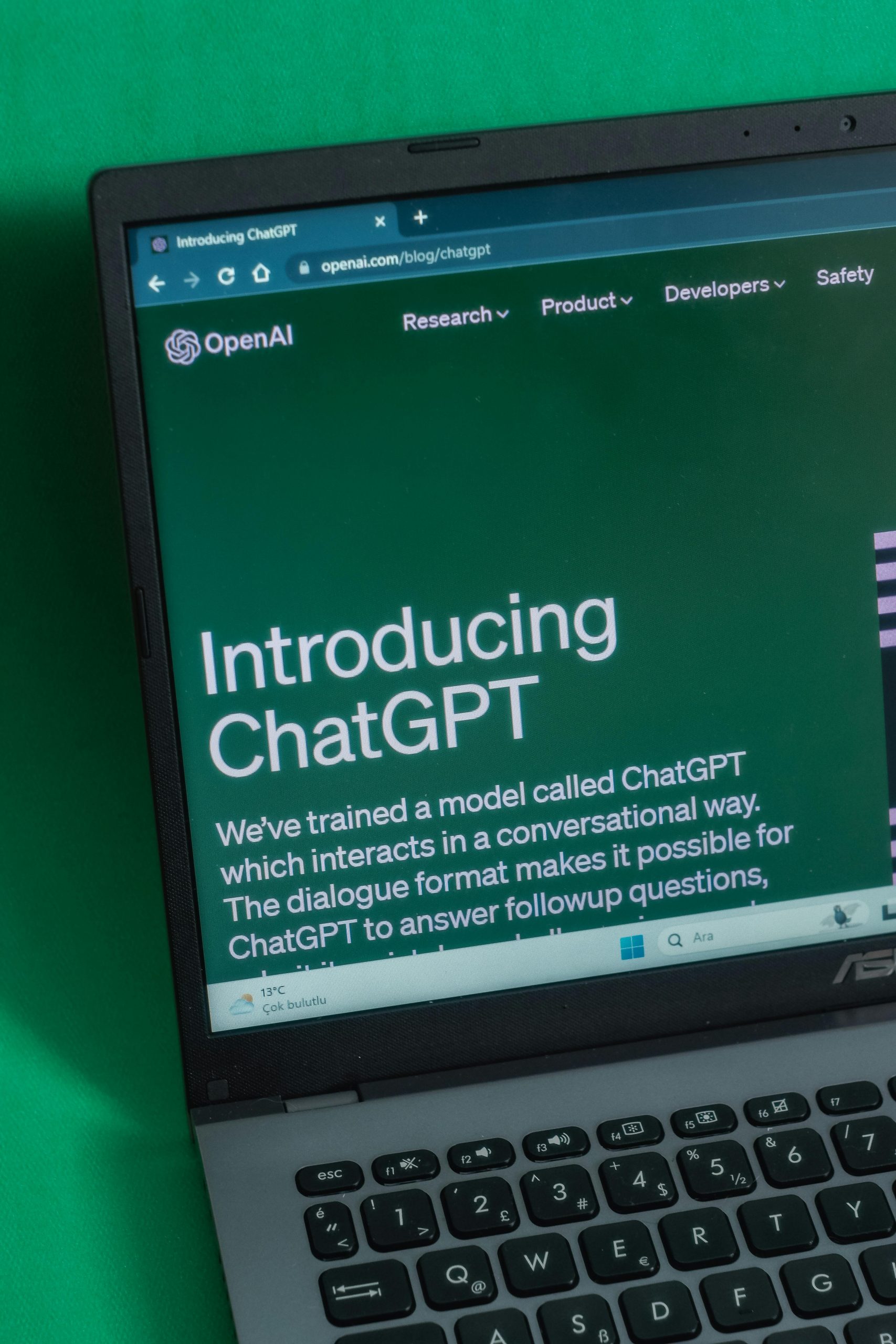Troubleshooting PowerToys Search Functionality in Windows 11: App Search Not Including Non-Desktop Icons
Introduction
PowerToys is a popular utility suite that enhances productivity on Windows 11, offering features like the PowerToys Run launcher, which allows quick access to applications using a keyboard shortcut (commonly Alt+Space). However, users may encounter issues where the search feature fails to locate certain applications, particularly those not directly associated with desktop icons or not stored in standard system folders. In this article, we explore common causes of this issue and provide strategies to ensure your applications are discoverable via PowerToys Search.
Understanding the Issue
In some cases, applications installed on Windows 11 may create desktop icons that appear to be linked to the app but are not organized within recognized system directories such as the Start Menu or the Program Files folder. Consequently, these applications may not be indexed by PowerToys Run, resulting in search failures. Users might notice that while some shortcuts or links (.lnk files) are found, the core application or executable itself remains untraceable via the search tool.
Common Causes
-
Non-standard Installation Locations: Applications installed in custom directories or user folders may lack proper indexing.
-
Desktop Icons Without Proper Registry Entries: Desktop shortcuts that do not correspond to correct app associations may not be indexed.
-
Search Indexing Settings: Windows Search indexing options may not include directories where the application resides.
-
PowerToys Search Settings: PowerToys Run may not be configured to search all relevant directories.
Troubleshooting and Solutions
-
Verify Application Location
-
Ensure the application is installed in standard directories such as “C:\Program Files” or “C:\Program Files (x86)”. If the app resides elsewhere, consider moving or reinstalling it to these default locations.
-
Update PowerToys Run Search Paths
-
Open PowerToys Settings.
- Navigate to the “PowerToys Run” section.
- Check if there are options to add custom search directories or adjust index settings.
-
If not directly available, consider adding relevant directories to Windows Search indexing options.
-
Add Directories to Windows Search Index
-
Open Windows Settings > Search > Searching Windows.
- Click on “Advanced Search Indexing Options.”
- In the Indexing Options window, click “Modify.”
- Review the list of included locations and add directories where your apps reside, such as custom installation or shortcut folders.
- Rebuild the index
Share this content: