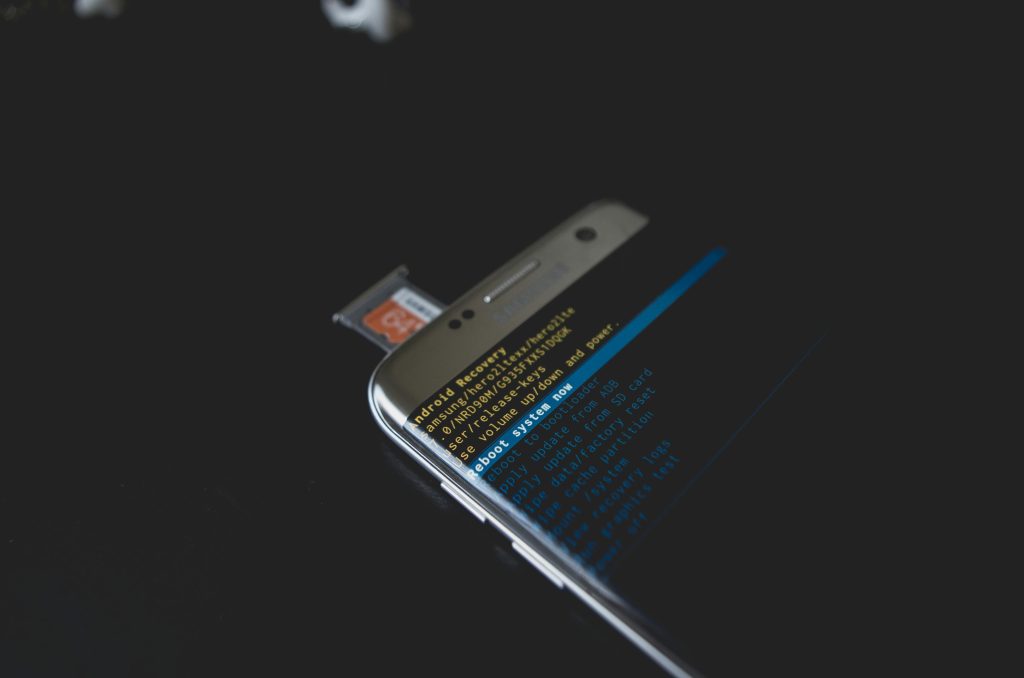Troubleshooting External Hard Drive Issues: When Saving Fails but Files Are Accessible
External storage devices are invaluable for expanding our computer’s capacity and providing portable data solutions. However, they can sometimes exhibit perplexing behavior—such as allowing you to open existing files but preventing new files from being saved or deleted. Recently, an issue was observed with an HP Portable SSD P500 that warrants a closer look.
Understanding the Problem
In this case, the external SSD initially functioned flawlessly. Over time, attempts to save or delete files resulted in Windows Explorer becoming unresponsive, effectively freezing the process. Interestingly, all pre-existing files were still accessible and could be opened without issue. The complication arose when attempting to format or partition the drive—it would disconnect abruptly during these operations, preventing completion.
This behavior raises several questions: Is this a common failure mode for external drives? What causes a drive to become unresponsive in this way? And importantly, are there potential solutions—even if temporary?
Possible Causes
-
Drive Corruption or File System Errors
File system corruption can lead to inconsistent behavior, making the drive appear functional while preventing write operations. Running a disk check might identify and repair such issues. -
Hardware Malfunction or Aging Hardware
Physical deterioration—such as bad sectors, controller failure, or connector issues—can result in unreliable behavior. The disconnects during formatting suggest possible hardware faults. -
Insufficient Power Supply or Cable Problems
External drives often depend on proper power and connection. A faulty cable or insufficient power source may cause disconnects during intensive operations like formatting or partitioning. -
Driver or Firmware Issues
Outdated or corrupted drivers and firmware can interfere with proper communication between the drive and the OS. -
Overheating or Environmental Factors
Excessive heat or environmental stress can impair hardware functionality.
Recommended Troubleshooting Steps
-
Backup Important Data Immediately
Before attempting fixes, ensure any accessible files are securely backed up to prevent data loss. -
Try a Different Connection Method
Use a different USB port or cable to rule out connection issues. If possible, connect to another computer to verify if the problem persists. -
Run Disk Checks and Repair Utilities
- On Windows, use the built-in Error Checking tool or run
chkdskvia Command Prompt. - Consider using third-party disk repair tools for thorough diagnostics.
4.
Share this content: