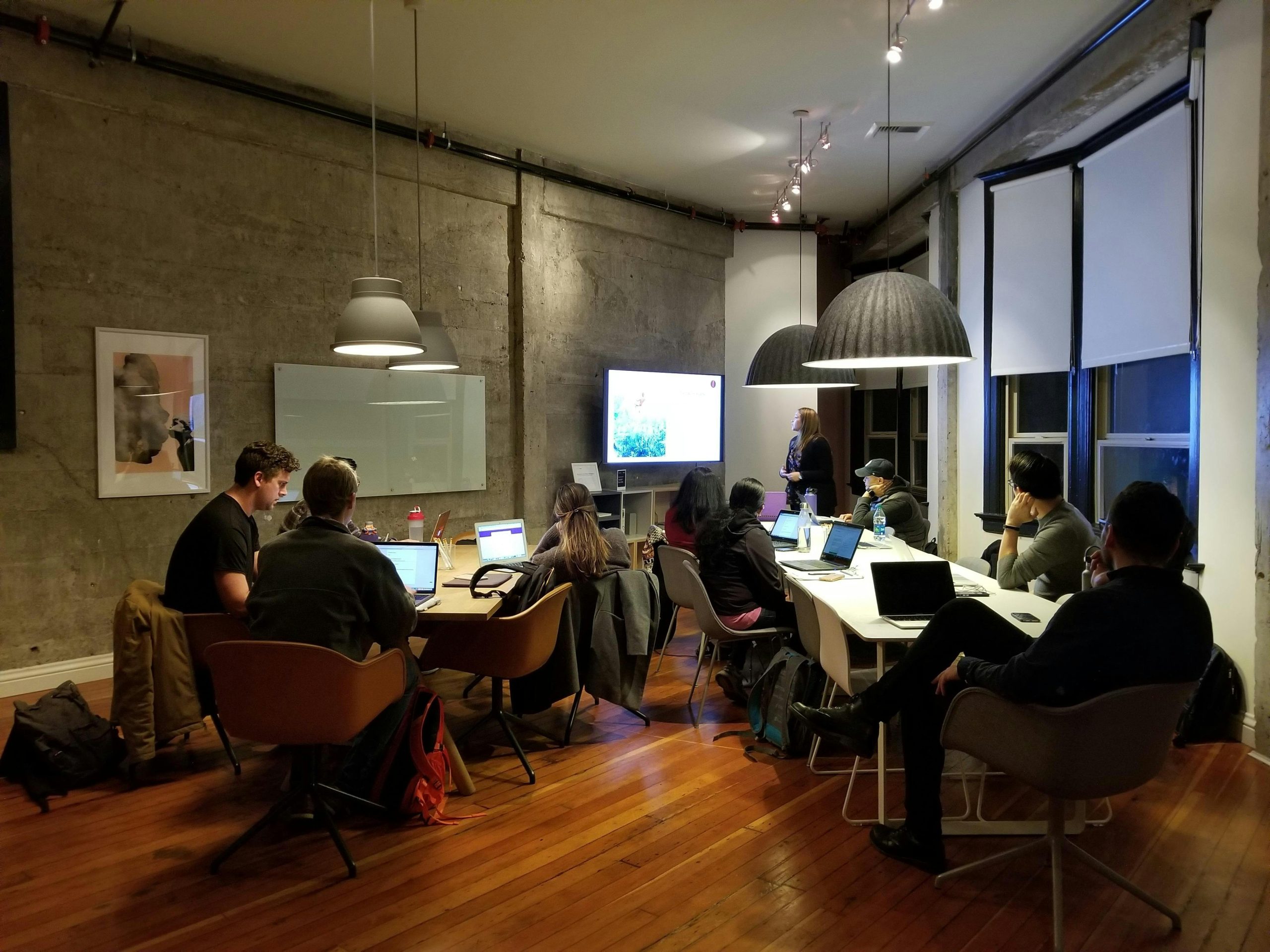Troubleshooting Guide: Resolving Windows 11 Installation Issues Despite Meeting System Requirements
Many users encounter challenges when upgrading to Windows 11, even after ensuring their hardware appears compatible. A common scenario involves enabling TPM 2.0 in BIOS and confirming that system requirements are met, yet the upgrade remains unavailable or the system reports non-compliance. If you’re experiencing this issue, here’s a comprehensive troubleshooting approach to help you move forward.
Understanding the Common Issue
It’s not uncommon for users to enable TPM 2.0 and verify their PC’s compatibility using the PC Health Check tool, only to find that the Windows Updates settings still indicate that the system does not meet the minimum requirements. Often, a simple restart doesn’t resolve the inconsistency, leading to confusion.
Step-by-Step Troubleshooting
-
Verify BIOS Settings for TPM 2.0 and Secure Boot
-
Ensure TPM 2.0 is properly enabled in your BIOS/UEFI settings.
- Confirm that Secure Boot is enabled; Windows 11 requires it for compatibility.
-
Save your settings and restart the system to apply changes.
-
Use Trusted Compatibility Checks
-
Rely on Microsoft’s official PC Health Check or the PC Compatibility Tool to re-evaluate your system.
-
Occasionally, these tools may give false negatives; double-check BIOS settings if issues persist.
-
Double-Check System Specifications
-
Confirm your system meets the minimum requirements:
- 1 GHz or faster processor with 2 or more cores
- 4 GB RAM
- 64 GB storage or larger
- UEFI firmware with Secure Boot capability
- TPM version 2.0
-
Manually Verify TPM Version
-
You can check whether TPM 2.0 is enabled by:
- Opening the Run dialog (
Win + R) and typingtpm.msc. - In the TPM Management window, verify the TPM version listed.
- Opening the Run dialog (
-
If TPM isn’t active or shows an earlier version, revisit BIOS settings.
-
Ensure Compatibility of the Windows Update Service
-
Clear any pending updates.
-
Use the Windows Update Troubleshooter to identify and fix issues.
-
Perform a Manual Upgrade
-
Consider using the Windows 11 Installation Assistant from Microsoft’s official website.
-
This method bypasses some automatic checks and can facilitate the upgrade.
-
Check for Firmware and Driver Updates
–
Share this content: