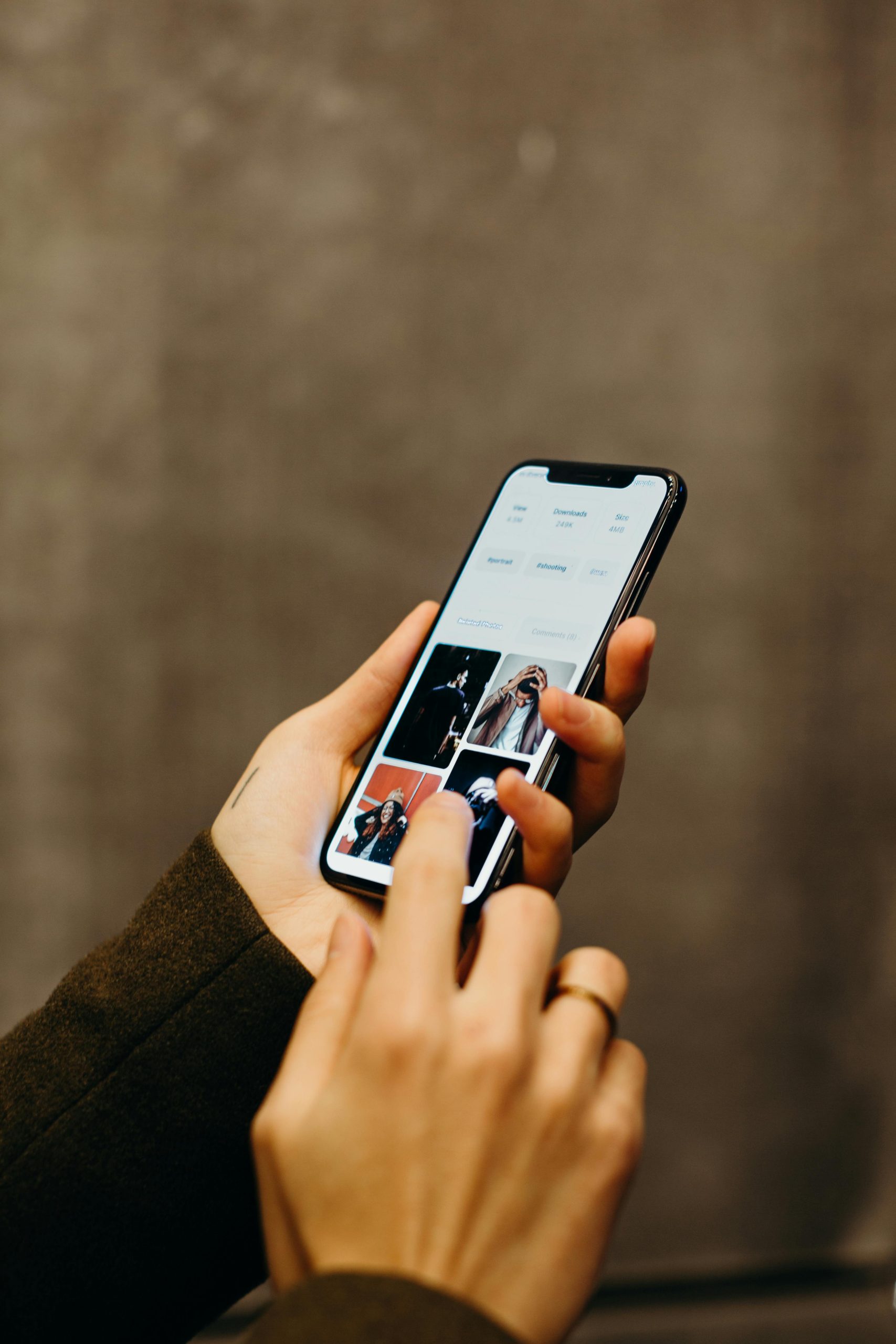Troubleshooting: Resolving “Virus Scan Failed” Errors When Downloading Applications on Windows 11
Introduction
Encountering issues when downloading essential applications can be frustrating, especially when the error message indicates a failed virus scan. This guide aims to help users understand potential causes of this problem and provide effective solutions to ensure smooth installation of necessary software.
Understanding the Issue
Many users on Windows 11 systems, including Lenovo Legion laptops, have reported receiving a “virus scan failed” message during application downloads. This typically indicates that the operating system’s built-in security features or third-party antivirus programs are blocking the download due to perceived threats or scan failures.
Common Causes
- Overly Aggressive Antivirus Settings: Sometimes, antivirus software may detect false positives, especially with unfamiliar or newly released applications.
- Windows Security Settings: Windows Defender may interfere with downloads if it flags certain files as suspicious.
- Corrupted Download: An incomplete or corrupted download can trigger security warnings.
- Network Security Policies: Organizational or network-level security settings might restrict certain downloads.
- Compatibility Issues: Running Windows 11 or specific hardware configurations can sometimes cause compatibility concerns with antivirus tools.
Step-by-Step Troubleshooting
-
Verify the Source
-
Ensure you are downloading the application from an official and reputable website. Avoid third-party sources that may pose security risks.
-
Temporarily Disable Antivirus and Windows Defender
-
Disable your third-party antivirus software temporarily:
-
Open your antivirus program.
- Find the setting to disable real-time protection.
-
Attempt to download the application again.
-
Turn off Windows Defender:
-
Go to Settings > Privacy & Security > Windows Security.
- Click on “Virus & threat protection.”
- Select “Manage settings” under Virus & threat protection settings.
- Toggle off “Real-time protection.”
Note: Remember to re-enable your security features after completing the download.
-
Use a Different Network
-
Sometimes, network restrictions can interfere with downloads. Try connecting to a different Wi-Fi network or using a wired connection if possible.
-
Change Browser Settings
-
Disable any browser extensions or security settings that may block downloads.
-
Clear your browser cache and cookies before attempting the download again.
-
Use an Alternative Download Method
-
If available, try downloading the application via a different browser or using a direct link provided by the official source.
-
Check for Windows Updates
-
Ensure your Windows 11 system is fully up to date:
–
Share this content: