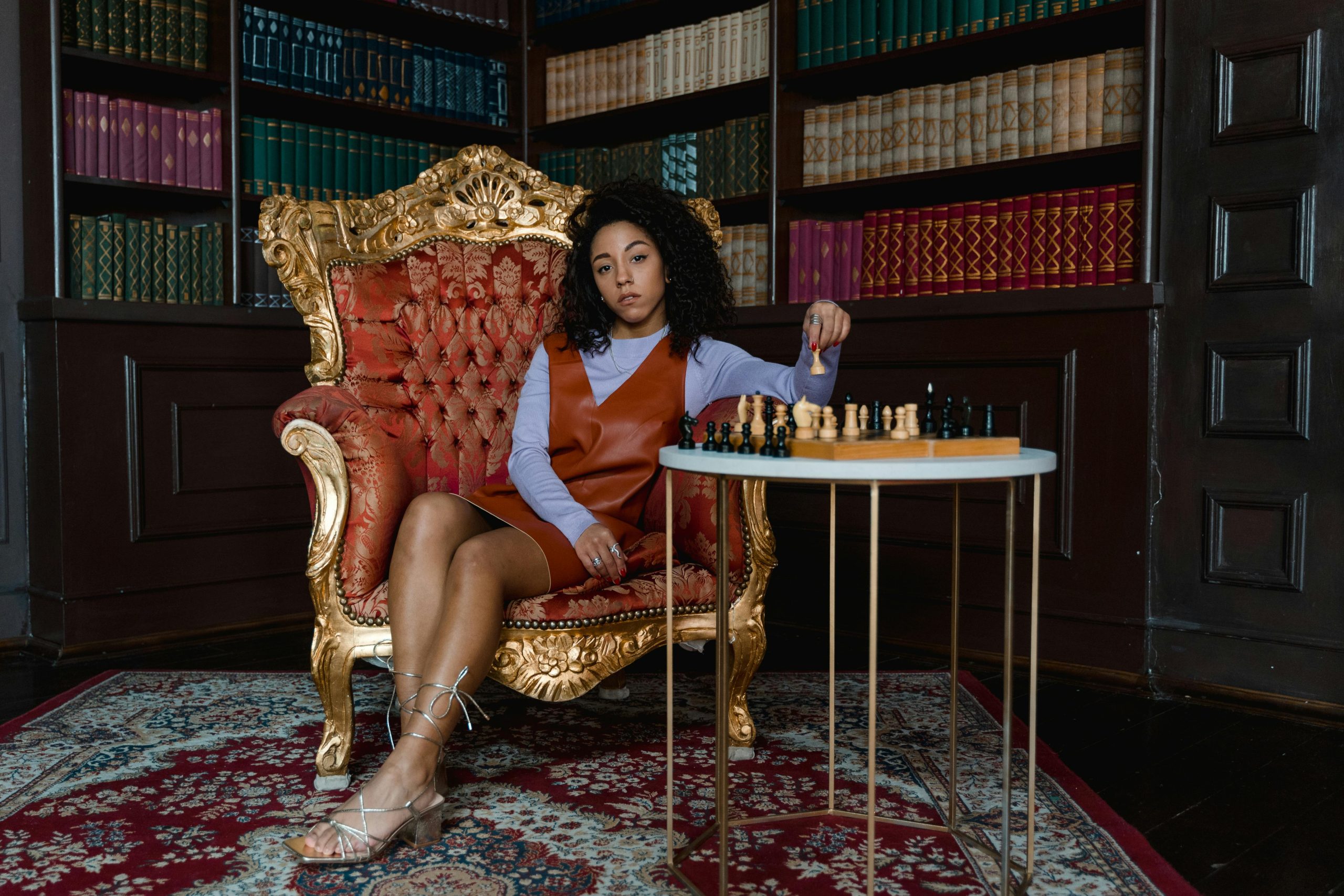Solving System Lag Caused by Windows Explorer During Gaming Sessions
Are you experiencing unexpected lag or performance issues while gaming on your Windows 10 PC? If you’ve noticed that your system slows down or games stutter specifically when Windows Explorer is running, you’re not alone. Many users have reported similar issues, and understanding the potential causes can help you restore smooth gameplay.
Identifying the Root Cause
Recent observations suggest that Windows Explorer might intermittently consume excessive system resources, leading to decreased performance during gaming. This issue has been persisting for about a week, prompting efforts to diagnose and resolve it.
System Specifications and Environment Overview
- Processor: Intel Core i7-11900KF (Heavy loads reaching a maximum temperature of 65°C with an AIO Cooler)
- Memory: 64GB RAM installed on a high-performance NVMe SSD
- Storage: NVMe drive with 292GB of free space; additional drives with over 50GB free
- Graphics Card: NVIDIA GeForce RTX 3090, with GPU utilization often exceeding 40%, yet maintaining over 60 FPS in gaming sessions
- Operating System: Windows 10
Common Symptoms
- The need to manually terminate Windows Explorer to regain optimal game performance
- Consistent lag spikes during gameplay linked to Explorer activity
- No significant thermal or hardware issues evidenced by stable temperatures and GPU load
Potential Causes and Troubleshooting Steps
- High Disk or CPU Usage by Windows Explorer
Explorer.exe can sometimes become resource-intensive due to indexing, thumbnail caching, or faulty extensions. Monitor Resource Usage:
- Use Task Manager (Ctrl + Shift + Esc) to observe Explorer’s CPU, Memory, and Disk consumption when gaming
-
If Explorer is consuming unusual resources, consider resetting or disabling certain features
-
Corrupt or Excessive Thumbnail Cache
Thumbnail caching can sometimes cause performance issues. Clear the cache:
- Navigate to
C:\Users\<YourUsername>\AppData\Local\Microsoft\Windows\Explorer - Delete thumbnail cache files (
thumbcache*.db) -
Restart Explorer or the system
-
Disable Unnecessary Context Menu Extensions
Third-party extensions may interfere:
- Use tools like ShellExView to disable non-Microsoft shell extensions temporarily
-
Relaunch Explorer and see if performance improves during gaming
-
Check for Malware or Unwanted Background Processes
Malware or unwanted applications can cause
Share this content: