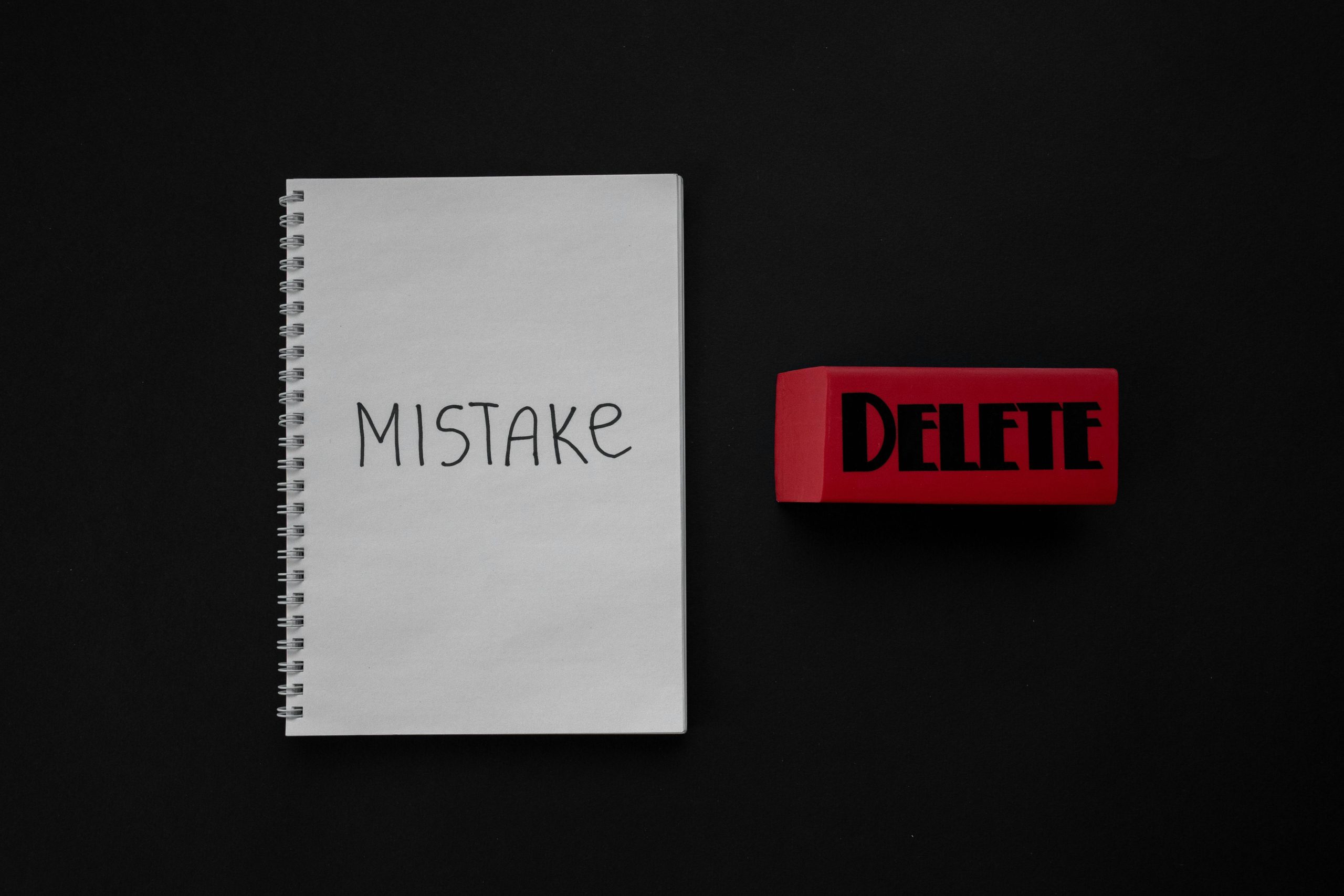Understanding and Resolving the KMODE_EXCEPTION_NOT_HANDLED error and Related Driver Issues on Your PC
Encountering persistent Blue Screen of Death (BSOD) errors can be frustrating, especially when they recur despite attempts to fix them. One common error is the “KMODE_EXCEPTION_NOT_HANDLED” related to the “intelppm.sys” file, often accompanied by other driver issues such as NVIDIA’s Error Code 43. In this article, we will explore the root causes of these errors, effective troubleshooting steps, and best practices to resolve them efficiently.
Overview of the Errors
KMODE_EXCEPTION_NOT_HANDLED (intelppm.sys):
This BSOD error typically indicates a kernel-mode exception caused by system or driver conflicts. The “intelppm.sys” file is related to Intel processor power management, and errors here may stem from outdated or incompatible drivers, BIOS issues, or system configuration problems.
Device Manager Code 32 for Intel Core i5:
A Code 32 in Device Manager signifies that a device driver has been disabled, often as a safety measure due to detected issues or conflicts. Manually re-enabling the device alone may not resolve underlying conflicts.
NVIDIA Error Code 43:
This error indicates that Windows has stopped the graphics card driver to prevent potential damage, frequently due to driver corruption, compatibility issues, or hardware faults.
Common Troubleshooting Steps
-
Backup Important Data
Before making significant system changes, ensure your data is backed up to prevent data loss. -
Review and Analyze Minidump Files
Analyzing crash dump files can provide insights into the root cause. - Use Windows Debugger (WinDbg) or similar tools to open and interpret dumps.
-
The provided dump files can be uploaded to online analysis tools or shared with a technician for detailed diagnosis.
-
Verify and Update Drivers
- Intel Drivers: Since changing the registry start value to 4 temporarily prevented BSODs, consider updating your chipset drivers directly from the Intel official website.
-
Graphics Drivers: For your NVIDIA RTX 2060, download and install the latest driver from the official NVIDIA website. Use the “Clean Install” option during installation to ensure residual files are removed.
-
Reinstall or Roll Back Drivers if Necessary
- Sometimes, reverting to a previous stable driver version can resolve persistent issues.
-
Use Device Manager to uninstall the current driver and install a clean version.
-
**Check
Share this content: