Title: Navigating Screen Time Controls: What to Do When Parental Controls Override Administrator Privileges
In today’s digital age, the way we interact with technology is constantly evolving. Parents are looking for ways to manage their children’s screen time, and tech companies have responded by embedding parental control features directly into their operating systems. However, as is often the case with technology, glitches and unforeseen circumstances can arise, causing unexpected restrictions and inconveniences.
Understanding Screen Time and Parental Controls
Before diving into the issue at hand, it is crucial to understand what parental controls and screen time settings are. Screen time controls refer to settings that allow users to monitor and limit the time spent on certain apps or devices. These controls are essential for promoting both responsible device usage and digital wellbeing, particularly for younger users.
Operating systems like Windows and macOS offer built-in screen time and parental control features. Parents can restrict access to specific websites, apps, and even limit usage times for different computers under their control. These controls are typically applied to non-admin accounts, intended to help guardians manage the time their children spend on devices without having to constantly oversee their usage.
Common Screen Time Issues
There are various reasons why an admin might encounter problems adjusting or extending screen time settings. Below, I explore some common issues associated with different operating systems:
- Incorrect Login Credentials:
-
The most common mistake occurs when incorrect login details are entered for the parental control settings. It is crucial to ensure that the administrator password is accurately typed when prompted.
-
Software Glitches:
-
Occasional software bugs within the operating system may restrict access or prevent changes to screen time settings. These glitches may occur due to a recent update or a bug in the existing version of the OS.
-
Confusion Over Multiple Accounts:
-
It is easy to become confused between different user accounts, especially if both have some level of administrative privilege or if there are multiple child accounts linked to a parental account.
-
Lack of Sync Across Devices:
-
Sometimes changes made on one device do not automatically reflect on another, especially when devices are not properly synced or connected to the same account.
-
Third-Party Software Interference:
- Third-party parental control software can sometimes interfere with existing OS-level controls, leading to access issues or incorrect settings being applied.
How to Troubleshoot and Resolve Screen Time Access Issues
Understanding the problem is the first step toward finding a solution. Below are step-by-step methods to troubleshoot and resolve common screen time issues:
- Verify Defaults and Passwords:
-
Begin by double-checking that the correct login credentials are used. In some cases, simply resetting the password through the device settings can resolve the issue.
-
Operating System Updates:
-
Ensure the operating system is updated to the latest version. This can resolve any known bugs associated with screen time or parental controls.
-
Check Account Privileges:
-
Clearly understand which user accounts have administrator rights and verify if changes can be made under the correct user profile. It may involve temporarily disabling other user accounts to validate the settings.
-
Review Parental Control Software:
-
If third-party software is installed alongside the OS-level controls, review its settings or consult the software provider’s support documentation for potential conflicts.
-
Enable Device Sync:
- Verify whether device sync is enabled across all devices and accounts. This typically involves ensuring that all devices are connected to the same network and recognized on the same family account.
When All Else Fails: Seeking Professional Help
If troubleshooting does not resolve the issue, getting professional help might be the next step. Here’s how to proceed:
- Contact Customer Support:
-
Contact the customer support team for your operating system. Microsoft and Apple, among others, provide dedicated technical support and have ample resources to help address issues related to device restrictions.
-
Community Forums and Online Help:
-
Numerous forums and community support channels, such as Reddit, Stack Overflow, and others, can offer help. Posting a detailed explanation of the problem can yield suggestions from users who have faced similar issues.
-
Professional IT Services:
- Sometimes the problem might require hands-on IT expertise. Hiring a professional can speed up the resolution process and ensure all settings are appropriate for the desired level of control.
Conclusion: Balancing Screen Time and Autonomy
The role of technology in education, work, and leisure underscores the importance of having appropriate and functional screen time controls. Many technological problems boil down to a few simple human errors or temporary software malfunctions. Therefore, it is crucial to remain patient and methodical when addressing such issues.
However, the broader question seldom discussed in addressing these problems extends to finding a balanced approach to screen time and autonomy. Is it always beneficial for parents to have stringent controls, or should children be allowed more agency to learn self-regulation? Personal principles, individual family needs, and varied digital usage patterns offer no one-size-fits-all answer. Rational dialogue about responsible digital behavior remains essential between parents and children, potentially leading not only to technological literacy but to understanding and respect in a digitally-driven world.
Share this content:
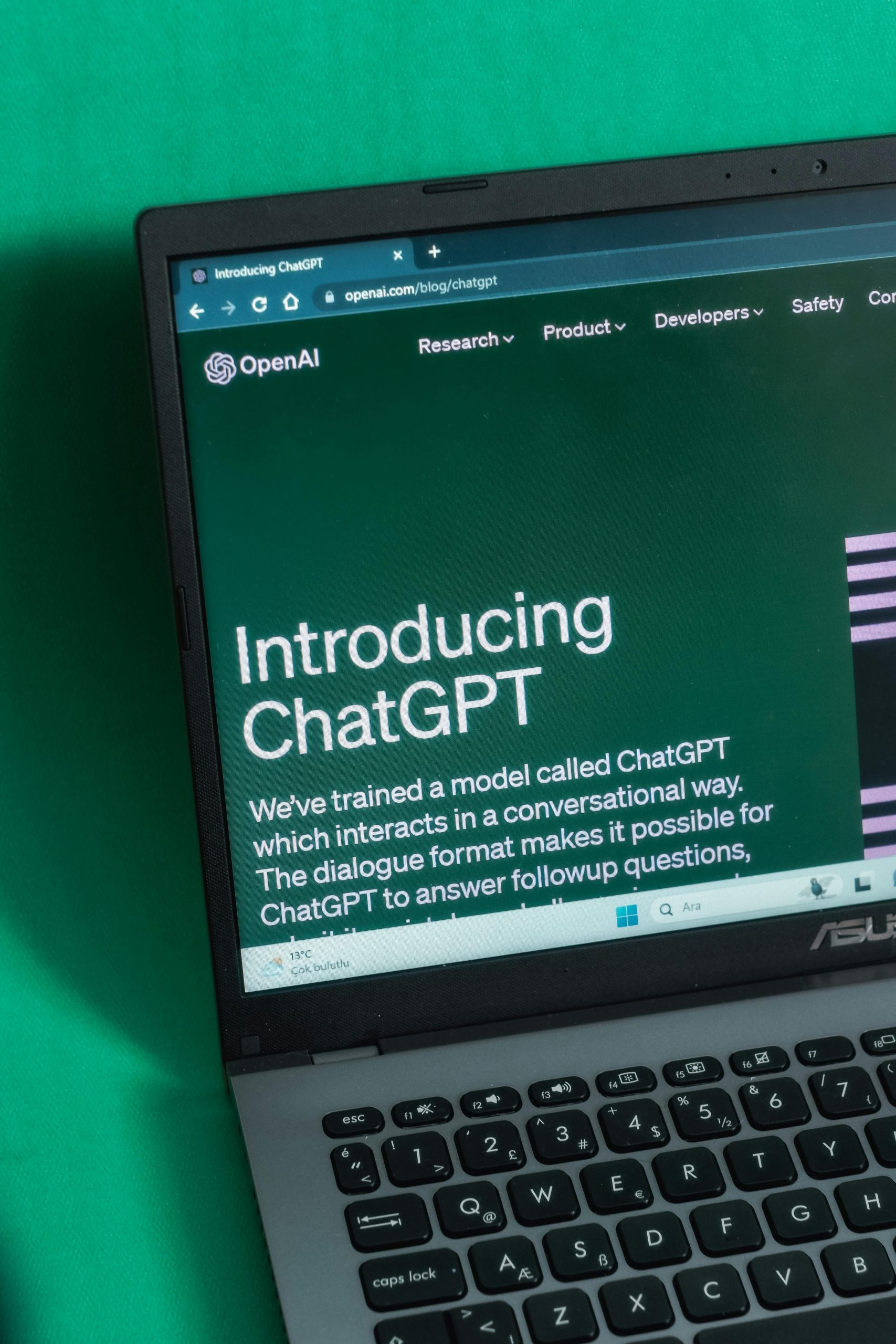


Thank you for sharing this insightful article on navigating screen time controls and parental settings. As a technically experienced user, I’d like to offer some additional troubleshooting tips that might help resolve the issues you’re facing with parent/guardian login access to extend screen time on your laptop.
1. Ensure Two-Factor Authentication is Disabled: If you have two-factor authentication enabled for your administrator account, make sure you have the authentication method available when trying to log in. This can often cause hassles if you’re trying to log in from a device that hasn’t been used recently.
2. Review User Account Control Settings: In some cases, User Account Control (UAC) settings can limit the abilities of an admin account. Make sure UAC settings are not preventing you from making changes to the screen time settings.
3. Check for Browser Extensions: If you’re accessing settings through a web interface, sometimes browser extensions can interfere with user interface functionality. Try disabling them temporarily or switching to an incognito/private mode window to see if that resolves the issue.
4. Reboot in Safe Mode: If the problem persists and you suspect software conflicts, try rebooting your laptop in Safe Mode. This starts the system with only the essential drivers and services running, which can help you make required changes without interference.
5. Reset Network Settings:
Hi there,
Thank you for reaching out regarding issues with parent/guardian login restrictions on your device. Troubleshooting parental control functionalities can sometimes be complex due to system updates, account configurations, or third-party software interference. Here are some steps you can follow to resolve this issue: