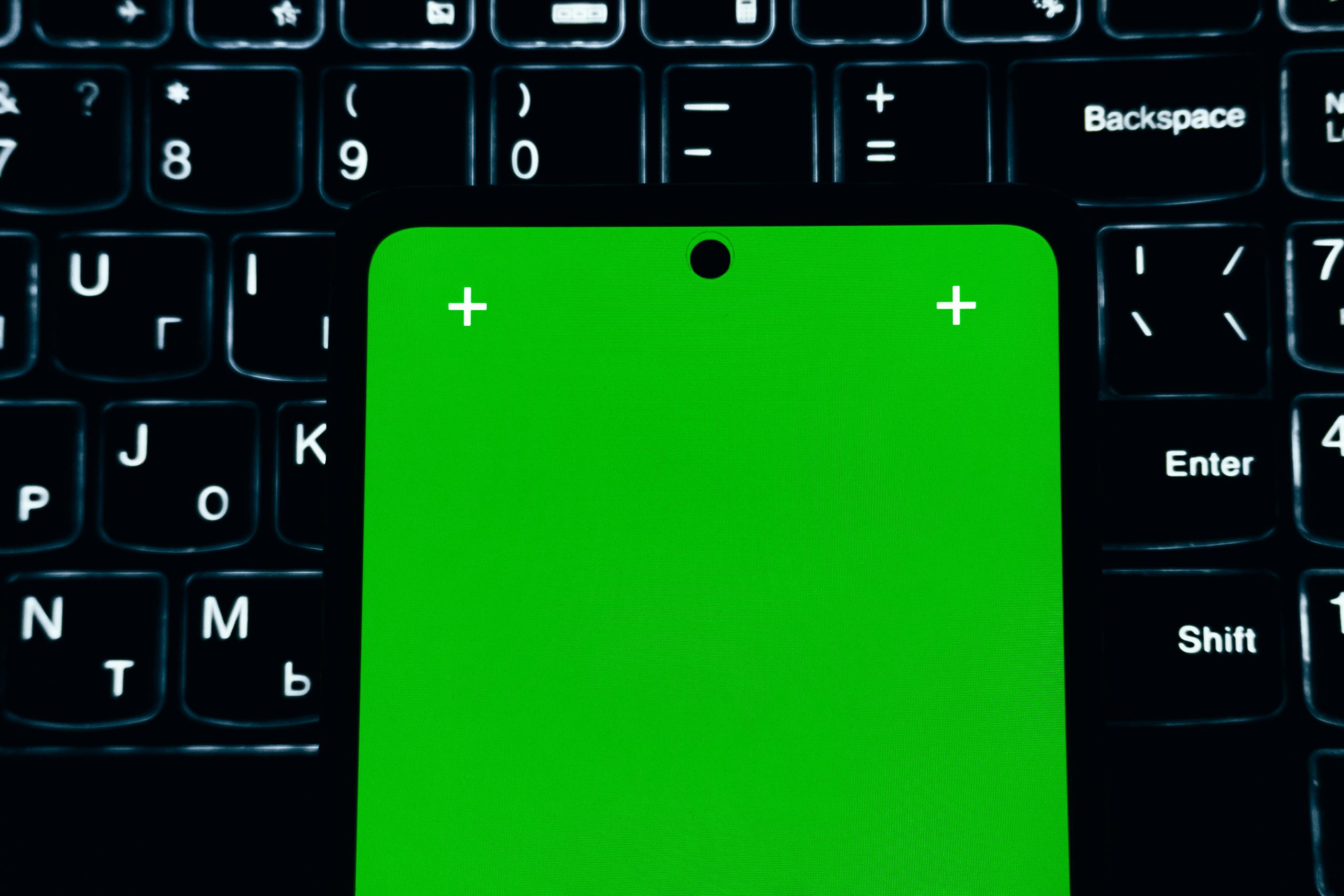Troubleshooting Non-Responsive Keys on Your Laptop: Causes and Solutions
Are you experiencing unexpected issues with your laptop keyboard, where certain keys suddenly stop functioning? If so, you’re not alone. Many users encounter scenarios where specific keys become unresponsive, leading to frustration and interruptions in productivity. This article aims to help you understand potential causes for this problem and provide effective solutions to restore your keyboard’s functionality.
Understanding the Problem
Based on user reports, one common symptom involves specific keys ceasing to respond during regular use. Interestingly, some users have discovered that pressing and holding these problematic keys temporarily restores their functionality, albeit with irregular behavior. For example, pressing the ‘T’ key might result in it registering as ‘ttt’, a phenomenon known as “double typing,” alongside intermittent responsiveness.
Possible Causes
Several factors can contribute to such keyboard issues:
- Software Glitches or Drivers: Outdated or corrupt keyboard drivers can cause malfunctioning keys.
- Keyboard Settings or Accessibility Features: Certain features like Sticky Keys or Filter Keys might interfere with normal keyboard operation.
- Hardware Damage or Debris: Physical damage, dust, or food particles beneath keys can hinder their responsiveness.
- Internal Connectivity Problems: Loose or damaged internal connections can lead to inconsistent key responses.
- External Interference: Connected peripherals or wireless devices sometimes cause conflicts.
Steps to Diagnose and Fix the Issue
- Restart Your Laptop
Sometimes, a simple restart can resolve temporary glitches affecting keyboard performance.
-
Update or Reinstall Keyboard Drivers
-
Visit your laptop manufacturer’s website to download the latest drivers.
-
Alternatively, through Device Manager:
- Press
Windows + Xand select Device Manager. - Expand Keyboards.
- Right-click your keyboard device and select Update driver.
- If updating doesn’t help, choose Uninstall device and then restart your laptop to reinstall the driver automatically.
- Press
-
Check Keyboard Settings
-
Navigate to Settings > Ease of Access > Keyboard.
-
Ensure features like Sticky Keys or Filter Keys are turned off, as these can alter standard key behavior.
-
Inspect Physical Keyboard
-
Carefully examine the affected keys for visible debris or damage.
- Use compressed air to clean beneath the keys.
- Test the keys using an external USB keyboard to determine if the issue persists across different
Share this content: