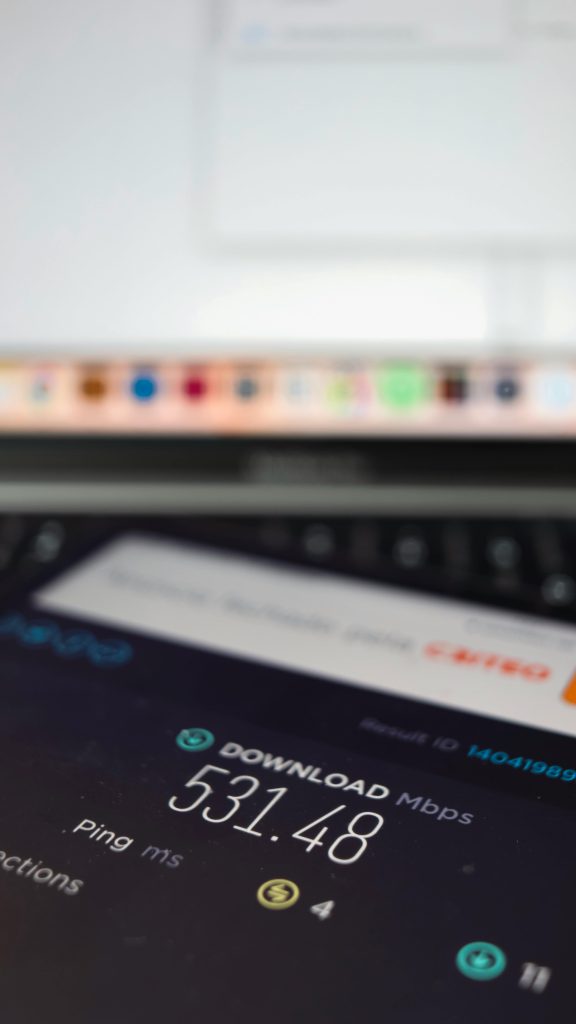Troubleshooting Audio Output Issues with Chromebooks and Dell Docking Stations
Many users rely on docking stations to extend their workstation capabilities, connecting multiple peripherals—including audio devices—to their laptops. However, transitioning between different devices can sometimes introduce compatibility challenges, particularly concerning audio output settings. If you’ve recently upgraded to a Chromebook and are experiencing issues with audio output through your Dell docking station, this guide aims to help you diagnose and resolve the problem.
Understanding the Scenario
In typical setups, Dell docking stations facilitate connection of peripherals such as monitors, keyboards, mice, and audio devices via USB-C or Thunderbolt connections. When used with a Windows-based Dell laptop, audio output through connected speakers—via a 3.5mm jack on the docking station—usually functions seamlessly.
However, switching to a Chromebook may alter how audio routing is managed. Unlike Windows, Chrome OS handles audio outputs differently, and certain configurations might require manual adjustments.
Common Issue
The main concern is that, upon connecting the Chromebook to the docking station, users find that the audio output source is not available or cannot be selected. Despite the speakers working correctly with a Windows laptop through the same dock, the Chromebook defaults to using its internal speakers, ignoring the external audio device connected via the docking station.
Possible Causes
- Compatibility Limitations: Chromebook’s support for external audio devices via docking stations may be limited or require specific settings.
- Audio Output Settings: The Chromebook may not automatically recognize the external speaker connection, necessitating manual selection.
- Driver or Firmware Support: Unlike Windows, Chrome OS may lack comprehensive driver support for certain audio peripherals, especially those dependent on proprietary drivers.
- Connection Configuration: The manner in which the Chromebook is connected to the docking station might influence detection. For example, some docks may emulate audio interfaces differently depending on the host device.
Steps to Resolve the Issue
-
Check Chromebook Sound Settings
-
Open the Settings menu on your Chromebook.
- Navigate to Sound.
- Under the Output section, see if your external speakers or the docking station’s audio device appears in the list.
-
If the external device is visible, select it as the default output.
-
Test with Different Ports or Cables
-
Ensure that the USB-C cable is properly connected and functioning.
- Try reconnecting the docking station or using a different port if available to rule out port-specific issues.
Share this content: