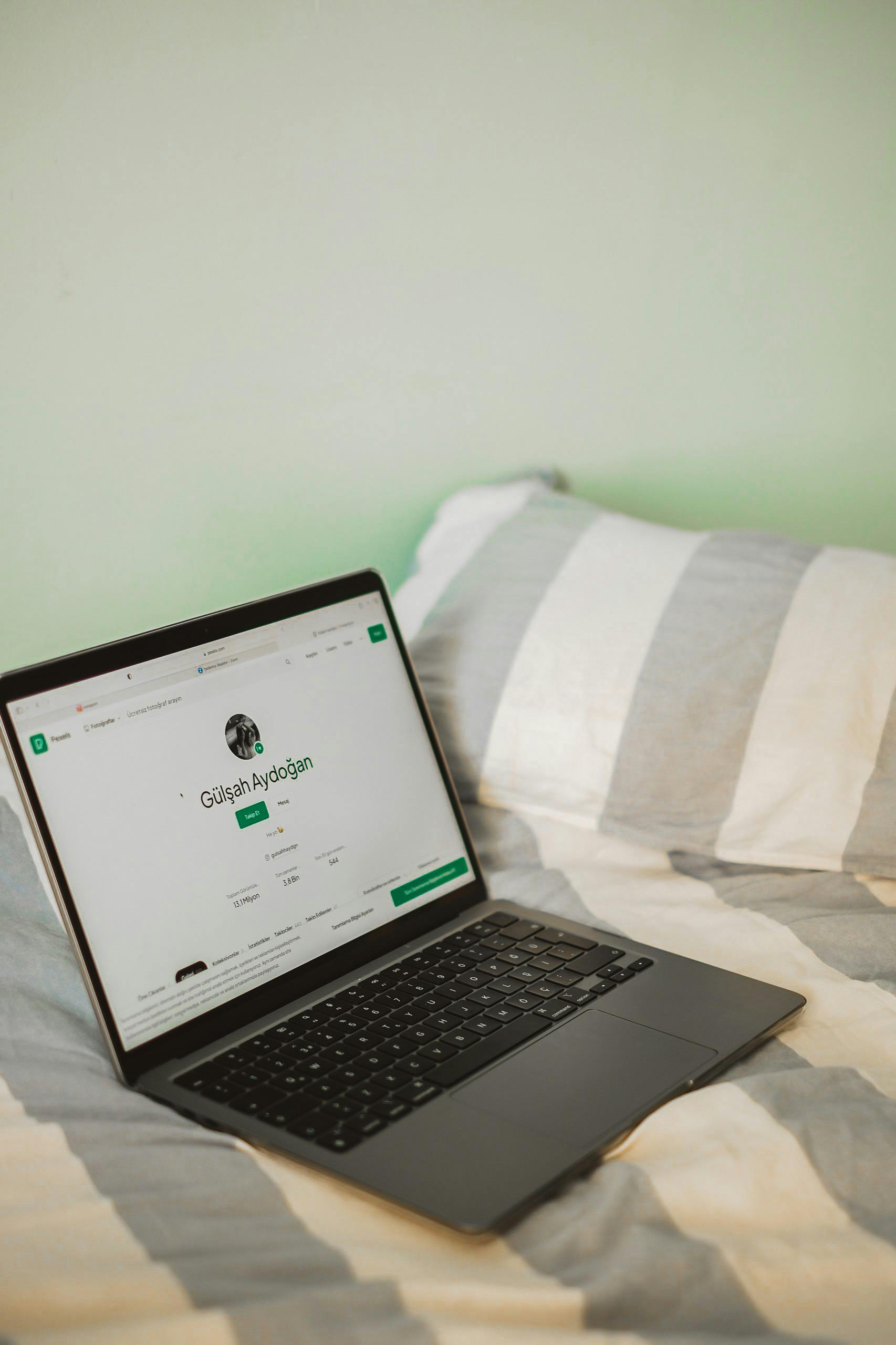Understanding Slow Startup Times in Chromium-Based Browsers: Causes and Solutions
Many users rely on Chromium-based browsers like Google Chrome, Microsoft Edge, and Brave for their daily browsing needs due to their speed and feature set. However, some encounter an issue where these browsers take an unusually long time to load the initial page(s) after the computer has been idle or unused for a period. Interestingly, once the first page has loaded, subsequent pages tend to load instantly, providing a seamless browsing experience thereafter.
This article explores potential causes of this startup delay, compares the behavior with other browsers such as Firefox, and offers practical troubleshooting steps to resolve the issue.
Observations and User Experience
A common scenario involves returning to a laptop after a period of inactivity. Upon launching a Chromium-based browser like Brave, it may display sluggish startup times, with web pages taking several seconds to load. However, once the initial page loads, opening additional tabs or navigating to other websites happens swiftly and without further delay.
It’s noteworthy that this issue does not occur consistently; rather, it appears intermittently, which can make diagnosis more challenging.
Comparison with Other Browsers
In many cases, users report that Mozilla Firefox operates normally during these startup phases, with no significant delays when opening new tabs or websites. This suggests that the problem may be specific to how Chromium browsers handle startup and initial loading processes.
Potential Causes
Several factors can contribute to slow startup performance in Chromium-based browsers:
- Extensions and Add-ons: Certain extensions may interfere with startup processes or consume excessive resources.
- Cached Data and Cookies: Corrupted or bloated cache and cookies can slow down initial loading.
- Resource Intensive Startup Tasks: Browser features like preloading, synchronization, or hardware acceleration might delay startup.
- System Resource Constraints: Limited RAM, CPU load, or background processes can impact browser performance.
- Network Conditions: Latency or DNS resolution issues might contribute, especially during the initial connection.
Troubleshooting Steps
If you’re experiencing similar issues, consider the following steps:
- Disable Extensions and Add-ons:
- Temporarily disable all extensions to identify if any are causing delays.
- Restart the browser and observe startup performance.
-
If improved, enable extensions one by one to isolate the culprit.
-
Clear Cache and Cookies:
- Navigate to browser settings and clear browsing data.
-
Restart the browser and check if startup speed improves.
-
Update the Browser:
- Ensure
Share this content: