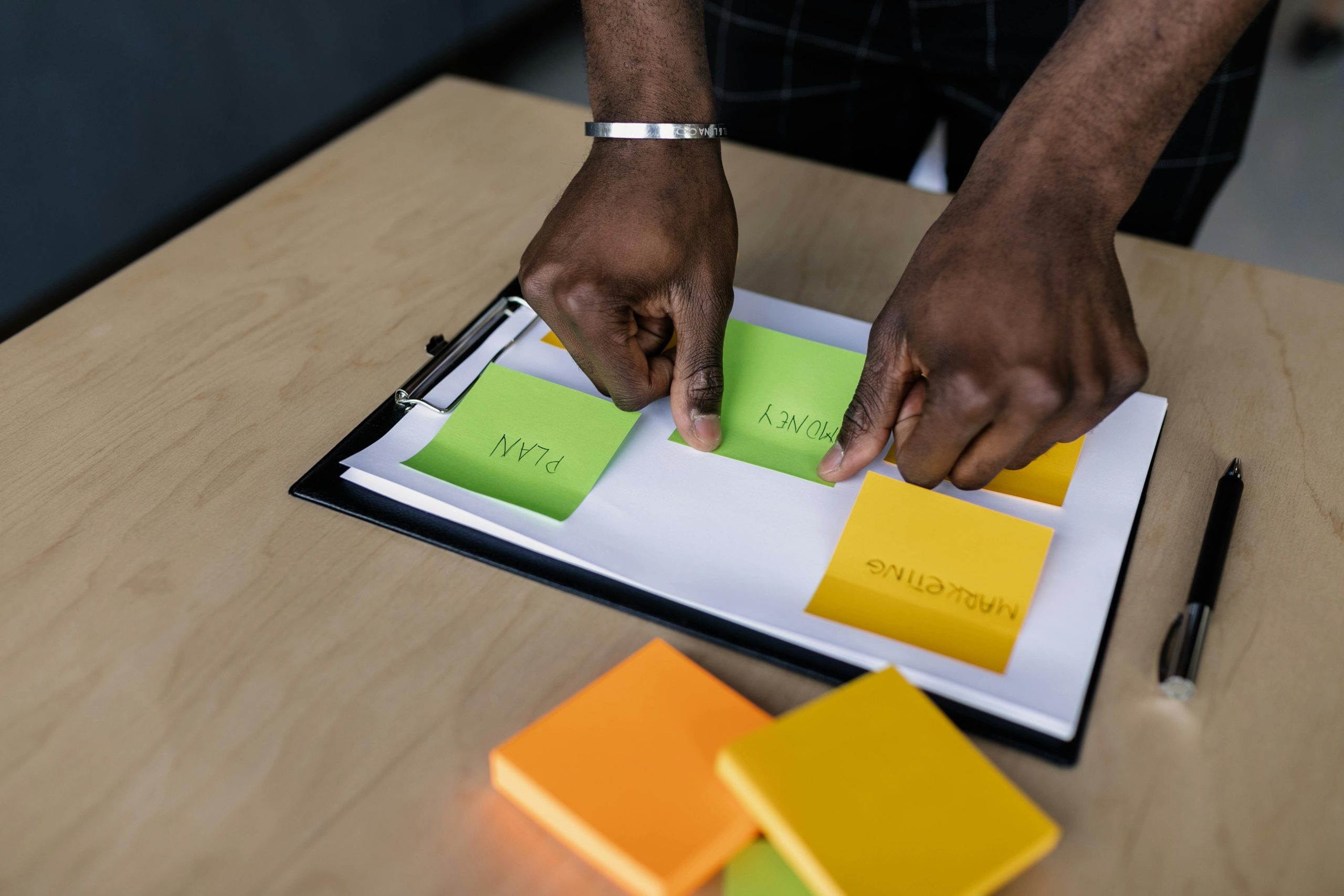Understanding COM Surrogate Processes and Managing Background Tasks on Windows
If you’re a Windows user, you might have noticed that your system occasionally runs various background processes that seem vital yet mysterious. One such process is “COM Surrogate,” a commonly encountered component that plays a significant role in handling certain system operations. Recently, a user faced a situation where they force-closed the COM Surrogate process to improve their computer’s performance. This raises important questions about system stability, best practices for managing background tasks, and the potential consequences of ending system processes.
What Is the COM Surrogate Process?
COM Surrogate (dllhost.exe) acts as a host process for certain COM (Component Object Model) objects. Its primary purpose is to execute and manage complex tasks like rendering thumbnail previews, handling DLL (Dynamic Link Library) operations, and other system functions. Because it runs in a separate process, it’s designed to prevent potential crashes from affecting the entire system. However, sometimes COM Surrogate can become unresponsive or consume excessive resources, leading users to consider ending its process.
Why Might You Want to End COM Surrogate?
Users might choose to close the COM Surrogate process if they notice it causing high CPU or memory usage, or if they believe it’s contributing to system sluggishness. In some cases, terminating the process temporarily eases resource strain. But it’s essential to understand that ending system processes can carry risks and may not always resolve underlying issues.
Is It Safe to Close COM Surrogate?
While closing COM Surrogate might seem like a quick fix, it’s generally advisable to proceed with caution. Since this process supports critical functions like thumbnail generation and DLL management, terminating it could temporarily disrupt these features — for example, thumbnail previews might stop updating, or some system features may behave unexpectedly. Typically, ending this process without addressing underlying problems is a temporary workaround rather than a solution.
What’s the Better Approach to Managing Background Processes?
Instead of directly ending system processes like COM Surrogate, consider the following best practices:
-
Identify the root cause: Use Task Manager or Resource Monitor to pinpoint what’s causing high resource usage.
-
Update your system: Ensure Windows and all drivers are up-to-date to fix known bugs.
-
Perform system maintenance: Run disk cleanup, check for malware, and optimize your system regularly.
-
Adjust visual effects: Reducing graphical effects can free resources.
-
Limit startup programs: Reduce background applications that
Share this content: