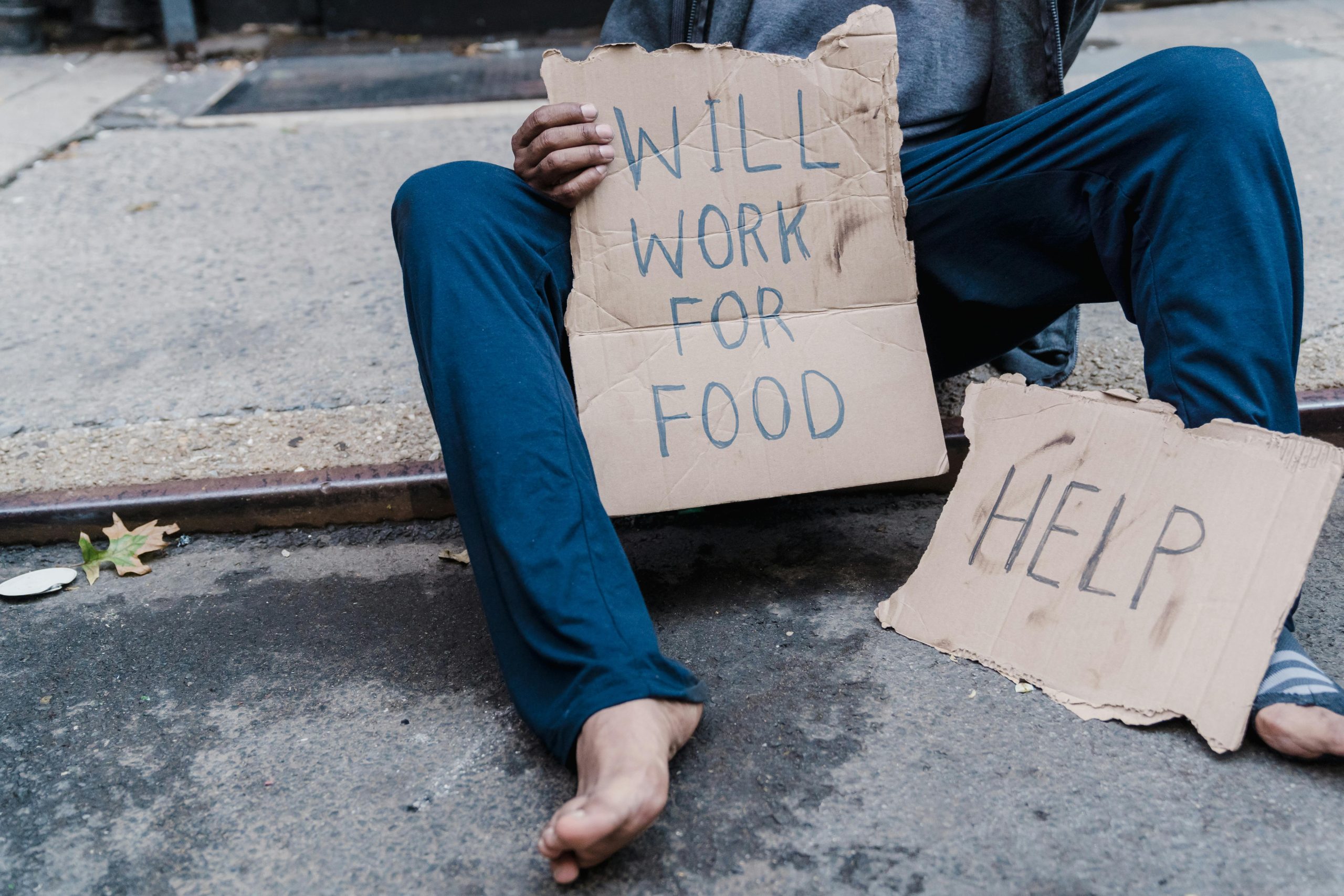Troubleshooting DNS Configuration for a Minecraft Server Hosted with Cloudflare
Setting up a Minecraft server with a custom domain involves multiple steps, particularly when configuring DNS records through services like Cloudflare. If you’re experiencing issues where the server appears offline in Minecraft despite being accessible, you’re not alone. This article aims to guide you through common DNS configuration challenges and provide effective troubleshooting strategies.
Understanding the Setup
When hosting a Minecraft server and linking it to a custom domain, the primary goal is to ensure that the domain correctly directs players to your server’s IP address and port, typically 25565. Using Cloudflare as your DNS provider offers benefits like security and performance, but can introduce complexity due to its proxy features and record configurations.
Key DNS Records for Minecraft
- A Record: Points your domain (e.g.,
play.example.com) directly to your server’s IP address. - SRV Record: Allows you to specify the port number (25565 or otherwise), enabling players to connect using a standard domain name without explicitly adding the port.
Common Issues and Troubleshooting Steps
-
Ensure Correct DNS Record Configuration
-
A Record: Verify you have an A record pointing to your server’s IP address. For example,
play.example.comshould resolve directly to your IP. -
SRV Record: When setting up an SRV record, ensure it correctly points to the domain and port of your server. The typical structure involves setting the service (
_minecraft), protocol (_tcp), and priority/weight, with data indicating the target hostname and port. -
Check DNS Propagation
After making changes, DNS records can take some time to propagate across the internet. Use tools like DNSChecker to verify that your records are live and correctly resolving.
- Disable Cloudflare Proxy for DNS Records
Cloudflare’s proxy (orange cloud icon) can interfere with Minecraft server connections, especially with SRV records and non-HTTP traffic. For your A record and SRV record, ensure the proxy is disabled (grey cloud icon). This allows traffic to pass directly to your server without Cloudflare’s proxying, which is incompatible with Minecraft.
- Correctly Configure the SRV Record
Your SRV record should specify:
- Service:
_minecraft - Protocol:
_tcp - Name: e.g.,
play
Share this content: