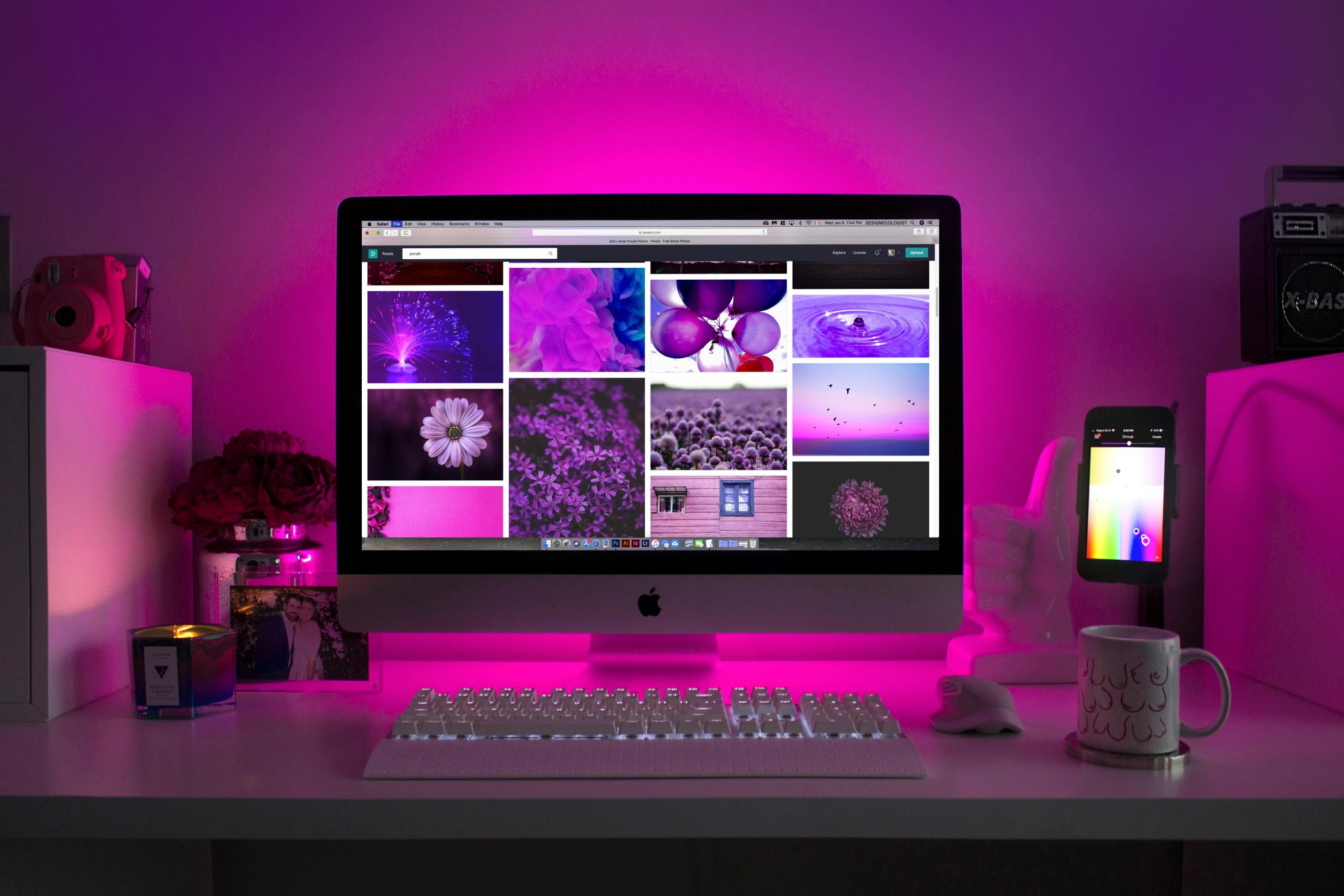Troubleshooting Computer Performance Issues After Connecting a New Monitor
Many users encounter unexpected glitches when connecting new hardware to their computers, and recent reports highlight several common issues following the addition of an external monitor. If you’ve noticed erratic behavior, such as persistent pop-up windows, application crashes, or audio problems after connecting your monitor, understanding the potential causes and solutions can help restore your system’s normal operation.
Common Symptoms Experienced
- Intermittent appearance and disappearance of system or application windows, especially terminal or command prompt-like interfaces.
- Error messages indicating that specific applications have crashed.
- Loss of audio functionality, with no sound output despite verified hardware connections.
- Persisting issues despite system restarts.
Potential Causes
These problems could stem from a variety of causes, including:
- Driver Conflicts or Outdated Graphics Drivers: Installing a new monitor might trigger driver conflicts or highlight outdated graphics drivers that need updating.
- Display Configuration Issues: Incorrect display settings can cause system windows to behave unpredictably or applications to crash.
- Hardware Compatibility Concerns: Some hardware components may not be fully compatible or may require updated firmware or drivers.
- System Resource Conflicts: The new hardware could be causing system resource conflicts, impacting audio and application performance.
Suggested Troubleshooting Steps
-
Update Graphics and Display Drivers:
Visit your graphics card manufacturer’s website (e.g., NVIDIA, AMD, Intel) to download and install the latest drivers compatible with your system. Updated drivers often resolve display and stability issues related to new monitors. -
Check Display Settings:
Navigate to your system’s display settings to ensure that resolution, refresh rate, and multiple display configurations are correctly set. Resetting to default display parameters can sometimes resolve glitches. -
Verify System and Application Compatibility:
Confirm that your operating system is up to date. System updates often include patches that improve hardware compatibility. -
Investigate Event Viewer or Error Logs:
Use system diagnostic tools such as Event Viewer (Windows) or Console (macOS) to identify specific errors or driver conflicts that may be contributing to the issue. -
Reset Audio Settings:
In your system’s sound settings, ensure the correct output device is selected and troubleshoot audio problems via built-in diagnostics. -
Disconnect and Reconnect Hardware Carefully:
Try disconnecting the monitor, restarting your computer, and then reconnecting it to see if the problem persists. -
**
Share this content: