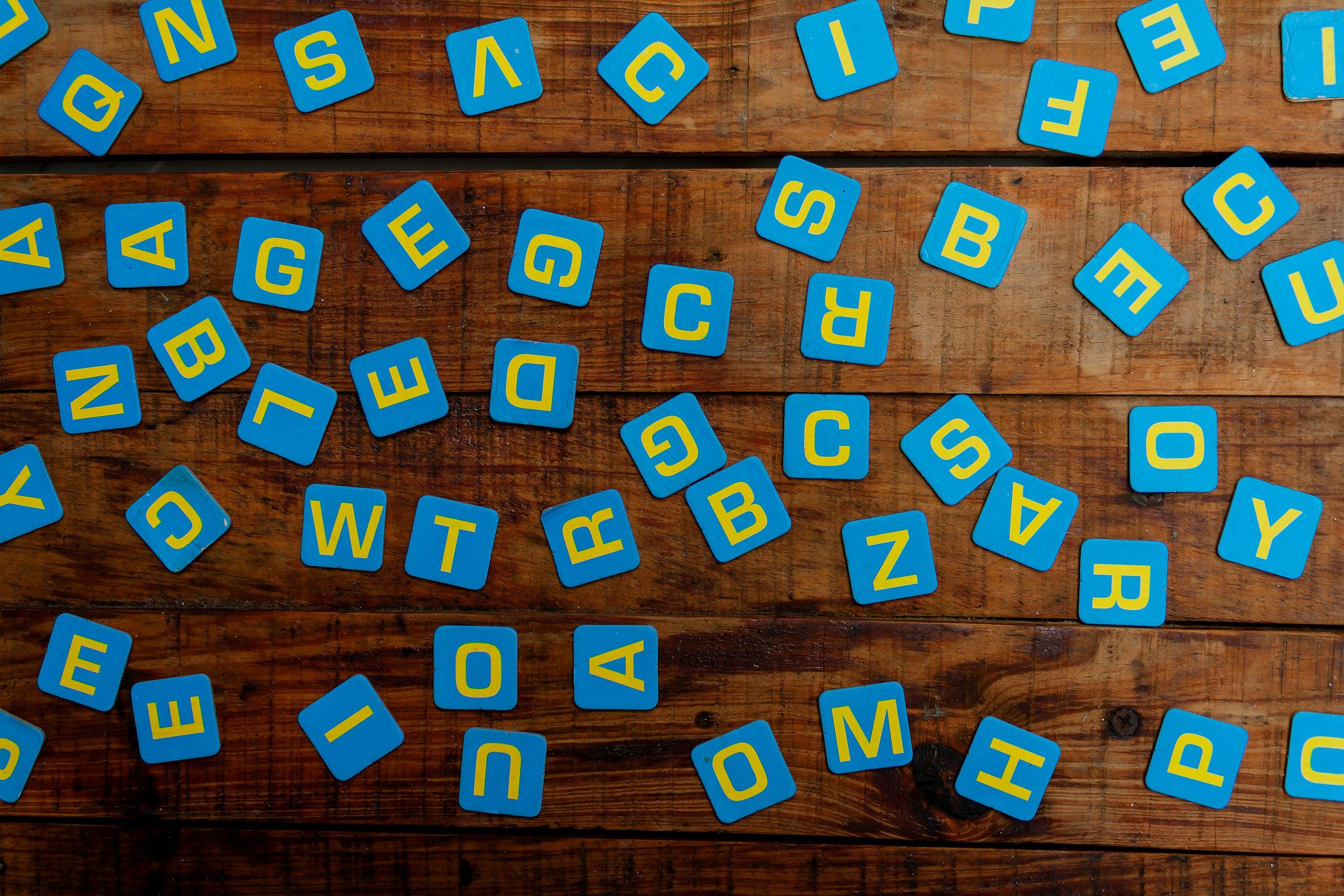Troubleshooting Automatic Background Image Resets on Windows Laptop
If you’ve recently purchased a new Windows laptop and find that your desktop background keeps resetting unexpectedly, you’re not alone. Many users encounter issues where their preferred wallpaper reverts to a default setting daily, despite having configured their system to retain a custom background. Let’s explore potential causes and solutions for this common problem.
Understanding the Issue
In some cases, Windows can automatically change or reset your desktop background due to built-in features or system policies. Notably, features such as the Bing Wallpaper app or certain background synchronization settings can override user preferences. However, users have reported instances where the background resets even after disabling these options.
Common Causes of Background Resetting
-
Bing Wallpaper or Dynamic Wallpapers
Windows sometimes fetches daily images via Bing, which can override manual settings unless specifically disabled. -
System Policies or Group Policy Settings
Enterprise or managed devices might have policies enforced that reset wallpapers periodically. -
Background Customization Scripts or Command-Line Settings
Users who alter system settings via command prompts or scripts might inadvertently trigger automatic resets if the configurations aren’t persistent. -
Third-Party Software Conflicts
Wallpaper management applications or other system utilities could interfere with user settings.
Step-by-Step Troubleshooting and Solutions
1. Verify and Disable Built-in Wallpaper Features
-
Turn off Windows Spotlight
Navigate to Settings > Personalization > Lock Screen and ensure that Windows Spotlight is turned off if you prefer a static wallpaper. -
Disable Bing Wallpaper Sync
If Bing Wallpaper app is installed, open it and disable automatic updates or switch the wallpaper source to static images.
2. Check Background Settings
- Right-click on the desktop and select Personalize.
- Under Background, choose your preferred image, and ensure the fit is set to your liking.
- Confirm that the drop-down menu is set to Picture and not Slideshow or Windows Spotlight.
3. Reset and Re-Apply Your Background
- Set your desired wallpaper manually, then reboot your system to see if it retains the setting.
4. Use the Registry Editor or Group Policy (for Advanced Users)
-
You can enforce a persistent background setting by editing registry entries:
-
Open Registry Editor (type
regeditin the Start menu). - Navigate to: `HKEY_CURRENT
Share this content: