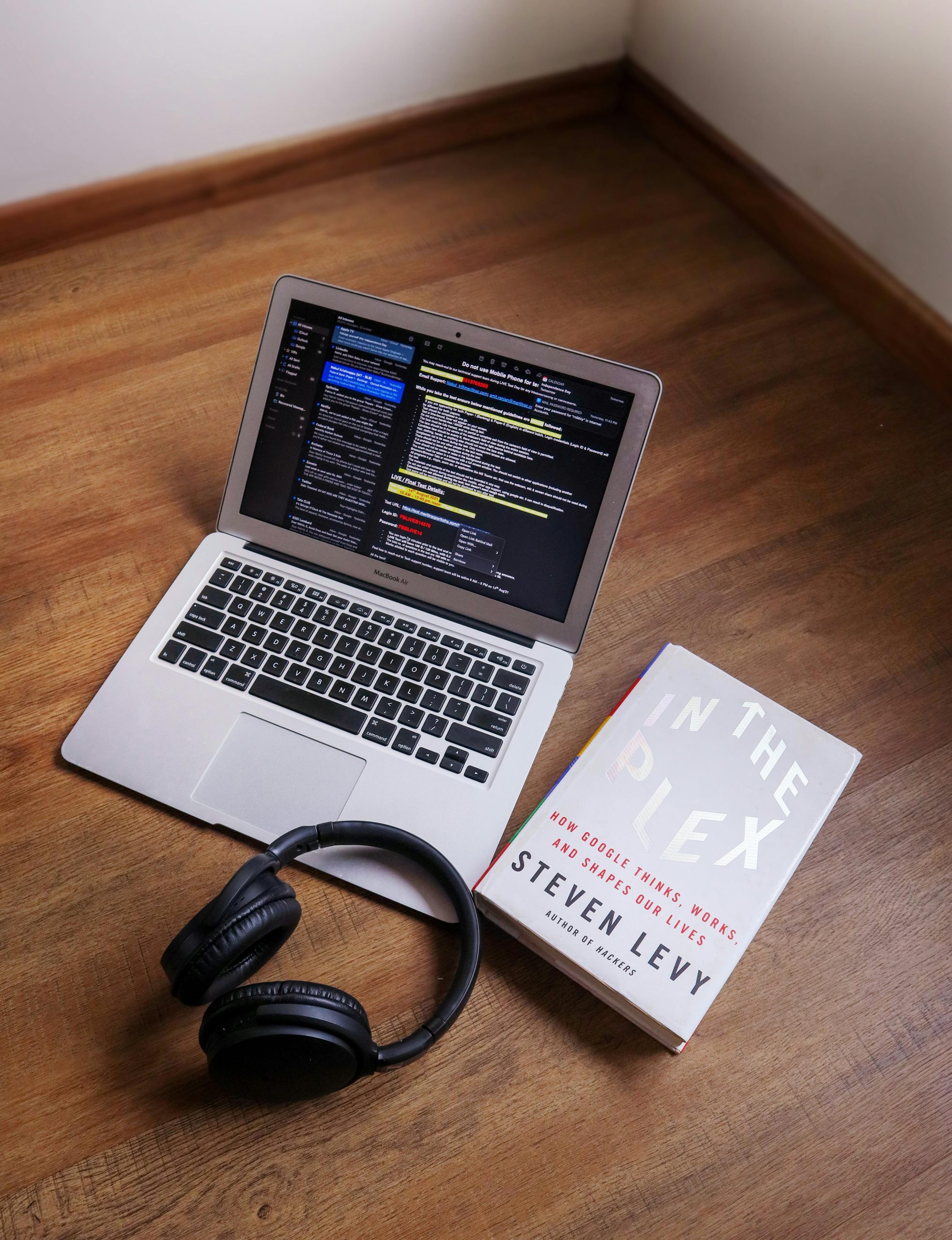Title: Troubleshooting Frequent Screen Blackouts and Lid Sensor Issues on MSI Cyborg 15
Are you experiencing intermittent blackouts on your MSI Cyborg 15 laptop, where the display turns off suddenly and only reappears upon closing and reopening the lid? This issue can be perplexing, especially when it occurs unpredictably, disrupting your workflow or gaming sessions. In this article, we’ll explore common causes, troubleshooting steps, and possible solutions to resolve this frustrating problem.
Understanding the Issue
Many users report their MSI Cyborg 15 laptop experiencing sudden screen blackouts that resemble sleep mode activation. The display often returns when the user:
- Presses and holds the power button until the screen reappears
- Closes and then reopens the laptop lid
However, the timing of these blackouts varies, with occurrences ranging from every 10 minutes to as frequently as every 20-40 seconds. Some users have also observed changes in the power button’s indicator light, switching from orange to white during these incidents, which might hint at hardware or sensor-related issues.
Common Causes and Diagnoses
-
Lid Sensor Malfunction: The MSI Cyborg 15 relies on a lid sensor to detect when the laptop is closed, typically to activate sleep mode. A faulty sensor or a loose connection can inadvertently trigger display shutdowns.
-
Graphics Driver Problems: Despite updating and reinstalling drivers, conflicts or corruption can still cause display issues, including blackouts.
-
Power Management Settings: Misconfigured power plans or sleep settings may induce unintended behavior.
-
Hardware Faults: Defective display cables, internal connections, or hardware components could lead to intermittent display failures.
Troubleshooting Steps
To diagnose and resolve this issue, consider the following steps:
1. Check the Lid Sensor and Hinge Mechanism
- Inspect the physical condition of the lid sensor and surrounding area. Look for damage, dust, or debris.
- Gently toggle the lid to observe whether the blackouts correlate directly with lid movement.
- If a loose or faulty sensor is suspected, professional inspection or repair may be necessary.
2. Review Power and Sleep Settings
- Navigate to the Windows Power & Sleep settings.
- Ensure that the settings for sleep mode and display turn-off are appropriately configured.
- Disable any advanced power saving features temporarily to test if the issue persists.
3. Update BIOS and Firmware
- Visit MSI’s official support site
Share this content: