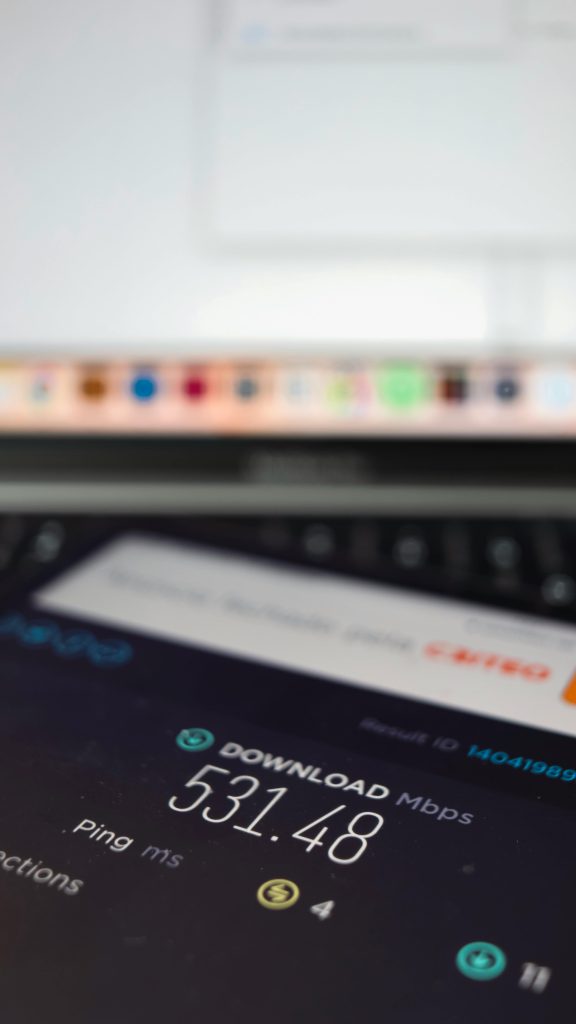Troubleshooting Sudden Computer Shutdowns During High GPU Load: A Comprehensive Guide
Experiencing unexpected system shutdowns during intensive GPU activities can be both frustrating and challenging to diagnose. If your computer powers off during demanding tasks such as benchmarking or gaming, and event viewer logs provide no clues, it’s time to consider a systematic approach to identify and resolve the issue.
Understanding the Symptoms
In many cases, sudden shutdowns under load are indicative of hardware or software problems related to power delivery, overheating, or component compatibility. Symptoms such as:
- System shutting down during high GPU load
- No critical errors or warnings logged in Event Viewer
- Variations in crash timing compared to previous hardware configurations
- Elevated temperatures or inability to monitor thermals under load
can all point towards underlying issues requiring careful diagnosis.
Common Causes and Initial Checks
- Power Supply Units (PSU):
- Ensure your PSU provides sufficient wattage to handle your GPU, CPU, and other components.
-
Faulty or underpowered PSUs may cause sudden shutdowns under load.
-
Thermal Management:
- Overheating can trigger system shutdowns to protect hardware.
-
While older GPUs may demonstrate high hotspot temperatures (e.g., around 110°C), newer GPUs might also overheat if cooling isn’t optimal or if thermal sensors aren’t functioning as expected.
-
Hardware Compatibility and Damage:
-
Compatibility issues or defective components, including motherboards or GPUs, can manifest through load-related crashes.
-
Software and BIOS Settings:
- Incorrect BIOS configurations or outdated firmware can cause stability issues.
- Overclocking or undervolting settings can also impact system stability.
Troubleshooting Strategies
1. Testing Power Delivery
- Run stress tests such as OCCT or FurMark to simulate high load scenarios.
- Observe if crashes occur during specific configurations—e.g., when enabling adaptive settings.
- Monitor system voltages during testing if your motherboard supports this (via BIOS or third-party monitoring tools).
2. Monitoring Temperature and Thermal Performance
- Use hardware monitoring software (like HWMonitor, MSI Afterburner, or Ryzen Master) to track GPU and CPU temperatures during load.
- If temps cross critical thresholds (typically 85°C+ for GPUs), consider improving cooling solutions.
3. BIOS and Firmware Updates
- Ensure your motherboard’s BIOS is up to date
Share this content: