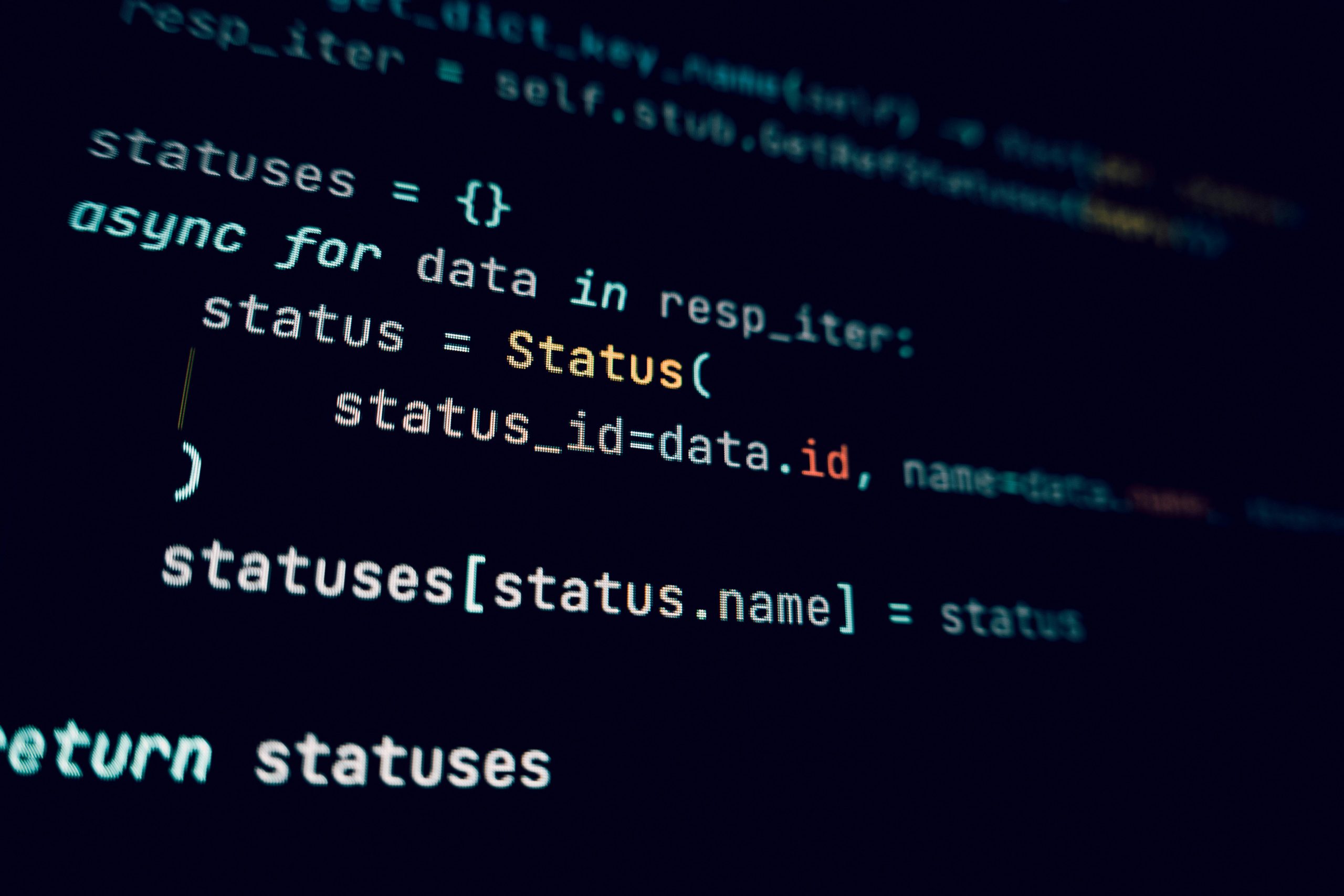Troubleshooting a Windows Update Loop on MSI GE75 Raider: Expert Tips and Solutions
Facing persistent startup issues can be frustrating, especially when your Windows PC gets stuck in a continuous update loop with no available storage space. If you’re experiencing this challenge on your MSI GE75 Raider, and traditional recovery methods such as Safe Mode or Windows Restore haven’t resolved the issue, you’re not alone. This article aims to provide a comprehensive guide to troubleshoot and resolve such issues effectively.
Understanding the Issue
The core problem involves the PC being trapped in an update cycle with virtually no free disk space (0 bytes), preventing normal boot or safe mode access. The situation is compounded when attempts to use system tools like Command Prompt, Windows Recovery, or DISM (Deployment Image Servicing and Management) fail due to limitations during an ongoing update or insufficient space.
Common symptoms include:
– Continuous update loop during startup
– Inability to boot into Safe Mode
– Error messages such as “there was a problem resetting your PC”
– Failure of system commands like sfc /scannow and DISM
Step 1: Assess and Free Up Disk Space
Why Freeing Space Matters
Windows requires available disk space to complete updates and perform maintenance tasks. When the drive is full, updates stall, and recovery options often fail.
How to Free Space When the System Won’t Boot
- Use a bootable USB drive with Windows installation media to access recovery options.
- Run Command Prompt from Windows Recovery Environment (WinRE):
- Boot from Windows installation media or recovery drive.
- Select “Repair your computer” > “Troubleshoot” > “Advanced options” > “Command Prompt.”
- From here, you can attempt to delete unnecessary files or clear temporary data.
Deleting Files via Command Prompt
You can attempt to free space by deleting temporary files or clearing cache:
bash
del /s /q C:\$Recycle.Bin\*.* # Empty Recycle Bin
del /s /q C:\Windows\Temp\*.* # Clear temporary files
del /s /q C:\Users\[YourUsername]\AppData\Local\Temp\*.* # User temp files
Note: Be cautious when deleting system files. Ensure you are targeting safe directories.
Step 2: Disable or Remove the Hibernation File
Hibernation consumes disk space,
Share this content: