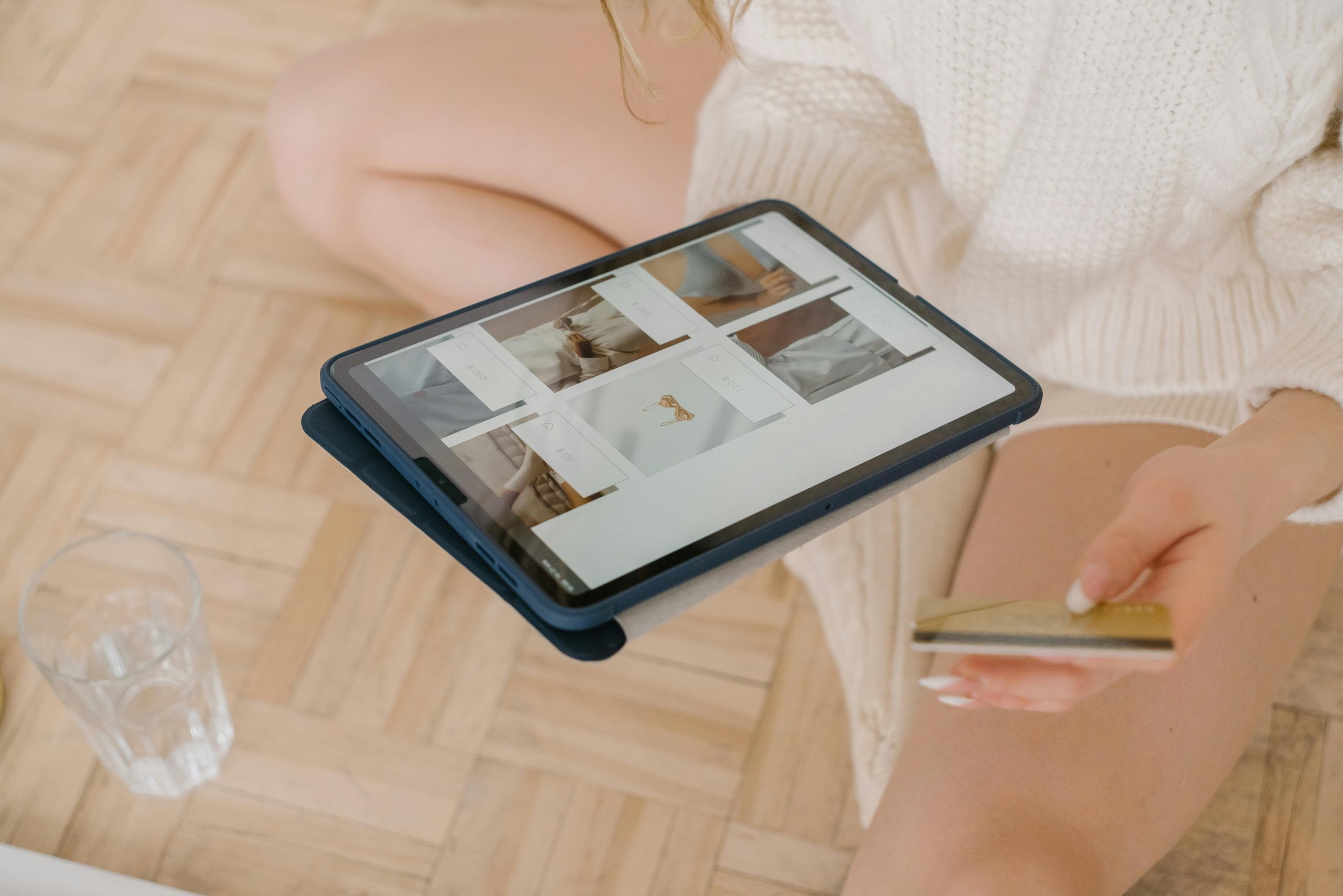Troubleshooting Connecting a Laptop to a 144Hz Monitor: A Guide for Gamers
Are you looking to maximize your gaming experience by connecting your laptop to a high-refresh-rate monitor but running into frustrating limitations? If so, you’re not alone. Many gamers encounter similar issues when attempting to push their display capabilities beyond standard frames per second. In this article, we’ll discuss a common scenario faced by users who connect a laptop to a 144Hz monitor and the solutions to get the most out of your gaming setup.
The Challenge: Linking an HP Pavilion Laptop to a 144Hz Monitor
Take, for example, an HP Pavilion 15-cs1504sa laptop, which typically operates at a refresh rate of just 60Hz. Despite this limitation, the laptop performs admirably in gaming scenarios, achieving frame rates that can exceed 100fps. However, when connecting to an external monitor – in this case, an Asus VG248QE – you might find that the display settings do not accommodate anything beyond 60Hz.
This common issue may stem from various factors such as hardware limitations, incorrect settings, or connection methods. Let’s explore how to troubleshoot and potentially resolve the problem so you can take full advantage of your monitor’s capabilities.
Steps to Achieve Higher Refresh Rates
-
Check Cable Type: Ensure that the HDMI cable you are using supports the desired refresh rate. HDMI 1.4 may limit you to 60Hz at certain resolutions, while HDMI 2.0 can support 144Hz at 1080p. If you haven’t upgraded your cable, consider doing so.
-
Adjust Display Settings: Navigate to the Display Settings on your laptop. Here, you can often find options to adjust the refresh rate. Go to
Settings > System > Display, click onAdvanced display settings, and select your external monitor from the dropdown menu. Make sure to set the refresh rate to 144Hz if available. -
Update Graphics Drivers: Sometimes, an outdated graphics driver can impede the ability to utilize higher refresh rates. Ensure that you have the latest driver installed for your graphics card. You can usually download the latest version from the manufacturer’s website.
-
Game Settings: Check the in-game settings of any game you are playing. Ensure you have configured them to allow for higher frame rates and that V-Sync (if enabled) is not capping your performance.
-
Windows Graphics Control Panel:
Share this content: