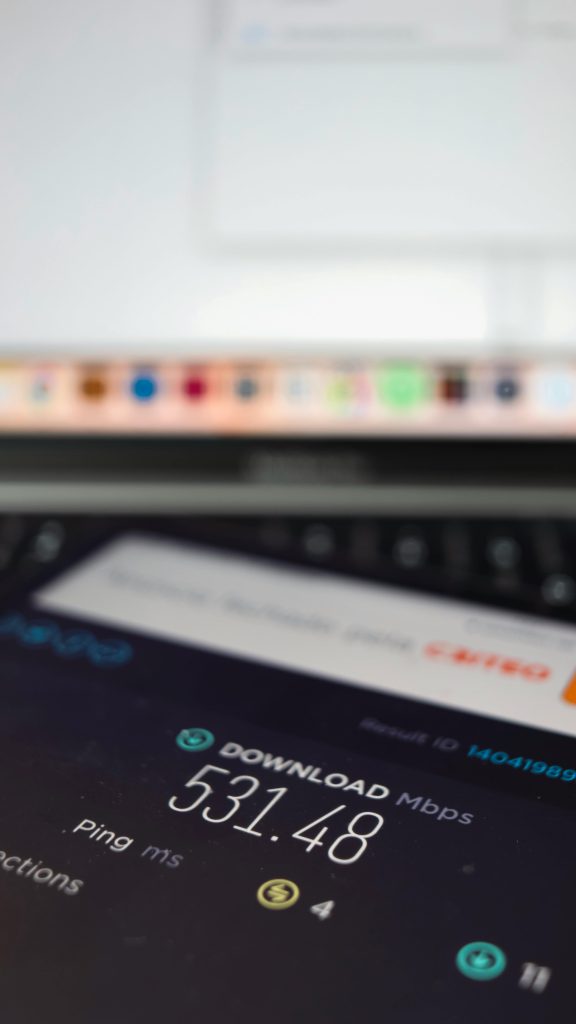Resolving Persistent RGB Flickering on Cooler Master Fans with a New PC Build
Many PC enthusiasts encounter challenges when configuring RGB lighting components, especially after upgrading or building a new system. One common issue is experiencing persistent flickering of RGB fans, where the lighting continually switches between the fan’s built-in RGB and the motherboard’s control, resulting in inconsistent and distracting illumination effects.
Understanding the Issue
This problem often manifests as the fan’s RGB lighting oscillating between its default behavior and the settings dictated by the motherboard’s RGB software. Previously, with an older computer setup, the system efficiently recognized the signals from the motherboard, seamlessly adjusting the fan’s RGB to match the central control. However, after upgrading to a new PC, users report a continuous flickering pattern, with the fan RGB toggling back and forth between its own default lighting and the motherboard’s RGB controls.
Possible Causes
Several factors can contribute to this issue:
- Incompatible or Conflicting RGB Control Software: Different components may rely on incompatible RGB management applications.
- Incorrect Connection or Wiring: Improperly connected RGB headers or cables can cause communication issues.
- Lack of Proper Firmware or Driver Updates: Outdated BIOS, firmware, or drivers can impede correct RGB synchronization.
- Power Supply or Hardware Limitations: Insufficient power or hardware limitations may interfere with RGB continuity.
Strategies for Troubleshooting and Resolution
- Standardize Your RGB Control Software
Ensure that all RGB components are managed through the same software environment. Cooler Master fans typically use proprietary or common software like Cooler Master’s MasterPlus+ or third-party applications compatible with the RGB hardware. If your motherboard uses software such as ASUS Aura, MSI Mystic Light, or Gigabyte RGB Fusion, confirm compatibility with your Cooler Master fans.
- Update Firmware and Drivers
Keep all relevant firmware, BIOS, and drivers updated. Manufacturers often release updates to improve compatibility and fix known issues related to RGB synchronization.
- Check Wiring and Connections
Verify that the RGB connectors are securely and correctly attached to the appropriate headers on your motherboard or controller. Proper orientation and connection are essential for stable communication.
- Configure RGB Settings Correctly
Use the designated software to set the RGB mode. Sometimes, setting the fans to a static color or disabling any specific RGB modes temporarily can help establish a stable baseline before re-enabling dynamic effects.
- Disable Conflicting Software
Running multiple RGB management programs simultaneously can
Share this content: