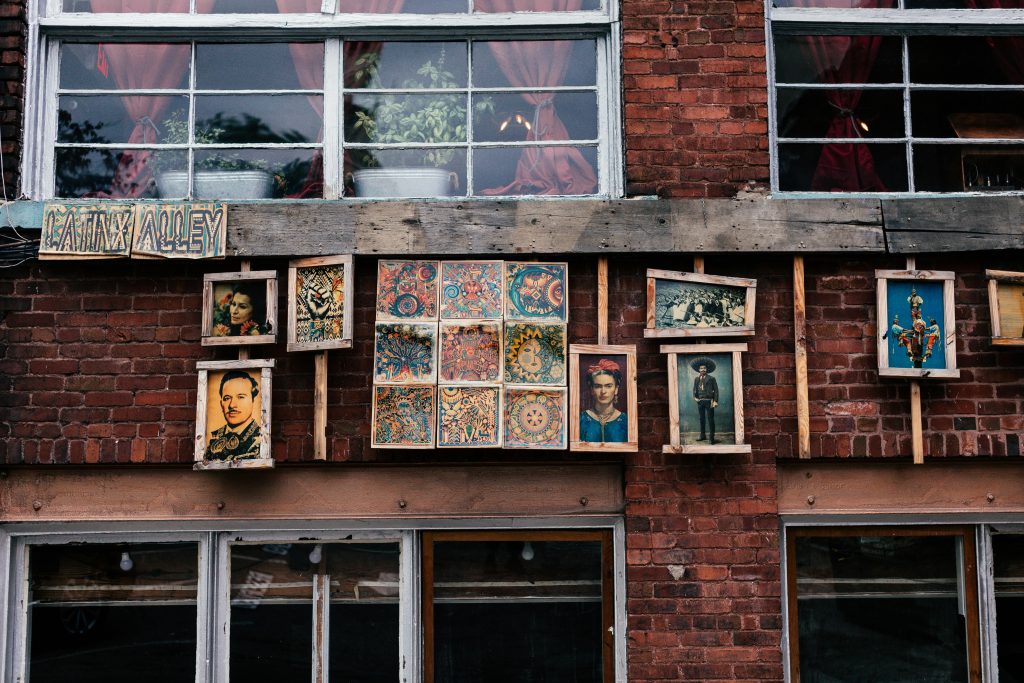Recovering Data from Corrupted Partitions Caused by Faulty Power Supply: Best Practices and Strategies
Experiencing data corruption can be a stressful ordeal, especially when it results from hardware issues such as a faulty power supply. Recently, I encountered a situation where two hard drives developed corrupted partitions following power supply failure. Fortunately, I was able to assess the damage using Disk Drill’s free version, which revealed that the data was still intact and recoverable. If you find yourself in a similar situation, here are the recommended steps and considerations for effective data recovery.
Understanding the Issue
A failing or faulty power supply can cause abrupt shutdowns or inconsistent power delivery, leading to corruption of data structures on your hard drives. Unlike physical damage to the platters, this form of corruption often leaves the actual data intact but renders partitions inaccessible. Recognizing the nature of your problem is critical for choosing the appropriate recovery approach.
Initial Assessment
-
Use of Data Recovery Tools: Tools like Disk Drill, Recuva, or PhotoRec can scan your drives to identify recoverable data. In my case, the free version of Disk Drill confirmed that the data still existed on the drives.
-
Verify Drive Health: Before proceeding, consider using SMART tools to assess drive health and determine if the physical media is compromised.
Recommended Recovery Strategy
- Create Exact Clones of Your Drives
To prevent further data loss, it’s advisable to clone the affected drives onto larger, healthy drives. Cloning preserves the current state of your data, including partition structures, and provides a secure backup during recovery attempts.
- Use Reliable Cloning Tools
Utilize disk imaging software such as Clonezilla, Macrium Reflect, or Acronis True Image. Ensure that the cloning process duplicates the entire drive, including partitions and file systems.
- Attempt Partition Repair on Cloned Drives
Once cloned, you can focus on repairing the partitions:
-
Disk Utility (macOS): If you are on a Mac, the built-in Disk Utility offers repair functions that can sometimes resolve minor file system inconsistencies.
-
Third-Party Partition Repair Tools: For more complex cases, tools like MiniTool Partition Wizard, EaseUS Partition Master, or Stellar Data Recovery may be effective.
-
Evaluate Data Integrity Post-Repair
After repairs, verify the accessibility and integrity of your files. If the data remains inaccessible or the repair tools fail, consider
Share this content: