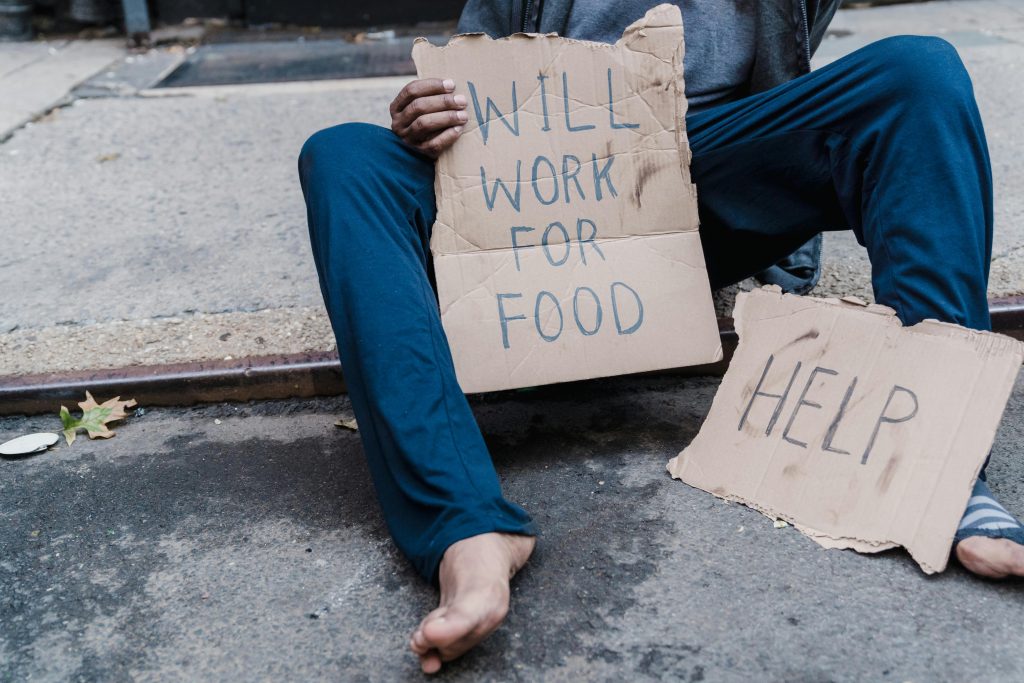Troubleshooting a Potentially Corrupted Seagate Expansion Portable Drive: A Guide to Data Recovery and Repair
If you’ve been experiencing issues with your Seagate Expansion Portable 1TB external hard drive, you’re not alone. Many users encounter unexpected problems such as intermittent ejections, detection failures, and data visibility issues. This article aims to provide a comprehensive overview of common symptoms, troubleshooting steps, and data recovery options to help you regain access to your important files.
Recognizing the Issue
Suppose you have an external Seagate drive purchased in 2020 that has been used extensively without drops or physical damage. Over time, you’ve noticed the drive frequently ejects and reconnects spontaneously—a sign that could indicate connection problems or drive corruption. Eventually, the drive becomes undetectable by your computer, only sometimes reappearing with limited folder visibility.
More recently, you observe that, although some directories are accessible, your primary folder is missing, yet the drive’s properties suggest approximately 500 GB of data is in use. These symptoms point toward possible file system corruption or drive malfunction.
Common Causes of External Drive Issues
- File System Corruption: Improper ejections or power fluctuations can corrupt the drive’s file system, hiding or corrupting data.
- Bad Sectors: Physical issues on the drive platters can cause data access problems.
- Software Conflicts: Disk errors may result from driver issues or incompatible software.
- Aging Hardware: Over time, mechanical components can degrade, leading to intermittent connectivity.
Initial Troubleshooting Steps
- Check Connections: Ensure the USB cable and port are functioning correctly by testing with different cables or ports.
- Try on Different Devices: Connect the drive to another computer to rule out system-specific issues.
- Use Disk Management: On Windows, open Disk Management (
diskmgmt.msc) to see if the drive appears and whether partitions are accessible. - Run Drive Diagnostics: Use Seagate’s official tools or third-party utilities to check SMART status and perform basic health assessments.
Understanding SMART Data
SMART (Self-Monitoring, Analysis, and Reporting Technology) provides vital information about the drive’s health. A SMART report can reveal impending hardware failures, bad sectors, or other issues affecting drive integrity. If your SMART data shows errors or warnings, it indicates a higher risk of data loss.
Data Recovery Considerations
In cases where files are no longer visible but are still occupying
Share this content: