My CPU Fan Seems to Be Working Overtime: Is This Normal?
Recently, I noticed an unusual pattern while monitoring my system through the MSI Center. My CPU usage is currently sitting at a comfortable 25%, with a temperature of around 60 degrees Celsius. However, what’s caught my attention is the CPU fan speed, which is revving up to a hefty 84%.
This leads me to wonder: is this level of fan activity typical for a system operating under these conditions, or should I be concerned? It feels a bit elevated, and I’d really appreciate some insights or advice from the community on whether this is expected behavior or a sign of something that needs to be addressed. Thanks for your help!
Share this content:

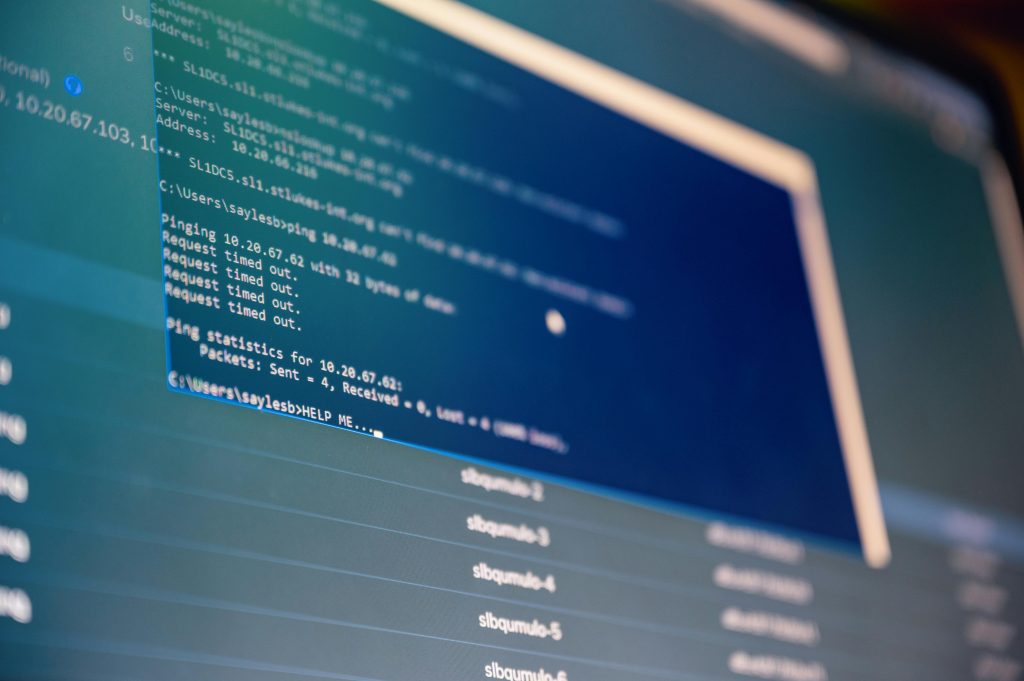


Hi there,
Thank you for reaching out with your concern. Based on the details you’ve provided, your CPU fan speed being at 84% while the CPU is only at 25% usage and a temperature of around 60°C can be considered normal under certain conditions. Many systems have dynamic fan control settings that ramp up cooling fans proactively to prevent temperature spikes, even if the CPU usage isn’t high at that moment.
However, if you notice sustained high fan speeds over an extended period or if your system is running unusually hot, it might be worth checking a few things:
If the high fan activity persists even when the system is idle, or if you’re experiencing actual performance issues or overheating, it could be worthwhile to consult your system’s manual or contact technical support for a more in-depth diagnosis.
Hope this helps