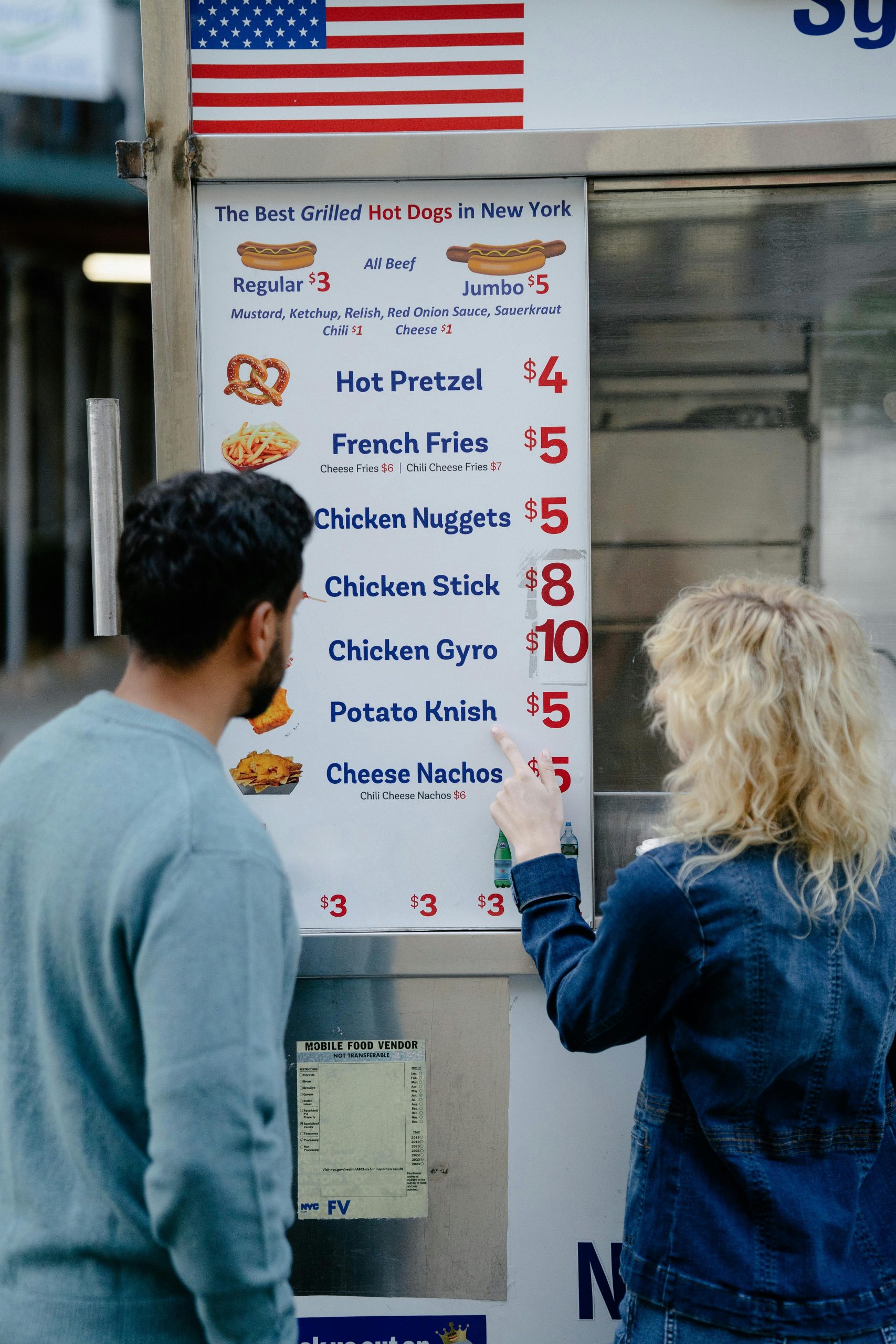Title: Troubleshooting Low GPU Usage and Visual Artifacts in Cyberpunk 2077
Introduction
Cyberpunk 2077 is renowned for its demanding graphics and immersive world, but many players encounter performance issues that hinder their experience. One common problem reported involves sudden drops in GPU utilization accompanied by significant frame rate declines, as well as visual artifacts that can raise concerns about hardware health. This article aims to explore potential causes of these issues and provide troubleshooting steps to help users diagnose and resolve them.
Description of the Issue
Some players have observed that, intermittently, their GPU usage in Cyberpunk 2077 drops to between 0% and 10%. This results in frame rates plummeting to as low as 2-5 FPS, creating a notable performance bottleneck. Additionally, in certain instances, visual artifacts—such as screen distortions or glitches—may appear, further impairing the gaming experience. These symptoms typically resolve temporarily by returning to the main menu and reloading the save file, but they tend to recur.
User’s System Configuration
- CPU: Ryzen 5 5500H
- RAM: 32 GB DDR4
- GPU: NVIDIA RTX 2050 with 4 GB VRAM
Potential Causes and Troubleshooting Strategies
- Graphics Driver Issues
Outdated or corrupted graphics drivers are a frequent cause of performance anomalies and visual artifacts.
-
Solution: Update your NVIDIA drivers to the latest version available from the official website. Consider performing a clean installation to eliminate residual files from previous driver versions.
-
Game Updates and Compatibility
-
Ensure that Cyberpunk 2077 is running the latest patches, as developers regularly release updates aimed at improving stability and performance.
-
Hardware Stress and Temperatures
-
Overheating can cause thermal throttling or hardware instability, leading to decreased GPU utilization and artifacts.
-
Solution: Monitor your GPU and CPU temperatures using tools like MSI Afterburner or HWMonitor during gameplay. Clean your laptop or PC internals to prevent dust buildup and ensure proper airflow.
-
Power Settings and Performance Modes
-
Verify that your system is set to high-performance mode in Windows power settings. On laptops, ensure you are plugged in and using the dedicated GPU rather than integrated graphics.
-
Game Settings Optimization
-
Lowering in-game graphics settings can reduce load and help identify if the issue stems from hardware limitations or settings conflicts.
- Turn off features like
Share this content: