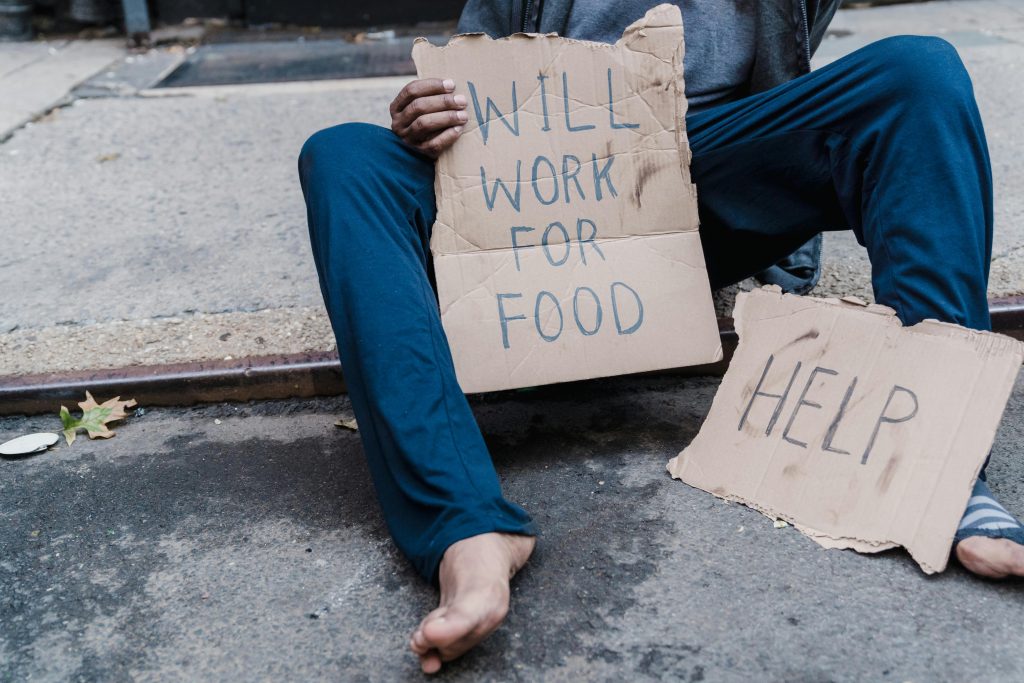Effective Strategies for Recovering Data from a Large External Hard Drive: A Case Study
Introduction
Data loss can be a distressing experience, especially when it involves precious memories and critical documents. External hard drives, despite their convenience, are susceptible to various issues that may compromise data integrity. This article explores best practices for successful data recovery, inspired by a real-world scenario involving a 5TB external hard drive containing essential wedding photos and documents.
Understanding the Recovery Process
When attempting to recover data from a malfunctioning or corrupted external drive, it is common to encounter lengthy scan times, especially with large-capacity drives. Users often wonder whether to perform a disk image or proceed directly with data scanning. Let’s clarify these options and outline an effective recovery strategy.
The Importance of Creating a Disk Image First
Before initiating any data recovery procedures, it is highly recommended to create a complete image of the affected drive. This step serves as a safeguard, ensuring that the original data remains unaltered during recovery attempts. By working on an image copy, you minimize the risk of further data corruption or loss.
Why Perform an Image Backup?
- Data Preservation: Keeps the original drive intact.
- Recovery Flexibility: Allows multiple recovery attempts without risking additional damage.
- Safe Testing Ground: Provides a testing environment for recovery tools.
Recommended Steps for Data Recovery
-
Stop Using the Drive: To prevent overwriting any remaining recoverable data, avoid writing new files to the drive.
-
Create a Disk Image: Use reliable disk imaging software such as Clonezilla, Macrium Reflect, or ddrescue to create an exact replica of the drive. This step may take several hours depending on drive size and health but is critical.
-
Analyze the Image: Employ data recovery tools like Recuva, PhotoRec, or R-Studio on the disk image rather than the original drive. This approach reduces the risk of further damage.
-
Perform a Deep Scan: Choose a thorough or deep scan option within your recovery software to locate lost files accurately. Be patient; extensive scans for large drives can be time-consuming.
-
Recover Data to a Separate Location: Save recovered files to a different drive or storage device to prevent data overwriting.
Addressing Common Concerns
-
Why Is the Scan Taking So Long? Large drives with significant data or underlying issues can extend scan durations. Ensuring the drive is healthy and avoiding multitasking during recovery can help.
-
**
Share this content: