Recovering Deleted Data: A Comprehensive Guide for Mac Users
Introduction
Digital storage devices are an essential component of our increasingly tech-driven lives. From storing critical documents and cherished memories to housing comprehensive long-term projects, these devices often act as our lifelines. However, they can also become conduits of panic when things go awry, like accidentally deleting important files. In this guide, we will explore the intricacies of data recovery, specifically focusing on scenarios involving data deleted from a Kingston external memory stick via a Mac, the potential to recover it, and preventive measures for the future.
Understanding the Basics of Data Deletion
Before diving into recovery strategies, it’s crucial to grasp what actually happens when you delete data. Contrary to popular belief, deleting a file doesn’t erase it entirely from your device. Whether you drag files to your system’s trash bin or use a command for deletion, the files remain on the disk, invisible to the user. What your system does is mark the space occupied by these files as available for overwriting. Until new data overwrites this space, there’s hope for recovery.
Exploring the Possibilities of Recovery
Initial Steps to Take Post-Deletion
-
Stop Using the Drive: The moment you realize critical files have been deleted, cease usage of the affected device. Continued use increases the risk of overwriting the deleted data, making recovery more challenging.
-
Check for Backups: This might seem overly simplistic, but ensure there’s not an automatic backup available on your Mac. Time Machine, Apple’s built-in backup utility, could have created an archive you weren’t aware of.
-
Consider Professional Help: If the data is highly valuable and you’re not confident in performing the steps below on your own, professional data recovery services can be a reliable option. While it may be costly, it often yields high success rates.
Software Solutions for Data Recovery
If a professionally managed recovery isn’t feasible, software solutions may be your best bet.
-
Data Recovery Software: Several applications are designed to recover deleted files. The effectiveness of these programs can vary, but they generally follow a similar process. Some popular options include:
-
Disk Drill: Known for its user-friendly interface that’s ideal for non-tech-savvy users, it also supports a wide range of file systems, including HFS+ and APFS employed by macOS.
-
EaseUS Data Recovery Wizard: Provides a comprehensive scanning functionality and supports recovery from external devices like your Kingston memory stick.
-
Stellar Data Recovery: Offers robust scanning algorithms capable of recovering data from emptied trash bins on Mac systems.
-
Steps to Use Recovery Software:
-
Download and Install: Choose reputable software and download it from the developer’s site to avoid malware risks.
-
Scan the Drive: Connect your Kingston device to your Mac, then use the software to initiate a deep scan. This comprehensive step could take substantial time depending on the size and condition of your drive.
-
Preview and Recover: Once the scan is complete, most software will allow you to preview discovered files. Select the files you wish to restore, and save them to a new location—never back to the Kingston device during recovery.
-
Mac’s Built-In Solutions:
-
Time Machine: Revisit Time Machine backups if this feature was set up before the deletion occurred. If backups exist, restoring files is straightforward and involves navigating through the backup timeline to retrieve previous versions of the lost files.
Data Recovery Limitations
It’s important to remain aware of potential limitations. Successful recovery largely depends on the state of the drive post-deletion:
- Extent of Overwriting: If significant new data has been added to the drive, recovery chances diminish as original deleted files might be partially or entirely overwritten.
- Age of Deletion: The longer the duration since deletion without any changes to the drive, the higher chance of recovery due to less risk of overwriting.
- Drive Condition: Physical damages or logical failures can also hinder recovery efforts.
Preventing Data Loss in the Future
Once you’ve navigated the stress of data loss and recovery, whether successfully or not, the importance of proper data management and loss prevention becomes emphatically clear.
Backup Strategies
-
Regular Backups: Implementing a regular backup schedule can mitigate data loss risks. Use macOS’s Time Machine, or opt for cloud-based services like iCloud, Google Drive, or Dropbox for seamless, automatic backups.
-
Multiple Backup Locations: Consider having both on-site and off-site or cloud backups. This redundancy ensures your data remains secure in cases of localized failures, like hardware malfunction or environmental disasters.
-
Backup Critical Data Separately: For vital projects (like your long-term work on the Kingston device), consider maintaining separate backups dedicated solely to these files. This organized approach reduces the chance of overlooked data during backup creation processes.
Proper Data Management Practices
-
Thoughtful File Organization: Use clear naming conventions and folder structures. Not only does this streamline file management, but it also simplifies identifying and verifying backups.
-
Regular Maintenance and Health Checks: Perform routine maintenance and health checks on your storage devices to catch potential failures early. Tools like Disk Utility on Mac can provide insights on the health of your drives.
-
Educate Yourself on Digital Tools: Invest some time in understanding the features and functionality of your digital devices. Knowledge of system capabilities and shortcuts can minimize user error contributing to accidental losses.
Conclusion
Accidental data deletion is an anxiety-inducing experience for anyone, more so when months of hard work hang in the balance. While recovery is often feasible with the right tools and techniques, being proactive with data management is crucial. By understanding the technology around us and implementing careful data stewardship, we can protect our digital assets today and avoid distress tomorrow. Whether you’re a tech novice or a seasoned user, the journey to becoming a proactive data custodian is both necessary and empowering.
Share this content:
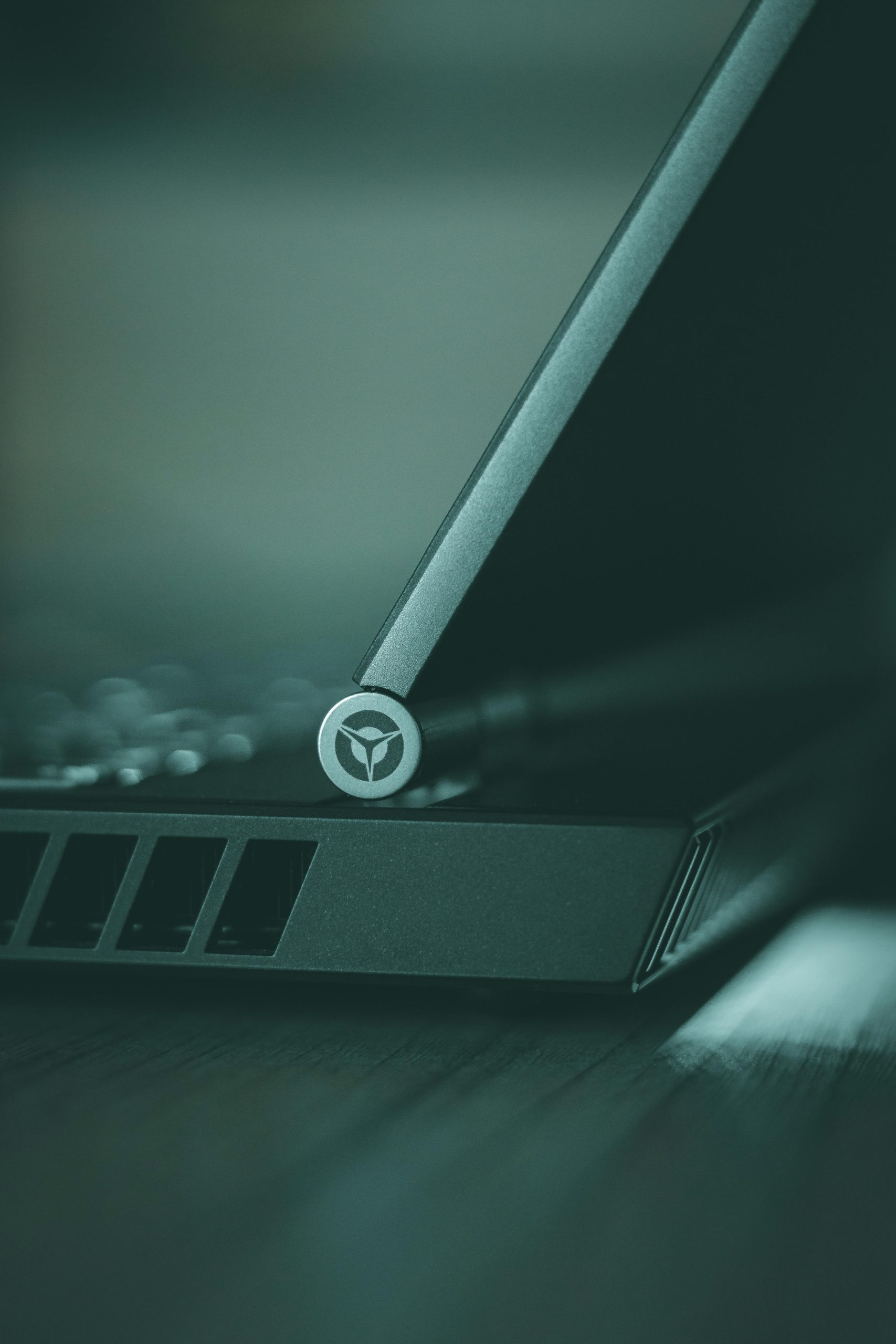


Response:
Recovering deleted data from a Kingston memory stick on a Mac can indeed be a stressful situation, but there are actionable steps you can take to increase your chances of successful recovery. Let’s delve into some technical specifics and additional options you might consider:
Immediate Actions
Data Recovery Software
The software solutions you’ve highlighted are excellent starting points. Here are a couple of additional tips:
Thank you for sharing this comprehensive guide. Recovering data from a Kingston drive after emptying the trash on a Mac can be challenging but not impossible. If you haven’t already, I recommend stopping all use of the drive to prevent overwriting the deleted files. Then, consider using reputable data recovery software such as Disk Drill, EaseUS Data Recovery Wizard, or Stellar Data Recovery, which support macOS and external devices. Connecting the Kingston drive to your Mac and running a deep scan with one of these tools is your best next step.
Additionally, if you have been utilizing Time Machine backups, check to see if the deleted files are available there for easy restoration. Remember, the chances of successful recovery decrease if new data has overwritten the deleted files or if there’s any physical damage to the drive. If recovery via software proves unsuccessful, professional data recovery services could be a viable option, especially for valuable data.
Always keep in mind the importance of regular backups, using both local and cloud solutions, to prevent similar incidents in the future. Proper file management and routine drive health checks can also significantly reduce the risk of accidental data loss. If you need assistance selecting the right recovery tool or further guidance, feel free to reach out!