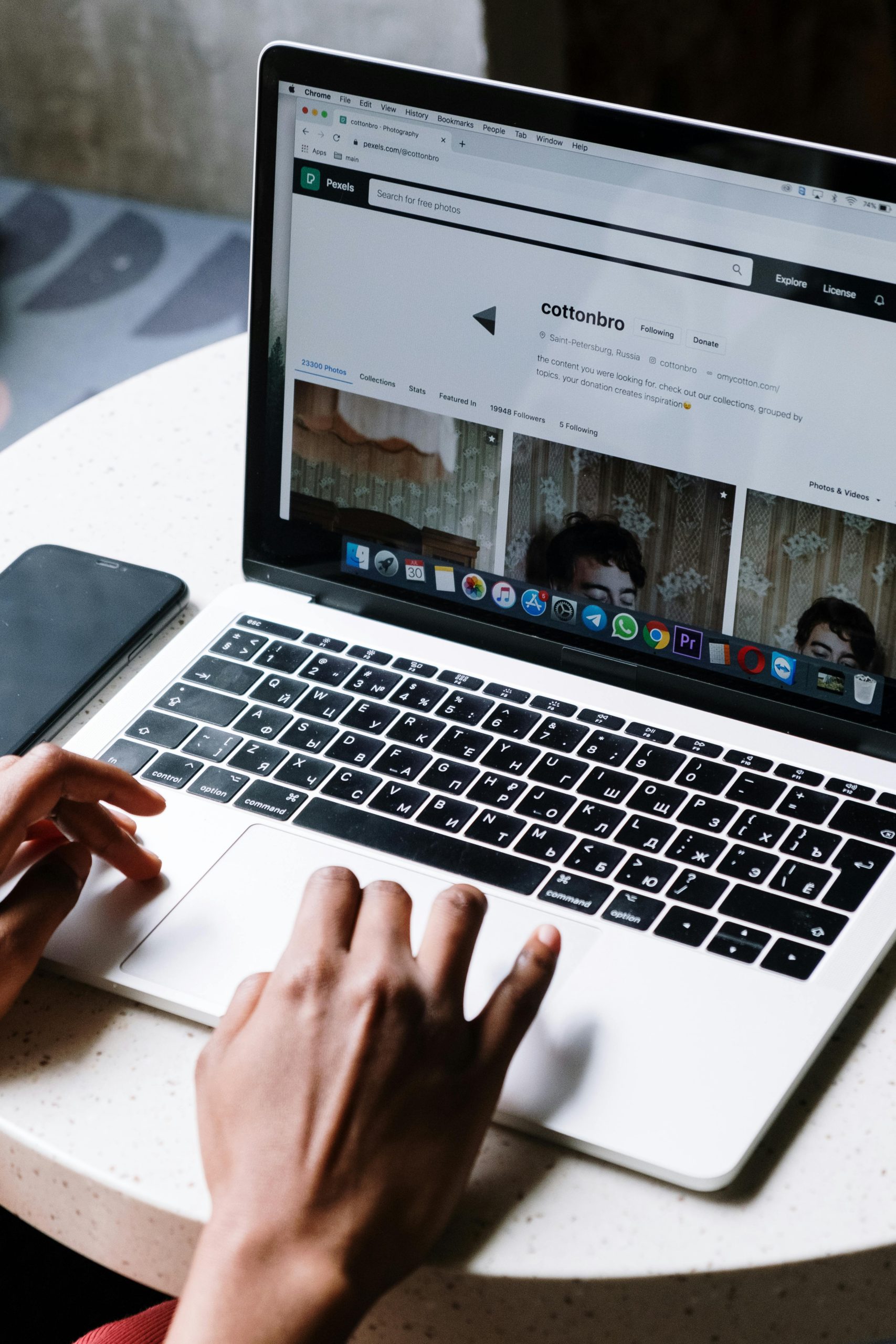Understanding and Resolving Wi-Fi Connectivity Issues for Desktop Computers
In many households, ensuring seamless internet connectivity across all devices can sometimes present unique challenges. If you’ve noticed that your desktop computer consistently experiences slower Wi-Fi speeds compared to other devices like smartphones and laptops, you’re not alone. This article aims to help you understand potential causes for such issues and provide practical steps to troubleshoot and resolve them.
The Scenario
Consider a common scenario where a user reports that their desktop computer’s Wi-Fi connection is significantly slower than other household devices. For example, a speed test might reveal the following results:
- Smartphone: 70 Mbps
- Laptop: 65 Mbps
- Desktop Computer: 9 Mbps
Additionally, the desktop shows only two Wi-Fi signal bars, while other devices indicate full signal strength. Despite moving around the house, the problem persists, suggesting a localized issue.
Potential Causes
Several factors could contribute to this discrepancy:
-
Wireless Signal Interference: Physical obstacles like walls, metal objects, or electronic devices can weaken Wi-Fi signals reaching the desktop.
-
Network Adapter Limitations: The Wi-Fi hardware in the desktop might be outdated or incompatible with the current router standards.
-
Driver or Firmware Issues: Outdated or corrupted network drivers can impair connectivity.
-
Router Configuration: Certain settings or congestion on the router might favor other devices or not optimize for the desktop’s connection.
-
Positioning of the Desktop: The location of the desktop relative to the Wi-Fi router can significantly impact signal strength.
Troubleshooting Steps
To diagnose and resolve the issue, follow these steps:
-
Check Signal Strength and Positioning
-
Move the desktop closer to the Wi-Fi router if possible.
- Minimize physical obstructions between the router and desktop.
-
Use tools like Wi-Fi analyzers to assess signal strength and interference.
-
Update Network Drivers
-
Visit the manufacturer’s website for your desktop’s network adapter.
-
Download and install the latest drivers compatible with your operating system.
-
Reset Network Settings
-
On Windows, use the command prompt to reset network configurations:
netsh winsock reset
netsh int ip reset
ipconfig /release
ipconfig /renew
ipconfig /flushdns -
Restart the computer afterward.
-
Check Router Settings
-
Log into your router’s admin panel.
Share this content: