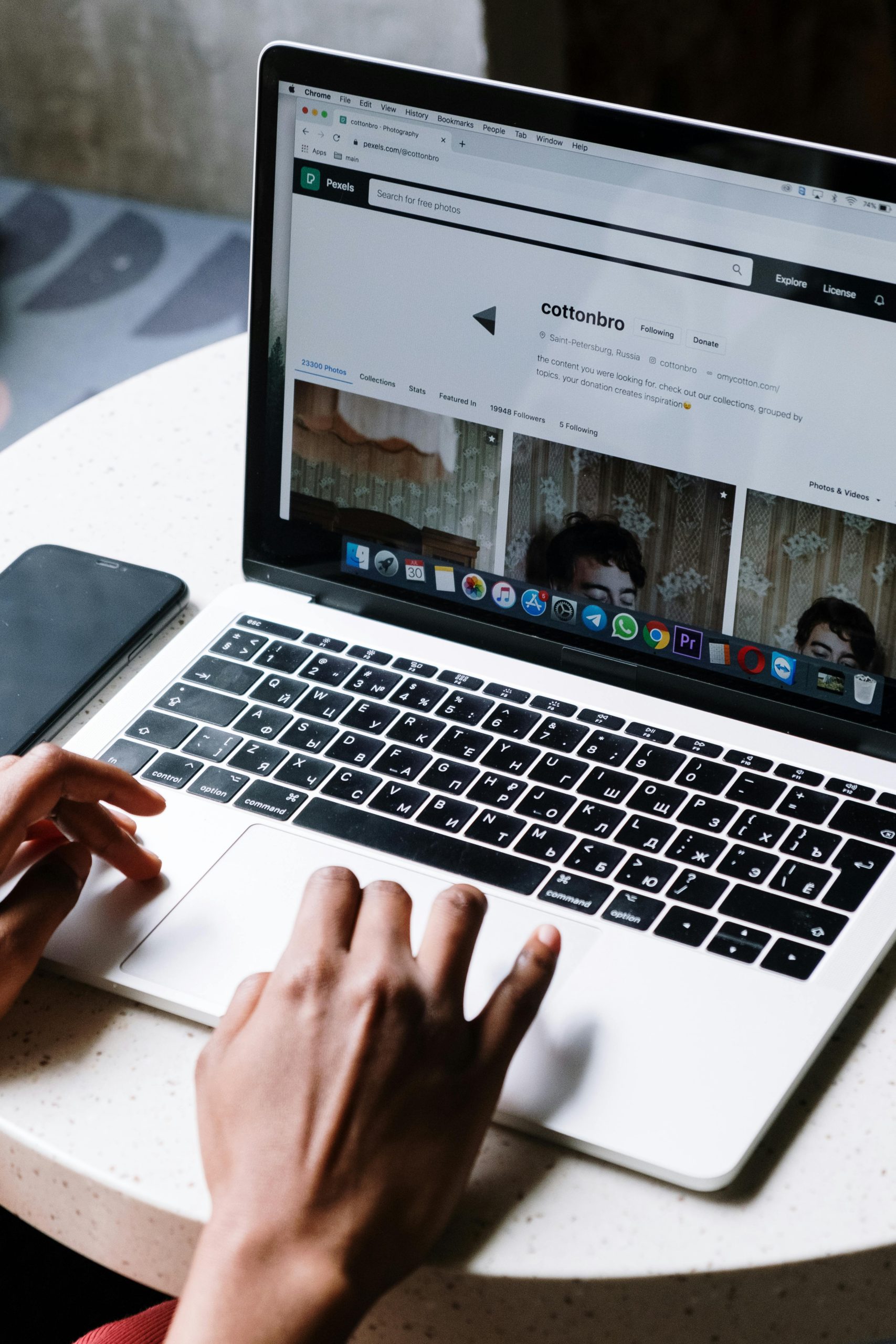Troubleshooting Wi-Fi Connectivity Issues Caused by Desktop Devices: A Comprehensive Guide
Many users have experienced frustrating Wi-Fi disruptions when nearby electronic devices interfere with their network signals. If you’ve noticed that your smartphone’s Wi-Fi connection intermittently drops whenever your desktop computer is powered on, you’re not alone. This issue, while uncommon, can be driven by electromagnetic interference (EMI) or other hidden factors. In this article, we’ll explore potential causes, diagnostic steps, and solutions to help you restore stable connectivity.
Understanding the Issue
Imagine logging into your home Wi-Fi, enjoying seamless browsing — until you turn on your desktop. Suddenly, your phone’s connection becomes unstable or drops completely. The first instinct might be to suspect your phone’s Wi-Fi hardware or the environment. However, if toggling your desktop off resolves the problem, the culprit likely resides within the desktop or its peripherals.
Common Causes of Wi-Fi Interference from Desktop Devices
While desktops are generally wired and pose minimal interference, certain components or connected peripherals can emit signals that disrupt Wi-Fi channels. Here are some factors to consider:
-
Wireless Peripherals: Devices like wireless gaming mice, keyboards, or controllers operate on 2.4 GHz or 5 GHz bands and can sometimes cause interference if their signals overlap with Wi-Fi frequencies.
-
Electromagnetic Interference (EMI): Power supplies, GPUs, or other high-power components may emit EMI that affects Wi-Fi signals, especially if shielding is inadequate.
-
Unoptimized Hardware Setup: The physical placement of desktop components relative to Wi-Fi antennas can influence interference levels.
Diagnostic Steps
To pinpoint the source of the problem, follow these systematic steps:
- Verify the Network Environment:
- Ensure your Wi-Fi router is functioning correctly by testing with other devices.
-
Check if other Wi-Fi clients experience similar issues when your desktop is on.
-
Isolate the Desktop’s Influence:
- Power off the desktop and observe if the phone’s connection stabilizes.
-
If the problem persists only when the desktop is on, further investigation is warranted.
-
Assess Connected Peripherals:
- Consider any wireless peripherals like gaming mice, keyboards, or controllers connected via 2.4 GHz or Bluetooth.
-
Disconnect or disable these peripherals temporarily to see if the issue resolves.
-
Review Hardware and Network Setup:
- Confirm that the desktop isn’t broadcasting its own Wi-Fi
Share this content: